What are the best-animated GIF editors on different platforms? It is said that a picture is worth a thousand words. When you upload the animated GIF to social media websites, it should be much better than the photos. It offers more space for creators to convey meaningful contents. Moreover, the GIF files are widely used for more websites than the video formats.
But most of the photo editors do not support GIF files. When you are looking for the best tools to edit a GIF file, you can find a list of 11 compiled GIF editors for different platforms. Just download the desired GIF editing tool after reading the article to have a try.
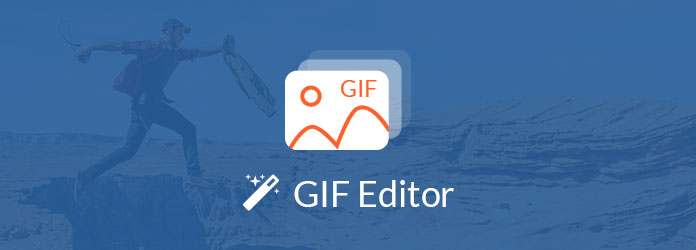
| Cut a GIF | Best for | Pricing | Platforms |
|---|---|---|---|
| GIF editor with many themes, transitions, filters and elements. | $24.96/month | Windows | |
| GIF background changer with funny templates. | $39.99/month | Windows and Mac | |
| The all-in-one GIF editor enhancer, and converter. | $29.96/month | Windows and Mac | |
| Editing GIF professionally | $54.99/month | Windows and Mac | |
| Editing GIF on the cross-platforms. | Free | Windows, Mac, and Linux | |
| The GIF maker with a user-friendly interface for beginners. | Free | Online | |
| Exporting GIFs with no watermark. | Free | Online | |
| Making and compressing GIFs in one-click. | $9.99/month | Android | |
| Creating GIFs and photos with good frame rate and quality. | $1.99/lifetime | Android | |
| GIF app with the largest library of GIFs, Clips, and Stickers. | Free | iPhone | |
| The best iOS editor to change speed of GIF animation. | Free | iPhone |
AnyMP4 Video Editor is an excellent GIF editor and slideshow maker. It is able to edit photos, video and make slideshow with stunning effects. Moreover, you can also apply texts, filters, effects, elements and more to make a desired file with ease.
Recommendation
PROS
CONS
PhotoScape is more than a GIF editor. It is an easy and funny photo editor, photo viewer, RAW converter, splitter and more. Just in one word, it is a combined photo editor with basic editing features.
Recommendation
PROS
CONS
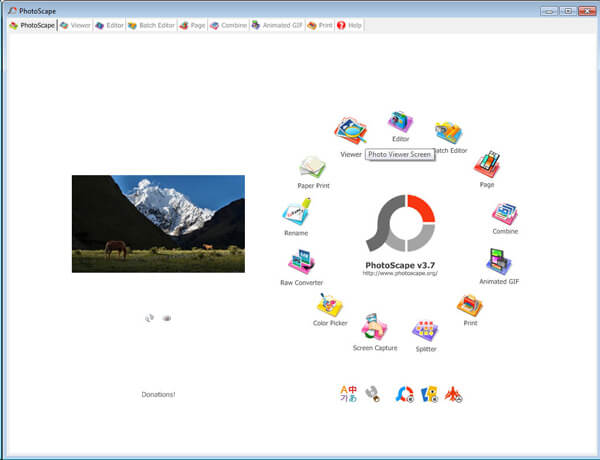
As one of the best GIF editors, AnyMP4 Video Converter Ultimate is a great option for creating an interesting GIF on Windows or Mac. This GIF editing software has various editing functions that help you rotate the GIF, adjust the effects and filters, add a watermark, etc. It also supports processing your GIF on its built-in Toolbox with many tools, including Color Correction, Video Cropper, 3D Maker, etc.
Recommendation
PROS
CONS
Photoshop is a creative software that is easy to make a GIF animation for a job, for school, or just for fun. It has many editing features to create a special GIF for your computer.
Recommendation
PROS
CONS
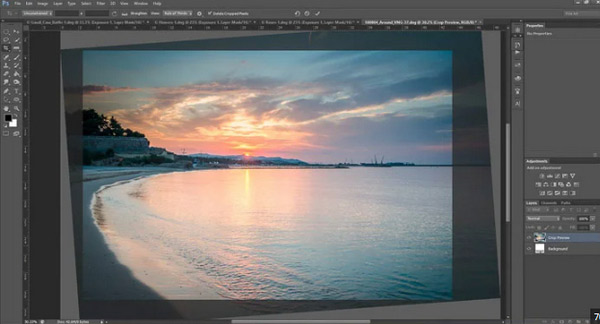
GIMP is a cross-platform GIF editor. It supports editing all kinds of GIFs for free. And it can let you ensure high-fidelity color reproduction across digital media. Know more about GIMP to edit GIFs.
Recommendation
PROS
CONS
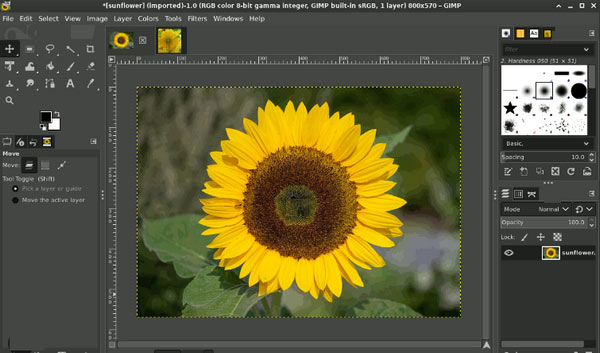
GIFS is an online GIF editing tool to edit GIF in different parameters, you can add some captions, stickers, padding, apply the cropping, blurring, hue and more other effects to the GIF files.
Recommendation
PROS
CONS
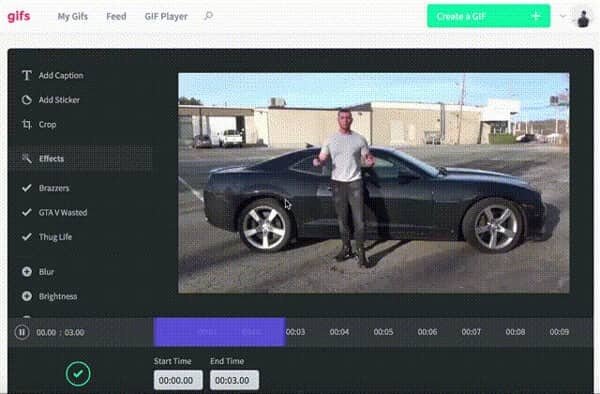
EZGIF should be another popular online GIF editor to make GIF files, convert video to GIF, resize, crop and optimize GIF files. What is more, you can also insert the GIF to web pages with the program.
Recommendation
PROS
CONS
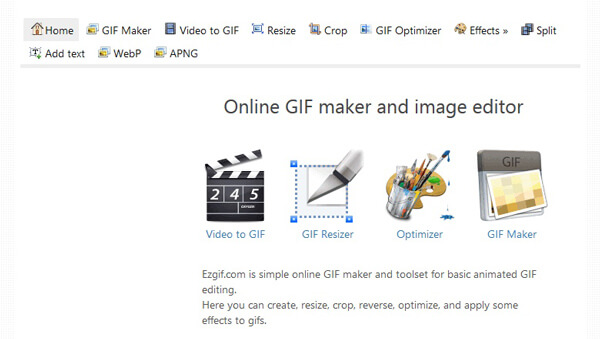
Just as the name of the GIF editor for Android, GIF Maker is mainly used to make GIF files with multiple photos instead of editing GIF files. As for the case, you cannot find some editing features within the APK.
Recommendation
PROS
CONS
Gif Me! is another GIF editor and maker on Android to create and share short video in animated GIF. It enables you to capture a small moment to make an animated GIF file.
Recommendation
PROS
CONS
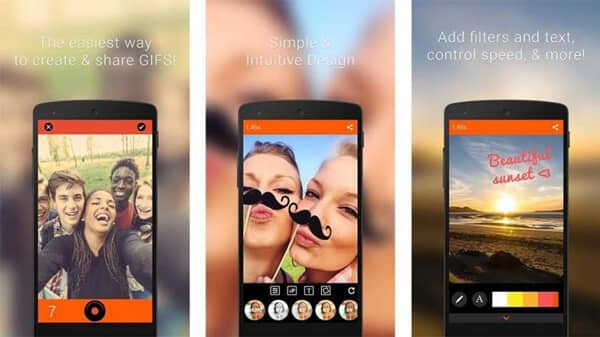
Different from the GIF editors on Android, you can apply different effects for the GIF files within the program. Giphy Cam has fresh filters added weekly to help you keep the GIF files on point.
Recommendation
PROS
CONS
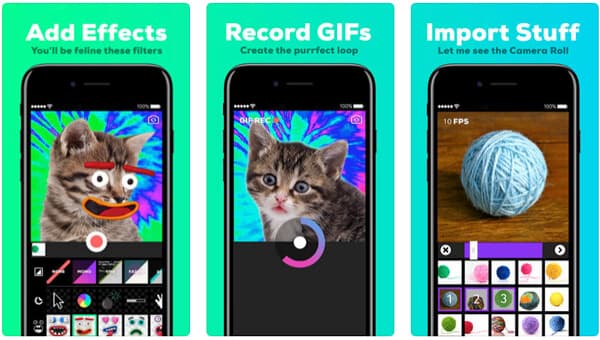
When you need to have a cut and paste photo editor on iPhone, GifLab can be a nice option you can take into consideration. The GIF editor is able to cut your favorite parts to join an animated GIF file.
Recommendation
PROS
CONS
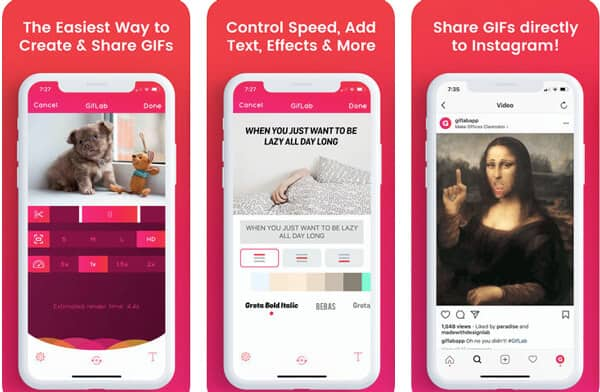
You have got 11 best GIF editors in the above part. If you want to make GIFs for your work like a Pro, we recommend you use the advanced tools, AnyMP4 Video Editor and AnyMP4 Video Converter Ulitimate. There are some steps for you to edit a GIF!
Secure Download
1.Install the best GIF editor
Download and install the GIF editing software to your computer and launch it from your desktop. Click the "Add photo(s) and video(s) here" button and import the GIF picture you want to modify. It will go to the storyboard automatically.
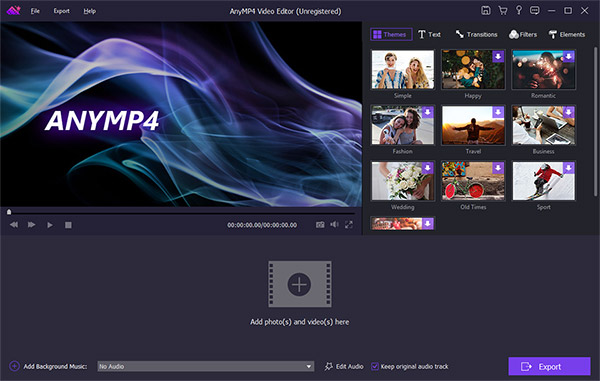
2.Edit the GIF image simply
Select the GIF picture on the storyboard and click the "Edit" button to open the GIF editor window. Here you can find the basic GIF editing tools, like crop, rotate, flip and more. The advanced GIF editing tools can be found on the right panel of home interface, such as "Text", "Filters", "Elements", etc.
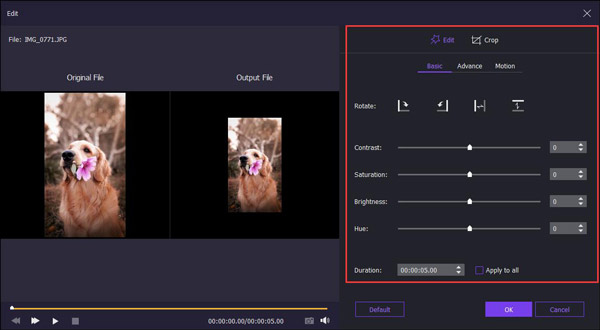
3.Export GIF after editing
After editing, click on the "Export" button to open the next window. Select an output format from the left sidebar, and then choose a proper quality. Finally, hit the "Convert" button.
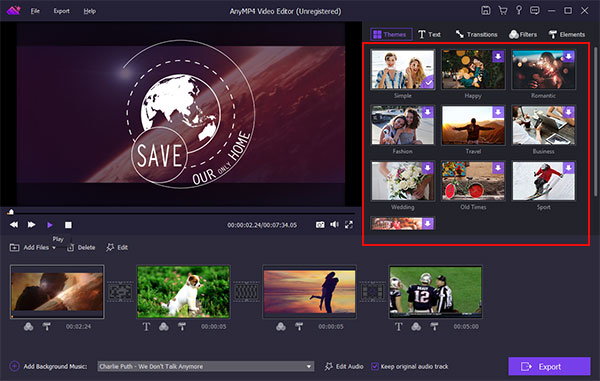
Secure Download
Secure Download
1.Download and install the professional GIF editor on Windows or Mac. Open the Toolbox tab on the top menu. Click GIF Maker to enter a new window.
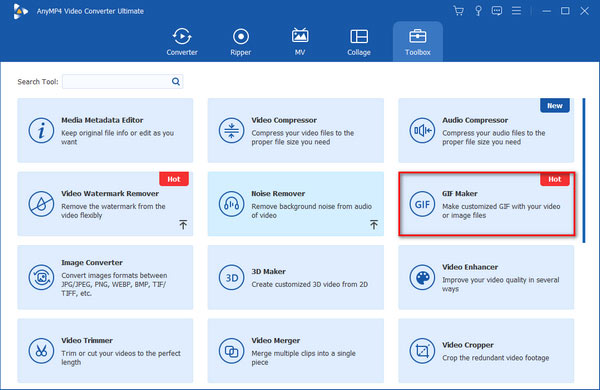
2.Drag and drop a GIF file to the main interface directly from the desktop. Or you can click the Video to GIF and Photo to GIF panels to add it.
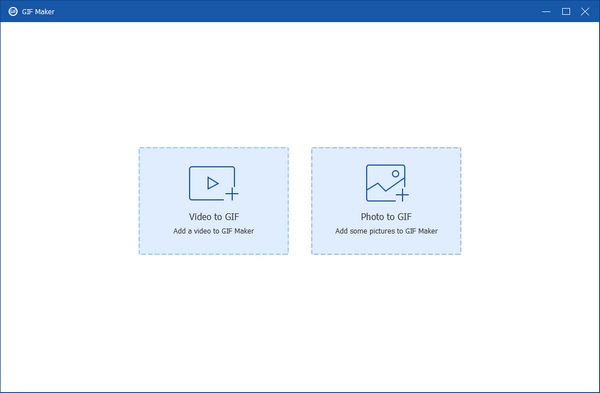
3.After adding, you can adjust the GIF length by clicking the Cut icon. You can click the Edit icon to edit the GIF, including Rotate & Crop, Effect & Filter, Watermark, and Subtitle. Next, you can preview the changed GIF. Finally, click Generate GIF to get a new GIF.
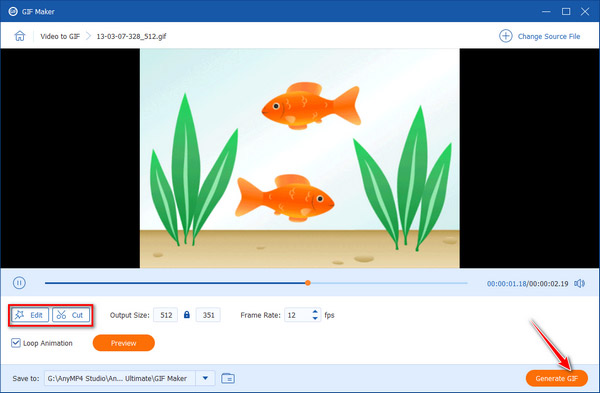
The biggest advantage of using this GIF editor on the desktop is that you can get a new GIF with high quality.
Note:
Besides editing and generating GIF files, this editing software can help you to convert the GIF to MOV, WMV, MP4, and more.
Can I edit the text in GIF?
Yes. You can add text to GIF, adjust the text color, font color, and size, and move the text position with some GIF editors.
How can I cut out part of a GIF?
When you need to cut out part of a GIF, you can download a free GIF editor with a cutting or trimming feature. Using a GIF editing tool, find and split the part you want to cut out of a GIF. After that, you can delete the unwanted parts of the GIF and get the part you want to keep.
Where to find anime clips for edits?
You can get free anime clips for edits from some websites, including Anime-Raws, Compsquad.carrd.co, Gogoanime.VC, Nyaa.si, etc.
What is a GIF meme editor?
GIF meme editor is an editing tool for making a GIF meme with motion tracked text or image such as Gifmemes.io.
This post has shared the top 11 GIF editors and makers for people to create and modify animated pictures simply. As you can see, it is not a difficult task if you use the right tool. And our reviews and introductions could help you to make a better decision.