It is true that there are oceans of video editing software. It helps people to polish videos on Windows and Mac computers. Is there any free video editor with no watermark? The answer is simple, yes. The next problem is how to discover these video editors. Don't worry! It is unnecessary to try each free video editor and find out the software you need. This post will list the top 6 best free video editors without watermark. They are available to Windows 11/10/8/8.1/7 and Mac OS X/11/12.

There are times when you want to combine two video clips, extract audio from the video, or rotate a video. In such cases, using online video editors is the better option compared to desktop software. Most online video editors are free of charge. The way to monetize is to add some logos on your video. Fortunately, there are decent online video editors without watermark.
VideoToolbox is a powerful online video editor. If you sign up an account, you will get some free storage capacity and enjoy the video editing features online. Moreover, you can decide to add watermarks on your video or not.
Pros
Cons

MovieMakerOnline is an all-in-one option to edit your multimedia files online. It is not only a video editor and audio editor, but also able to apply music, text and other elements.
Pros
Cons

Ezgif is another versatile animation editor. The web-based video editor will not overlay watermark on your video. More importantly, users can enjoy extensive only tools, like resize, crop, convert, effects, reverse, crop, cut and more.
Pros
Cons

Considering that online video editing software includes some limits, like cannot process long videos, we suggest you to try the best desktop video editors without watermark.
VSDC Free Video Editor is an open-source project, but it is as powerful as some professional video editors. It contains almost all basic video editing tools and supports 4K and HD videos.
Pros
Cons

If you are using a Windows computer, you are lucky since Microsoft has built up an ecosystem for Windows. Windows Movie Maker is the video editor for Windows machines.
Pros
Cons

OpenShot is another open-source video editor, so anyone can download and use it for free. Moreover, OpenShot will not apply watermark or other logos on your videos.
Pros
Cons

AnyMP4 Video Converter Ultimate is the professional video editor and converter without watermark. It does not only offer the editing features like watermark, crop, clip, merge, filters, etc., it also lets you customize your video effects by adjusting the parameters yourself.
Secure Download
Secure Download
Now, let's check how to use the video editor to edit your video effects with eases.
Step 1. Add video file
Run this software, initiate the window and click Add Files to import one or more video files.

Step 2. Edit video effects
Here there are various video effects that you can apply to your video file. Click the edit button in the main interface (like the start image).
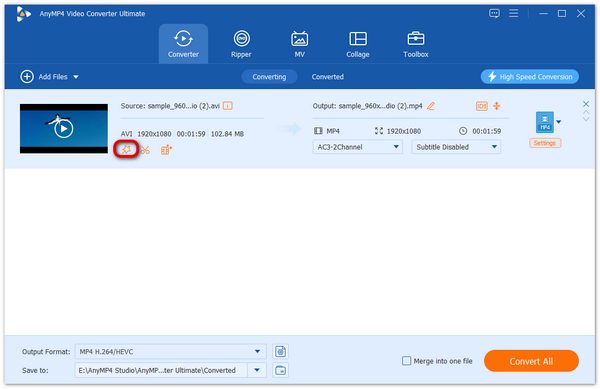
Rotate and crop video
In the editing window of Rotate & Crop, you can flip video vertically and horizontally, rotate 90 clockwise or 90 counterclockwise. Then, click OK to apply the editing effects.
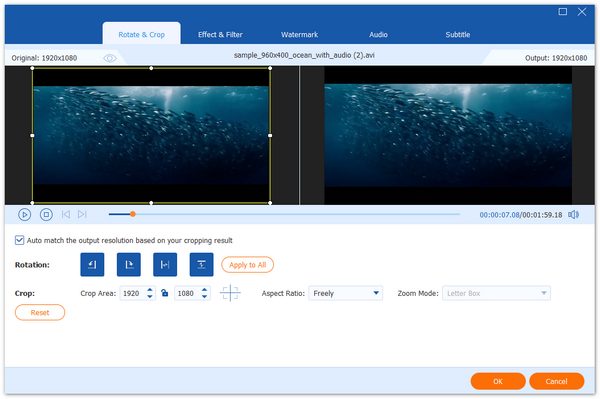
Filter videos
Go to the Effect & Filter tab, then you can apply the filters to change the video style automatically. Moreover, you can also adjust the effects manually to change the brightness, contrast, hue and saturation.
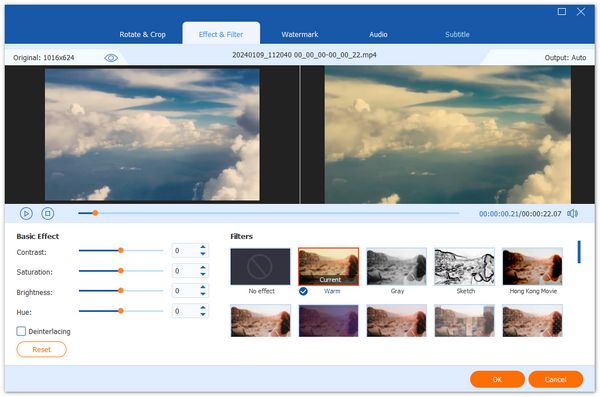
Watermark video
Navigate the Watermark tab, where you can add the text or image watermark as the video logo. It lets you adjust the watermark opacity, position, size, and change the font style/size/color, etc.
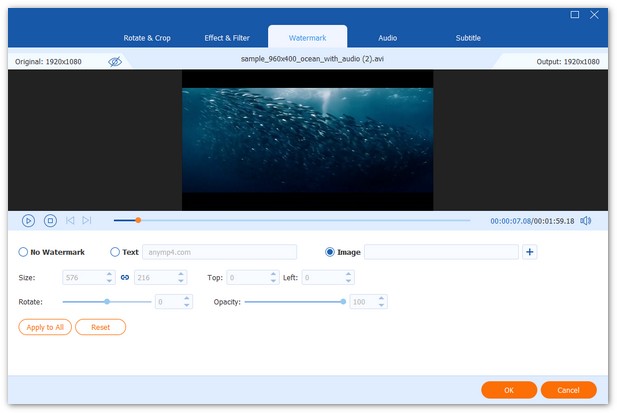
Edit audio track
If you want to create a video with your background audio, then just go to the Audio tab. Here you can change the background music,add one or more audio tracks, and boost audio volume to personalize your video.
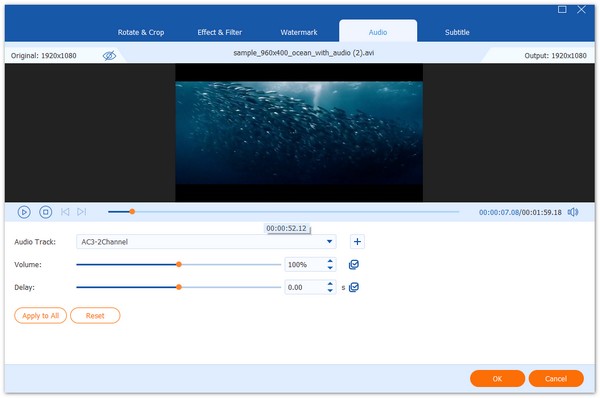
Edit subtitle
When you add the subtitle for a video, this video editing software is what you need exactly.
It can let you synchronize the downloaded subtitle or add your creations freely.

Clip and merge video files
Return to the main interface of this software, and click the scissors image to start split or cut down the video segments.
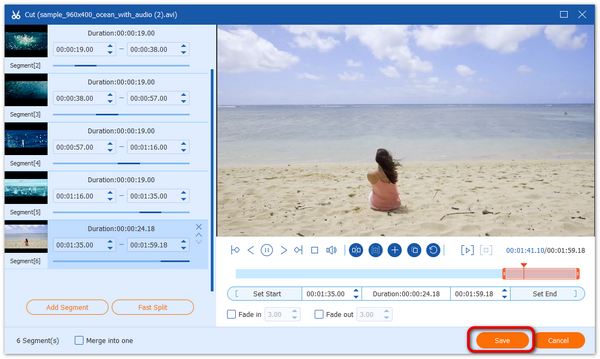
Moreover, you can click Merge into one file in the main interface to combine more than one clips into one for making video collections.
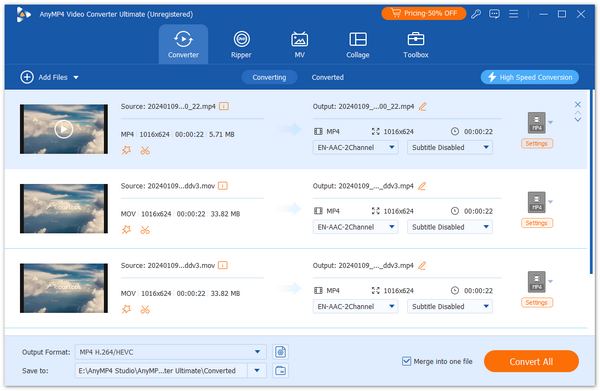
Step 3. Export the files
After all the editing features are applied, just click Convert All to start exporting the edited files.
If you would like, you can select the output format as you wish.

Can watermarks be removed from videos?
Yes. There are 3 ways to remove watermarks from videos.
1. Register that software to get rid of the watermark.
2. Use a watermark remover tool to erase the watermark from a video.
3. Crop a video with a video zoom editor to get rid of the watermark at the top or bottom.
Are those online video editors safe?
It is hard to say all those online video editors are safe or not. While you use an online video editor, you will have to upload your videos online, and if your videos are private, you should care more.
Is Windows Movie Maker still available?
Windows Movie Maker was officially discontinued on January 10, 2017, and replaced with Video Editor, which is built in with Microsoft Photos on Windows 11/10.