AnyMP4 Video Converter Ultimate
- Convert video, audio, and DVD over 500 formats.
- GPU acceleration to speed up the conversion process at 70X faster.
- More than 16 editor tools in the toolbox (Updating).
- Create videos for TikTok, YouTube, Facebook, etc.
Step 1. Upload WAV Files
Using your device's browser, look for AnyMP4 MP4 to WAV Online. Then, in the center of the window, click Add File to Convert as we begin the process. In the File tab, select the WAV you want to convert. You can also use the drag-and-drop method to upload files instantly.
Step 2. Modify File Information
Now, you will see your file on the timeline of the tool. Go to parameter settings and see the format to MP4. You will also be able to change other aspects of your file, such as the Encoder, Channel, Sample, Rate, and Bitrate by clicking the icon for Setting. Click the Convert to MP4 button to finish the process.
Step 3. Download Your MP4 Files
Allow the converting tool to handle the uploading process. Finally, click the Download button to get your output.
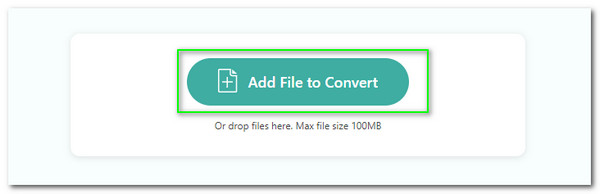
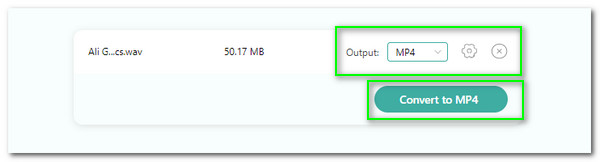
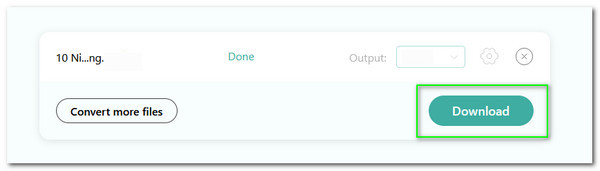
Witness the capacity to transform over 300 file formats into arrays. This free program supports almost every standard media file format and converts it to various output formats, including MP4, WAV, MKV, ACC, M4A, and more.
While the conversion procedure is in progress, this online converter will keep your media and device safe. We may now enjoy a seamless and unstoppable conversion experience as a result.
Setting up the parameter settings before starting the conversion process is simple. As a result, there are numerous reasons why we should select this instrument. Many consumers will find it difficult to use.
We can now enjoy a malware-free- and virus-free process of conversion using this online tool. The tools contain fantastic technology that will allow us to protect the welfare of our technology and privacy.



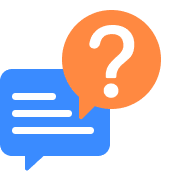
How can I convert WAV to MP4 in Windows Media Player?
Windows Media Player is not only a fantastic media player, but it can also convert media files. Allow Windows Media Player to run on your PC while we convert WAV to MP4. Then, click the Organize key on the main interface to select the Options button. Now, press the Rip Music and select the MP4 (Lossless). After that, proceed with the Apply button and the OK button. Finally, please finish the process by clicking the RIP CD.
What is the command in FFmpeg to add WAV to MP4?
FFmpeg is an excellent media modifier. In line with adding the WAV to MP4, here are the steps you need to make. Install and open the software on your computer. The process of combining files will be possible through the use of proper commands. Please use the ffmpeg -i input_vid.mp4 -i input_audio.wav -vcodec copy -acodec copy output.mp4.
How to Convert WAV to MP4 using iTunes?
iTunes is not about entertainment, but also it can be used as your converter. Here are the steps you need to follow if you wish to convert WAV to MP4 using your iTunes. First, open iTunes on your PC to select the Edit tab. From there, choose the Preference tab to click the General icon. Now, press the Import Settings. You can use the pop-up menu as you import your file. After that, set the format to MP4 and click OK to save the modification. Go with your Library, then select File to Convert and Create MP4 Version.
How can I add WAV to MP4 easily without command?
Adding your WAV file to MP4 can be easy if we use other software besides FFmpeg. You can use the fantastic VideoProc, Window Movie Maker, and VLC. We suggest using VLC. You can make the process by going to its Media tab and seeing the Convert/Save. Then add the file you want to convert. Now, modify the output using the tab options. Set the proper media file settings you need following your preference.
Is there free software to convert WAV to MP4 with my Android device?
Yes. With our Android smartphones, we may use a variety of free WAV to MP4 converter apps. Among them is the excellent Video Converter Android, which is simple to understand and use. The second is VidConvert- Video Converter, which offers a sophisticated yet practical conversion method. You can also utilize Any Video Converter, which has excellent functionality for us without paying a subscription fee.
Can I use VLC to change the WAV file to MP4?
On your Windows or Mac computer, use the superb VLC media player. Click the Media tab on the main interface, then Convert/Save or CTRL+R on your keyboard. Please select the WAV file you wish to convert to MP4 and click Open. The next step is to open a new tab by clicking the Convert/Save button.
What is the best WAV to MP4 converter with the image?
Converting your WAV to MP4 with an image is possible as long as we have a great tool. That is why we recommend you to use the fantastic Ease Video Converter. This software is a great converting tool that will allow us to convert WAV to MP4 with photo on it. That can be possible because the device offers a feature where you can add a video cover to your media file.
How to Convert MP4 to WAV on Mac?
There is no built-in transcoding program on the Mac. As a result, we'll need to use a third-party application. VideoProc Converter can be installed. After you've opened the device, go to the Video tab. Add the WAV you want to convert by clicking ADD Video. Set the output format to MP4 on the tool's timeline. Then press the Done button. Follow the on-screen instructions to fast convert WAV to MP4 and click Run.
Convert WAV
Convert to MP4