AnyMP4 Video Converter Ultimate
- Convert video, audio, and DVD over 500 formats.
- GPU acceleration to speed up the conversion process at 70X faster.
- More than 16 editor tools in the toolbox (Updating).
- Create videos for TikTok, YouTube, Facebook, etc.
Now, let us proceed with alleviating your problem in converting your WAV audio files. Please, look at the steps presented below to unveil and learn how to convert WAV to MP3 easily.
Step 1. Uploading WAV File
Open your browser and visit the AnyMP4 MP4 to WAV Online. Then, you need to click the Add File to Convert button on the central part of the online tool. You will notice a file tab that will exist. That tab will enable you to select the WAV file you need to convert to MP3. Furthermore, this online tool also offers a drag-and-drop feature process for a short time process of uploading.
Step 2. Setting Up Settings for MP3
Next, see your WAV file on the timeline of the online tool. Please, direct yourself to its simple parameter setting. From there, you will see the Format already set into WAV. In addition, the parameter setting will also enable you to modify extra media information of your audio file. You only need to click the Setting icon to see the information like the Encoder, Channel, Sample, Rate, and Bitrate. Click the Convert to MP3 button if it is already available as we proceed with the process.
Step 3. Downloading MP3 Music
Finally, wait a few moments because the tool will have an uploading process. It is a process that will serve as the conversion process for your file. Please wait for it until the Download tab is already available on the interface. Click the Download button to see the results on your local files.
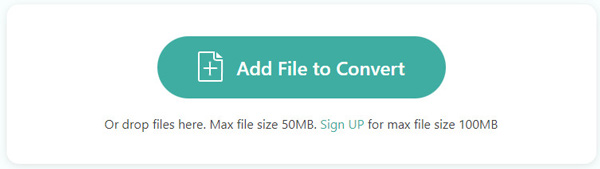
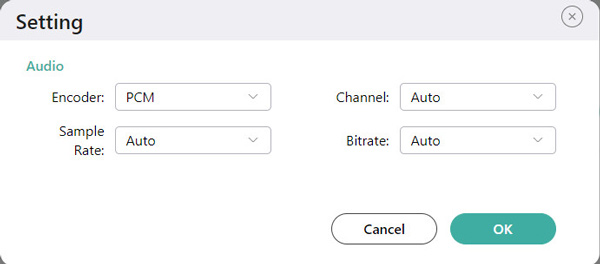
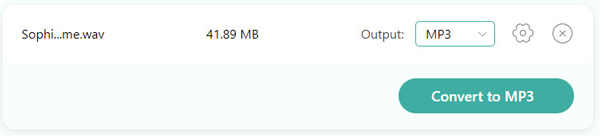
Choosing this online tool will not be a regret. That is because of its ability to convert tremendous file formats, including the most popular designs. For the specification, the tool can support more than 300 input file formats to convert into various forms such as WAV, MP3, ACC, OGG, and audio and video file formats. For that, a compatibility issue will never exist as you use this tool.
The safety of our media files and privacy is very important. This tool includes keeping our safety as one of its priorities. That is because it cares about the users' welfare. In line with that, this tool's developer ensures its technology becomes malware and virus-free. That means our media files are safe while the conversion process continues until the end, including our privacy.
New users will have a great day using this online tool. Aside from the fact that it is not hard to utilize, the tool also possesses a user-friendly interface and parameter setting. That huge fact brings a smooth process in converting our different kinds of media files. Therefore, this online tool is for everyone that we can use freely, professionally, and efficiently.
It may be a different feature compared with the desktop converting software, but it will not fail us, giving the quality output we need and want. Utilizing this online tool will provide us with a presentable and professional production. Through this, we can now have high-quality converted files without experiencing complications with the conversion process. For that, there will be no reason not to choose this tool.



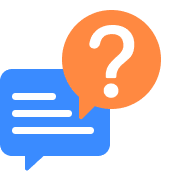
How to change WAV into OGG with Audacity?
1. Open the Adobe Audition on your computer. The tool is welcome with Mac and Windows computers.
2. Next, we need to import our WAV files into the software. On the screen, please select the Choose File and choose the Open, which you can see on the Menu. It will make a file tab exist where you can see the WAV file you need to convert.
3. Please double-click the audio, then click the Open to embed the audio on the tool’s timeline.
4. Now, let us start the converting process by going to the File tab and seeing the Export button. From there, you will see the File. Then locate the Export File on the pop-up tab.
5. Set the Format to MP3 Audio (*.mp3) and click the OK button to continue. Please wait until your output is ready to go.
Does VLC Media Player convert WAV to MP3?
1. Run the outstanding VLC Media Player on your computer device. Please access the Media tab on its interface to see the Convert/Save.
2. Next, you will see a pop dialogue. From there, please click the Add button, then add the WAV files you need to convert.
3. Then, you will now see a small tab exists. The tab will allow you to modify the media information of your audio. Please select the Profile and set it as Audio MP3.
4. As we proceed, please see the Destination File bar and select the file folder where you want to save your file. Please click the Browse button.
5. If your media file is ready, please click the Start button to proceed with the conversion process.
How to convert WAV to MP3 via iTunes?
1. Please open the iTunes software on your Windows or Mac computer.
2. Now go to the software's menu bar and see the Edit tab on the top portion of the interface. From there, please access the Preferences.
3. A new small tab will appear where you can select the Import Settings icon.
4. That step will also allow a new tab to appear. On the new tab, please locate the button for Import Using. After that, you need to set the audio file into MP3 Encoder. If you are good to go, you can now click the OK button and continue to the next step.
5. Next, we need to go to your Library and see the WAV file you need to convert. See the File tab, as we know the Convert button.
6. Lastly, click the Create WAV Version and let iTunes process your audio. After that, please see the results.
How to easily use Windows Media Player for WAV to MP3 conversion?
1. Open the Windows Media Player on your computer. From there, you need to open the WAV file you need to convert.
2. Please open the Menu tab on the interface to click the Organize button.
3. You will now see a drop-down list on the interface; please select the Options button to continue under it.
4. On the tab, you will see different options and elements, but we only need to click the RIP Music icon.
5. Then, please scroll down through the options until the Change tab appears. From there, please change WAV to MP3.
6. Finally, press the OK button and let the software undergo the conversion process.
What is the proper command line in FFmpeg for WAV to MP3 320kbps conversion process?
Utilizing FFmpeg in converting different media file formats requires the proper command to make the process possible. In line with that, if you plan to use FFmpeg to convert a WAV file into 320kbps MP3, then we need to use this command line - ffmpeg -i filename.wav -ab 320k newfilename.mp3. This common line is good, but we cannot get the metadata using it. For batch conversion, you can use - find . -iname '*.wav' -exec bash -c 'D=$(dirname "{}"); B=$(basename "{}"); mkdir "$D/mp3/"; ffmpeg -i "{}" -ab 320k -map_metadata 0:s:a:0 -id3v2_version 3 "$D/mp3/${B%.*}.mp3"' \;. Please ensure you embedded the correct elements of your media files, such as the format and the file name to prevent any complications in the process of conversion.
How to convert WAV Garageband to MP3?
1. Open Garageband. From there, please select the Share button and see the Export Song from the Disk you placed in your WAV song.
2. Now, see the Video Panel of VideoProc Converter. Please add GarageBand music and press the tab for Music as we want to set the format.
3. Next, under the Format tab, set the media information into MP3. Then, if your audio is suitable to convert, please click the Run button to start converting.
How to convert WAV to MP3 through Mac?
1. Use the fantastic AnyMP4 Video Converter Ultimate for Mac. Kindly run the software on your computer and see its amazon interface.
2. On the middle part of the interface, click the Add Files under the Convert tab.
3. You will now see a file tab on your screen where you can select the WAV you want to convert. Kindly choose your audio files and click the Open button to proceed.
4. While seeing your audio file on the screen, please go to the Format bar on the right corner, then set it into MP3.
5. After that, click the Convert button. Please wait for the conversion process.
How can I convert large WAV to MP3 for free?
You can change a WAV file to MP3 online so that you will not pay any cent for the conversion process. You will now have an easy and free conversion process using your browser online. All we need to do is access the official website of AnyMP3 Free WAV to MP3 Online. Then add your files to set the format. Then click the Save button. After a few seconds, click the Download button to finish the process. For that, you can now do the process for free.
Convert WAV
Convert to MP3