AnyMP4 Video Converter Ultimate
- Convert video, audio, and DVD over 500 formats.
- GPU acceleration to speed up the conversion process at 70X faster.
- More than 16 editor tools in the toolbox (Updating).
- Create videos for TikTok, YouTube, Facebook, etc.
Step 1. Adding an MOV File
In the middle of the web interface, press the Add File to Convert button. This will open a file tab where you can select the MOV file you want to convert. Please then press the Open button. You can also utilize the drag-and-drop feature to upload your MOV files more easily.
Step 2. MOV Media Configuration
You must see your MOV file on the timeline of the online tool and perform a simple parameter setting. After uploading, the tool will automatically change the Format to MP4. You may also be able to change other aspects of your audio file, such as the Encoder, Channel, Sample, Rate, and Bitrate. Please click the Setting icon beside the format bar and use the drop-down to modify the media information as we make it. Then, if it is already available, click the Convert to MP4 button.
Step 3. Download MP4 Output
In the third step, we should now allow the tool to upload itself. This process will also serve as the file's conversion process. This will only take a few moments. Please wait for it until the Download tab appears on the interface.
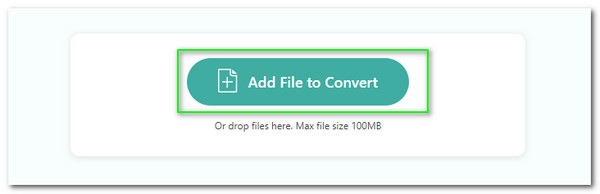
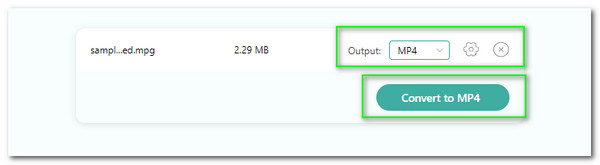
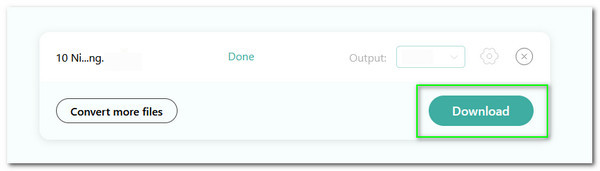
When converting our media files, the tool supports a variety of formats. This is because the online tool aims to make media file compatibility conversion a simple process. We will gladly convert any media file you have available. It supports over 300 file formats, including MP3, WAV, OGG, and others.
The tool's ability to provide safety is extremely intriguing. We guarantee a virus- and malware-free conversion process using this online tool. That means your device will be safe from any potentially harmful elements. Furthermore, you do not need to be concerned about the privacy of your files because the tools keep everything secure.
Another reason why you should use this free online tool is because of its user-friendly features. Using this tool to convert media files is a simple process. Customizing the media information of your audio files is, in fact, very quick. As a result, if you are a new user, you will only be able to master it for a short period of time.
Media file conversion should result in legitimate and high-quality output. As an output, if you are looking for a fantastic tool that can provide you with the quality results you require, this online tool is ideal for you. It has incredible technology that allows for lossless conversion of our media files during the conversion process.



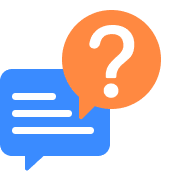
What is the best app to convert MOV to MP4 on iPhone?
Tremendous applications can help us convert MP4 to MOV using our iPhone devices. However, if we look at their user's reviews and experience, Video Compressor and Converter by Technozer Solution is one of the most amazing converting applications for iOS users. The application got a rating of 4.8 on the digital market. Here are the guildes on how we can utilize it.
1. Install and open Video Compressor and Converter on your iOS device. Then, click the Add button to select the MOV files you want to convert.
2. Next, see the Compress button below as we continue the process.
3. After that, go to the parameter settings as we modify the media information of our files. Set the encoder to H.264 as equivalent to MP4.
4. Allow the application to undergo the process. Then see the result after a couple of moments.
What is the proper command line to use FFmpeg MOV to MP4 conversion?
As we all know, FFmpeg is a flexible and unique media application that we can use to convert file format using coding systems or command-line elements. In line with that, having an improper command line to convert your MOV to MP4 can be problematic. That is why we will give you the proper one. Ensure to use H.264- Mp4 when converting. A few crucial elements of the command are the file name and format. Double-check them before converting so we won't have a problem in the process.
Is there a free MOV to MP4 converter without a watermark?
Yes. A converter for MOV to MP4 without the watermark is available online or even for a desktop tool. If you want a straightforward process of converting files, you can use an online tool such as the excellent AnyMP4 Free MOV to MP4 Converter Online. It possesses high-quality technology without a watermark on your output. On the other hand, Aiseesoft Video Converter Ultimate does not also provide a watermark for your converted files. The best thing about these two is the fact that they are free.
How can I use VLC to convert MOV to MP4?
1. Run the great VLC media player on your computer.
2. Access the Media tab on the main menu at the top of your interface. From there, tap on the Convert/Save option on the little tab.
3. A window tab will exist on your screen. Click the button for Add File to select the MOV for conversion.
4. Now, set the Profile into Video-MP4 as your media output format. Then proceed with clicking the Convert/Save button to start.
5. Choose your preferred destination and wait for the results.
How to use Zamzar for MOV to MP4 conversion?
1. Access the fantastic Zamzar tool. Then, a file tab will appear where you can see your files.
2. From there, please choose MP4 as the format you want to convert your MOV file. Using the Format tab, set it as MP4.
3. Then, to convert your MOV file, click Convert. You will need to wait until the process is lifted and your media file is ready.
Tip: You can open MOV files with Quicktime. You could also use VLC, a free program that can be downloaded.
What are the steps to convert MOV to MP4 in QuickTime?
1. Launch the QuickTime Pro program. Navigate to the File drop-down menu in the top bar, then select Open File to load the .mov to .mp4 conversion.
2. Once the files have been imported, the Export option in the drop-down menu will be activated to proceed.
3. Next, on the Export panel that appears, you must select Movie to MPEG-4 from the list.
4. Press the Save button. The.mov file will then be converted to.mp4 by QuickTime Pro. The conversion will be completed quickly.
The detailed guide of converting QuickTime MOV to MP4 is here.
How to utilize MOV to MP4 converter app on Android?
1. Use Video Converter- Compressor of Inverse.Ai on Google Play store. Please open it and access the button for Video Converter.
2. Next, choose among your files the MOV file you want to convert.
3. Now, set the Format to MP4 using parameter settings on your screen. Then click the Convert button as we start the conversion process.
Is it possible to convert MOV to MP4 online with over 2GB of file size?
As we reviewed different online tools for converting MOV to MP4, we found that none supports converting more than 2GB file size. Most of them only support 100MB up to 1GB file size. That is why online tools are only for video clips. However, it is not enough to say that online tools are useless. They are still high-quality converting tools yet limited with input files. On the other hand, if you need to convert MOV to MP4 with over 2GB file size, then it is recommended to use a desktop tool to make it possible.
Convert to MP4
Populal Converter