Free Download100% Clear & Secure
Free Download100% Clear & Secure
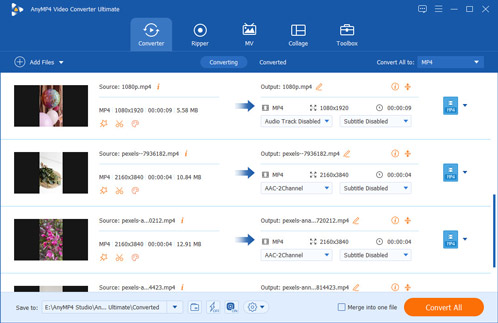
MP3 and MP4 are totally different multimedia formats. The biggest difference is that the former is a standard music file format storing audio only, while the latter is a compressed video format, which containing audio, video and subtitles.
As a result, when you want to put your MP3 files into the MP4 player devices or online video sites, you will get the rejection.
"YouTube does not accept my MP3 file upload. Can I convert MP3 to MP4?"
The answer is definitely yes.
Here we gather the best 7 MP3 to MP4 converters (online applications and offline desktop), and you can follow the detailed guides to change MP3 to MP4 easily.

The Easiest Way to Convert MP3 to MP4 Offline is AnyMP4 Video Editor without doubt.
AnyMP4 Video Editor would be the one which can not only convert MP3 to MP4, but also enable you to edit it according to your needs. Except MP4, it also can convert MP3 to other popular formats. There are various pre-made presets you can get. You can also get basic video editing tools to rotate, crop, clip and adjust video effects. And you can save the processed video in MP4 or other formats. By these functions, you can make your own MP4.
Recommendation
Secure Download
1. Download AnyMP4 Video Editor and install it on your PC. launch the MP3 Converting software.
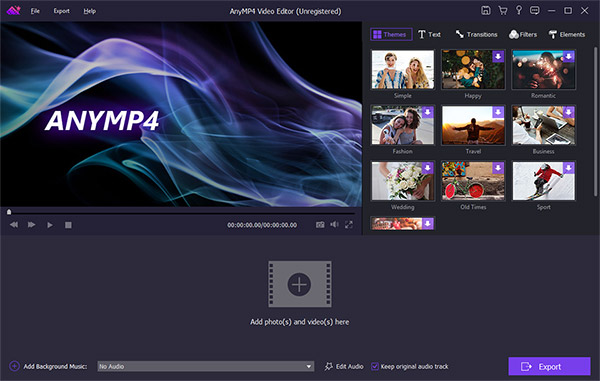
2. Click “+” to input your images and click "Add Background Music" to set your target MP3 as the background music.
On the right of this bar, here is "Edit Audio". In this little menu, you can set the duration and loop playback. And you also can tap "Keep original audio track".
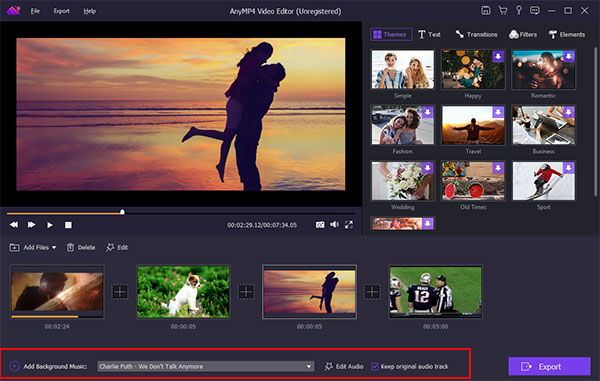
3. After adding the files, you can edit them one by one according to your love.
On the interface, here are five main effects for you to choose. Themes, text, transitons, filters and elements.
Themes: You can select different effects to make your images more colorful. There are travel, old times, wedding, etc.
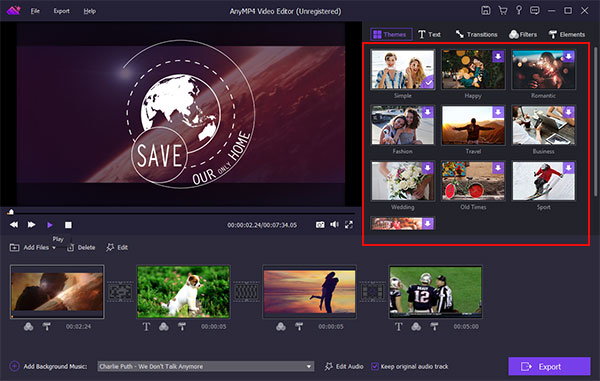
Text: In this part, you can input the words you want to say on the images. You also can find many styles, like sparks and yellow. You can set the content/font/size/color/duration. It also lets you to choose different motions for the text
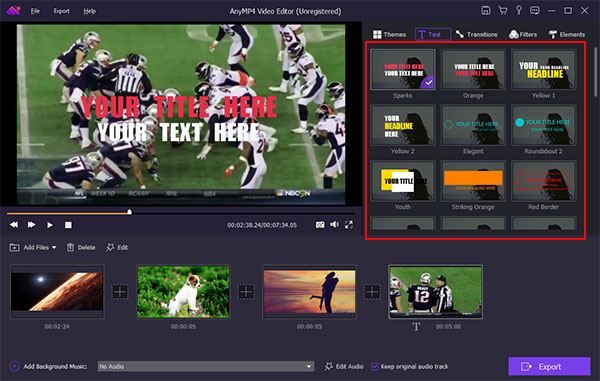
Transitions: This effect would be more important than others. Compared with changing directly, we all want to add some effects into this changing process. In transition, you can set the style of images changing, like fade and move to right and set the durations time.
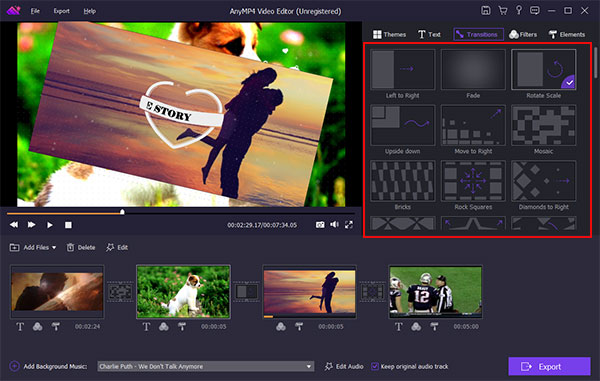
Filters: To sffect our visual effect, filter would be the first one. Good filter can make your files more wondreful.
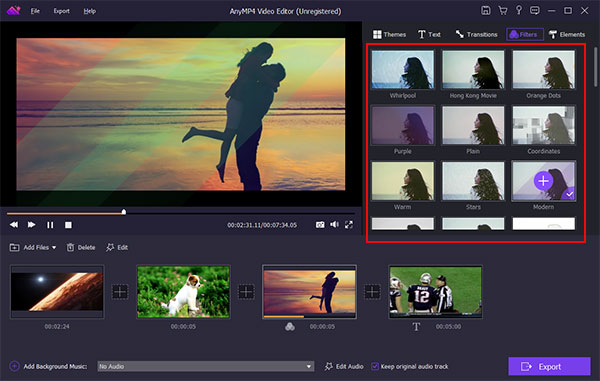
Elements: As its name, you can add some little element to burnish your videos. Also, do not miss the duration time setting and motion effects

You also can click "Edit" just on the bar above the images you input. As you see in the below, you can rotate, crop, adjust contrast and brightness and set the duration.
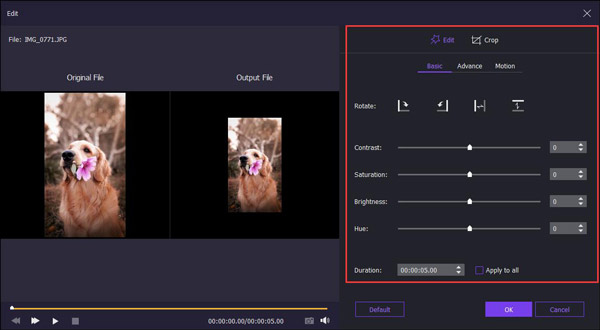
4. After finishing the editing process, you can click "Export" button to select MP4 as the output format. Then click "Convert" button to start video slideshow making.
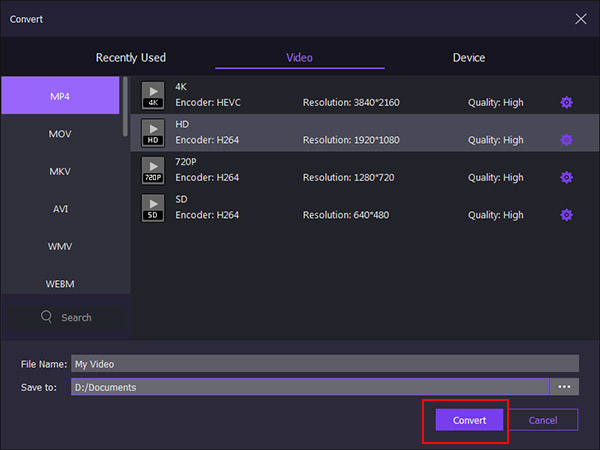
For turning MP3 to MP4, you should get the reliable MP3 to MP4 converting tool, AnyMP4 Video Converter Ultimate, to help you. It is the easy-to-use audio to video converter for Windows and Mac users.
Recommendation
Secure Download
Secure Download
1.Add MP3 files
Firstly, you should free download this MP3 file to MP4 file converter to your computer. After an easy installation, just run it immediately.
Click "Add Files" button to import one or more MP3 files to this software.
Note: This converter also supports DVD ripping, so you could just insert your DVD disc into the computer and follow the steps below to convert DVD to MP4.
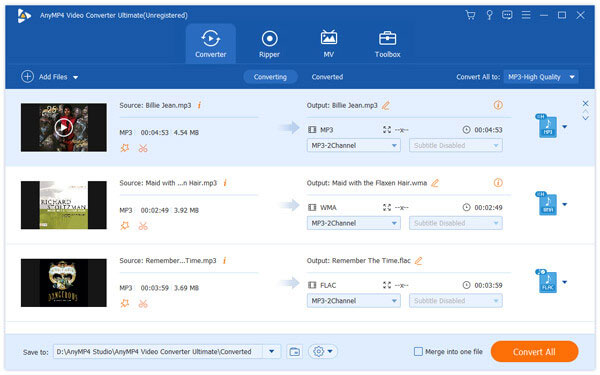
2.Customize MP4
Select "MP4" from the drop-down list of "Profile". Here there are various options for MP4 output. If you are not sure which one you should decide, just input the device name, like Windows Phone, YouTube, Facebook, etc.
Next to it, click "Settings" icon to start to edit the MP4 file, where you could set the video/audio encoder, resolution, frame rate, aspect ratio, audio bitrate, channel, etc. Click "Create New" to confirm the settings you made.
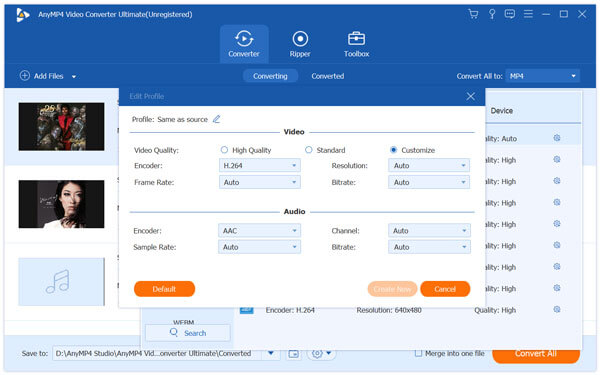
3.Convert MP3 to MP4
Back to the main interface, select the destination and click "Convert All" to start to change MP3 file to MP4.
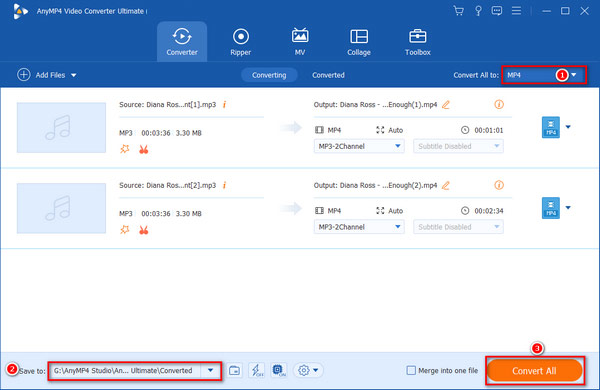
Note: If you want to convert video files, you could apply the video editing features like rotate, flip, watermark, clip, merge, effects adjustment, etc.
This way of converting MP3 to MP3 is not free, but you can complete the whole conversion process privately without file size limitation and use the powerful editing features with supported GPU acceleration.
If you do not want to open your pocket, and do not mind the conversion speed, file size limit, etc., just follow the second part to take the 5 online video converters to transcode MP3 to MP4.
MP3Toolbox is a popular tool to edit MP3 files. It convers various formats like MOV, MKV, RMVB, MXF, DAT, MOD, etc., to MP4. Its key features include:
1. Go to mp3toolbox.net in any browser and choose "MP3 to Video" on the list to open the MP3 to MP4 converter.
2. Click on the "Pick MP3" button to upload a MP3 file from your computer. When you go into the settings page, choose "MP4" as the output format and pick up a background picture.
3. Click "Convert MP3 to Video" and wait for converting MP3 to MP4.
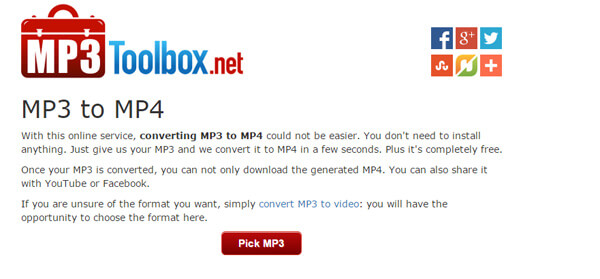
CoolUtils's MP3 to MP4 converter is the online version of the software. Its main features include:
1. Access coolutils.com/online/MP3-to-MP4 in your browser when you need to convert MP3 to MP4.
2. Unfold the "Select files" button and import the MP3 file you want to convert from your computer or cloud account. Select MP4 under the "Convert to" menu.
3. Click on "Download Converted File" button to start converting and downloading the result.
EZ-Converter is a simple way to convert MP3 to MP4 online. Its basic features include:
1. Go to the ez-converter.com home page in a browser if you want to transcode music to video. And locate to the Audio Video Converter area.
2. Click the "Choose file" button under "Select a Cover Photo" to upload a picture. And then click the "Choose file" button under "Select a Sound Track" to import the song to convert.
3. Once click the "Convert Audio To Video" button to start the process to convert MP3 to MP4.
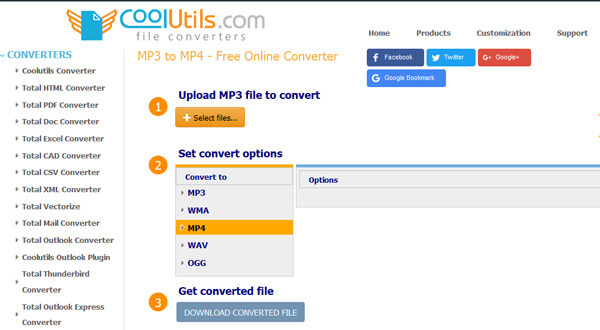
Zamzar is a collection of link to MP4 file converters integrated an MP3 to MP4 converter. Its principal features including:
1. Input www.zamzar.com/convert/mp3-to-mp4/ in the address bar of your browser to open the MP3 to MP4 converter directly.
2. Drag and drop MP3 files you want to convert from your computer or import music from URL.
3. Choose MP4 from "Convert files to" menu and drop your email address. Finally, click the "Convert" button and get the result in your email.
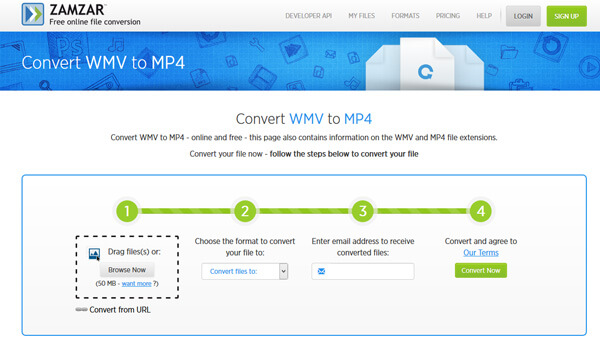
File Conversion is a powerful app to convert MP3 to MP4 online for free. Its key features include:
1. Type in files-conversion.com in the browser's address bar and click Enter key to open it.
2. Click the "Select a File" button and upload the MP3 file to convert from your hard drive. Then set "Quality" and "Size" options as you wish.
3. Start the process by clicking on "Convert" button. When it is done, you can download the MP4 file.
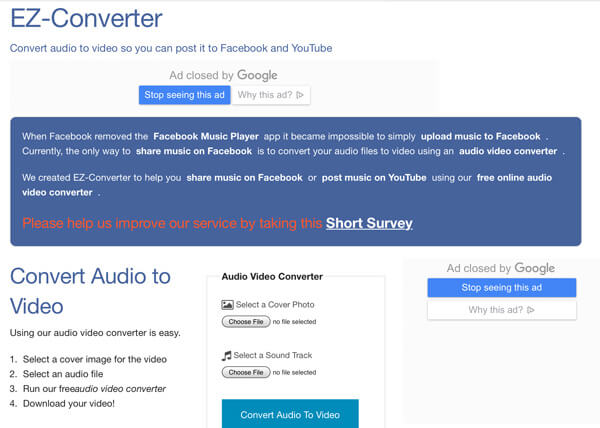
Can VLC convert MP3 to MP4?
Yes. VLC can convert MP3 to MP4 and other video files like MOV, MKV, FLV, etc.
What's the difference between an MP3 and MP4?
The primary difference between MP3 and MP4 is that MP3 is the audio-only file, while MP4 is the multimedia facilitator, which can hold audio, video, subtitle and image.
How to convert MP3 to MP4 with picture?
To convert MP3 to MP4 with images, AnyMP4 Slideshow Creator can help you exactly. Just follow the part 1 to convert MP3 to MP4 with many pictures.
As you can see, the conversion of one music format to a video format is not as complicated as you thought if you pick up the right tool. In this post, we have shared 7 ways to convert MP3 to MP4 online or on computer. All online audio video converters above are free of charge. And some even allow you to add a cover picture into the audio file, like EZ-Converter and MP3Toolbox. Also, there are some video converter software supports to convert MP3 to MP4 on your computer, like AnyMP4 Video Converter Ultimate. Anyway, find your favorite way and follow our step by step guides to create a MP4 video file with your MP3 audio.