AnyMP4 Video Converter Ultimate
- Convert video, audio, and DVD over 500 formats.
- GPU acceleration to speed up the conversion process at 70X faster.
- More than 16 editor tools in the toolbox (Updating).
- Create videos for TikTok, YouTube, Facebook, etc.
Step 1. Upload AVI
Go to your computer's browser's official AnyMP4 Free MOV Converter Online page. Please click the button that says Add File to Convert in the center of the screen. The procedure can also be begun by simply dragging and dropping the video onto the interface.
Step 2. Select Out Format
The components of the video must then be changed. Initially, select MP4 as the Format. After that, you can change different aspects like the encoder, resolution, quality, and more by choosing the Setting parameter. If your media is now good to go, you can now click the Convert to MP4 button as we want to continue the conversion process.
Step 3. Download Converted File
Allow the online tool for the uploading process for a moment. It will also serve as the conversion moment of the online tool. For that, you only need to wait for the process to be lifted. Then after that process, let us now proceed by clicking the Download button and seeing the converted file in your local folder.
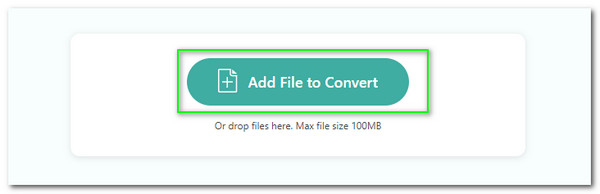
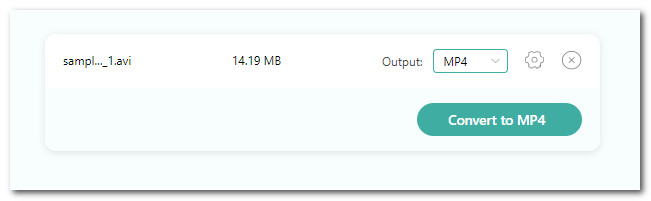
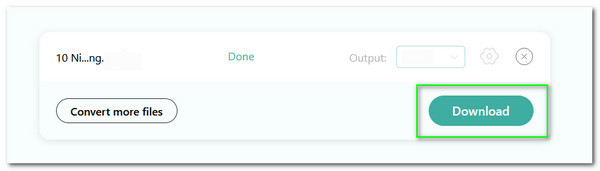
Take a look at the incredible ability to handle enormous input files while converting to an audio and video file format that is more commonly used and compatible with your media player like WMV, WebM, FLV, and WMF.
To see how your media files are converted safely, try using this online tool. The cutting edge technology of this internet utility protects our media files and technology against hostile attacks by viruses and malware.
Change our file media information with this tool in the simplest way possible. It features a wonderful parameter setup that makes the conversion simple. We now have a less complicated process for it.
After conversion, this web tool may generate engaging media. This program's utilization of high-end hardware made by its developers makes it conceivable. that might result in a finished project with a professional appearance.
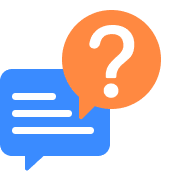
How can I convert AVI to MP4 using Windows 10?
Windows 10 is an incredible operating system that supports outstanding support with different software for media aspects. However, Windows 10 does not possess its converting tool. We need help from amazing video converting tools like AnyMP4 Video Converter Ultimate. It is a super incredible tool that offers outstanding features, especially in converting your media file. Because of that, let us now see the remarkable ability of this converting tool.
Run AnyMP4 Video Converter Ultimate on your Windows 10 and see its Converter tab feature in the upper part of its interface.
Then, you will now see the Add button of the converting tool. Then a file tab will exist on your screen where you can select the AVI files you want to convert into MP4. Please click the Open button to proceed.
After that, we will now see the media on its timeline. Please proceed with setting up the format into using the drop-down list.
Please select the Convert All button to start transforming your media file if your media is good to go. In the end, we can say AnyMP4 Video Converter Ultimate is one of the amazing tool as AVi file converters.
Does Windows Media Player play AVI files?
Yes. Windows Player can play your AVI files with complications. All you need to access is to follow the steps below.
1. Open the Media Player on your computer and see its whole interface.
2. Then, go to the Library portion and see the icon for Video.
3. The player will now show the media files you want to play, kindly select the AVI files and see the incredible playback it can offer.
Can FFmpeg convert AVi to MP4?
FFmpeg is an amazing converting tool that can transform our AVI to MP4. However, when utilizing FFmpeg, we should remember important media file information to make the conversion possible. There are two elements that we need - filename and the command line. In terms of the command line, converting a single AVI will be possible using ffmpeg -i fileanime.avi filename.mp4. Then, if you want a batch conversion process you can use $ for file in *.avi;do avidec -o - "$file"|lame -h -V 4 --vbr-new - "$(basename "$file'' (.avi).mp4";done.
How can I use VLC to convert AVI to MP4?
1. Open the excellent VLC media player on your computer. Then access the Media file corner located on the top portion of the main interface. After that, a tiny tab window showing different media options will appear. All we need to act is select the Convert/Save option from the Display tab.
2. Kindly bear in mind the windows tab that displays some converting elements. Those elements are beneficial in converting my AVI to MP4. Now, by tapping the Add button, please select the AVI media files you want to convert to MP4. Please click the Convert/Save button as we proceed to the following process.
3. A new tab on your screen will exist again. From there, we need to set the MP4 encoder option in the Profile bar.
4. After that, locate the Start button and let the converting tool undergo a conversion process.
Does HandBrake convert AVI to MP4?
1. Open the excellent HandBrake on your computer and access the Source icon from its interface.
2. From there, click the option for Open File, and you will see a file tab where you can select the AVI file you want to convert.
3. Now, you need to set the Anamorphic to Strict. Please proceed with the Custom for cropping if you see the value as 0.
4. Adjust the Video Codec for H.264.
5. After that, proceed by pressing the Start button to begin the conversion.
How to play AVI files on Windows 10?
Aside from the fantastic VLC and Windows Media Player, 5K Player is also an excellent tool that we can use for playing AVI files.
1. Install and open the excellent 5K Player on your Windows 10.
2. On the interface of the player, click the Video icon from the option.
3. A file tab will exist to select your AVI files.
4. Then after that, see the fantastic playback of AVI and enjoy watching.
Can VLC Player play AVI files?
Yes. VLC players possess the ability to play your AVI files. As we all know, VLC is one of the fantastic media software that we can use for playing files and converting. In line with that, let us see how we can use VLC as our means to play AVI files.
1. Open the VLC player on your computer. From there, please access the Media tab on the toolbox above the interface.
2. Click on the Open File bar to trigger a file tab to exist where it shows all the files you can upload.
3. Now, select the AVI files you want to play and see its incredible playback.
Can I convert AVI to MP4 using a Mac computer?
iMovie is one of the fantastic tools we can use to play and easily convert your media files. In line with that, here are the steps you can follow to easily convert your AVI file to MP4 on your Mac computer.
1. Open the incredible iMovie player on your Mac computer. Afterward, we need to click on its built-in video-editing software from the interface.
2. Next, press the File tab and see the option for the New Movie through the drop-down list. As we proceed, kindly continue by clicking the option for No Theme. But, if you want it, you can also select Theme. Please follow your preference.
3. proceed to the timeline of the tool and kindly click the Import Media option. After that, let the device present the media files you need to import. Next, press the Imported Selected button and see the media files on your tool.
4. Then, go with the Toolbox, and select the File from the list. On that list, we need to choose the option of Share
5. A window will now appear where you will see a File tab on your screen. From there, you need to press the File button. After that, you must now click the Next button to continue.
6. Lastly, kindly choose where you want to save your files and press the Save button to finish the process.
Convert AVI
Populal Converter