AnyMP4 Video Converter Ultimate
- Convert video, audio, and DVD over 500 formats.
- GPU acceleration to speed up the conversion process at 70X faster.
- More than 16 editor tools in the toolbox (Updating).
- Create videos for TikTok, YouTube, Facebook, etc.
Step 1. Select WMV File
First, we need to click the Add File to Convert button, which we can access in the middle portion of the interface. After that, you will see a file tab that will show the media files you want to convert. Then, let us choose the WMV file to convert and tab on the Open button as we proceed with the next step.
Step 2. Set Media Information
Your media files must be embedded in the clean parameter settings of the online tool from there. Please set the Format into a codec that you need. Furthermore, click the Setting icon on the side portion of the online tool as we see the parameter setting for modifying your media information. Adjust Encoder, Sample Rate, Channel, and Bitrate using that feature. Now, we need to click the Convert to MP4 button.
Step 3. Download Media Output
Observe that the online tool will undergo a conversion process that will also serve as the conversion for your media files. After that, please wait for the process to be completed and see the Download button on the screen. Kindly click it and see the output on your local files.
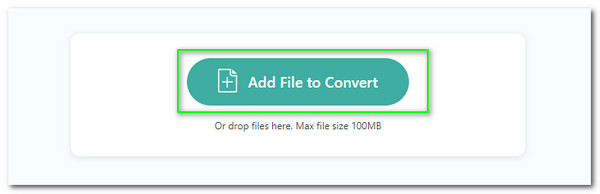
There will be no hindrances regarding the compatibility of your media file format. That is because it supports hundreds of kinds of media input file formats. Thus, we can now easily convert WMV to MP4, MOV, MKV, and more.
It offers the most safety conversion process for everyone. Our media files are protected and secure. In addition, this online tool is virus and malware-free. That means we will not encounter any harmful attacks on our computer devices.
We will not encounter problems modifying the media files we want to convert. It was made possible due to this online tool's simple and clean parameter setting. Thus, even the new user will have a great moment with it.
Experience a high-caliber converting process through this online tool. For that, we may now expect high-quality media outputs after the conversion. Indeed, you can use this tool as a professional and presentable media converter for our media files.
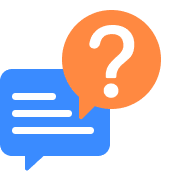
How to play WMV files on Mac?
Even though Windows Media Video or WMV is from Microsoft, there will also be a great way to play your WMV files using your Mac computer. That is possible if we use the great Cisdem Video Player. It is a great media player that supports various media formats to play on your Mac. Here are the steps we need to take in playing a WMV on your Mac. 1. Open Cisdem Media Player on your Mac Computer. 2. Now, go to the file folder on your Mac computer and see the WMV you want to play. 3. After that, press and hold the WMV to drag it on the player's interface. Then, see the smooth playback now.
Can I upload a WMV to YouTube?
Unfortunately, uploading a WMV file directly on your YouTube account is not possible. That is because WMV is not for YouTube. It does not support this media files because of the issues in encoding aspects of audio and video of WMV, However, if you are planning to upload a video on YouTube but you cannot upload it because it is in a WMV format then we suggest that you convert it. You may use the amazing Free WMV Converter Online for an instant process. Transform your media files into a more compostable format that you will need so that you can upload the video on your YouTube account.
Can Windows Media Player play WMV files?
Yes. WMV is very welcome with Windows devices. For that, we can now use Windows Media Player to play your WMV for smooth and high-definition playback of your movie. In line with that, please see the few steps on playing your WMV files using the outstanding Windows Media Player. 1. Please open the Windows Media Player on your computer and see its classic interface. 2. After that, access the file folder where you placed your WMV files. Then select the specific files and drag them to the Library of your player. 3. From there, click the media player again and see the incredible playback it offers for all of us.
How to convert WMV to MP4 online?
Access AnyMP4 WMV to MP4 Converter Online and see its main web interface. It is a great online video converter to WMV or vice versa. After that, please click the Add File to Convert button on the central part of the screen. A file tab will present the WMV files you want to convert. Now, select the files and see them on your timeline. Set the Format to MP4 using the drop-down list. Then click the Convert WMV to MP4 button as we proceed. Allow the tool to undergo this process and click the Download button to proceed.
How to convert WMV to MP4 on Windows 10?
Download the fantastic Aiseesoft Video Converter Ultimate on your Windows 10 device. Then, please lunch it immediately. Click the Add Media Files button under the Converter portion on the main interface. Then a file tab will appear where we can select the WMV we can convert. After that, set the Format using the drop-down bar and select the MP4. Now, click the Convert All button from the main timeline and see the results.
How to convert WPL file to WMV?
Search ConvertHelper on the internet. It is also an online tool that supports converting WPL to WMV easily. Click the Upload button and wait for the online tool to process. Next, tap the Format to WMV and click the Start Conversion button. After that, please get the output via downloading it.
Is there a free video converter to WMV?
Yes. AnyMp4 Video Converter Ultimate is an excellent free downloadable converting tool. It is suitable for WMv files too. Despite being free, it does not limit its ability to give us the full potential of its toolbox. This tool is free downloadable and offers incredible features for all users. That is why it is also one of the best converting tools trusted and effective for many media enthusiasts.
Can I play .wmv files on mobile devices?
Mobile devices like Android and iOS devices do not support playing your WMV. That is because their built-in player does not possess any codecs and elements that can give playback to their media files. However, converting your WMV into MP4, MOV, or MKV will be a great solution to play the video in a WMV.
Convert WMV
Populal Converter



