OnlyFans has increased in popularity in recent years. The site provides a new medium for content creators to share their art while earning a good income in return. Among the most popular content on the site is adult-themed content. Unbeknownst to most users, OnlyFans also provides safe-for-work entertainment for users looking for comedy, podcasts, sports, and different forms of wholesome content. Unfortunately, OnlyFans runs a subscription-based model where content creators charge a monthly rate for their subscribers to continue consuming their products. With that in mind, tools that can be used to record OnlyFans have increased in popularity since this will allow the fans of the site to save their favorite content even if their subscription has expired.
In this article, we will provide a full guide on how to use the most effective tool to record OnlyFans and discuss important things to consider before starting your recording process. If you want to learn more about this topic, please consider reading the article below.
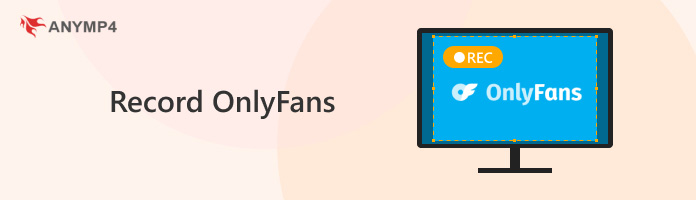
If you ask whether you can record OnlyFans, the answer is yes. Many recording tools can do this. However, recording OnlyFans is against their terms of service.
Copyright law exists to protect creators by granting them ownership of their original work. On OnlyFans, this means that registered content creators are the rightful owners of the videos they post. Any attempt to reproduce, resell, or monetize their content without permission is a violation of copyright and can lead to serious legal consequences.
Even if a user manages to record a video, the ownership remains with the creator, as reinforced by OnlyFans’ watermarking system and platform restrictions. These measures serve as reminders that recorded content is not yours to distribute. Ultimately, respecting copyright and platform rules is essential—not only to avoid legal trouble but also to support the creators whose work you enjoy.
| DRM Bypass | |
| Cost | $12.45/month |
| Live Stream Scheduling | |
| Output Formats | MP4, MKV, MOV, WMV, etc. |
| Ease of Use | |
| Platform Compatibility | Windows and Mac |
As previously mentioned in the first part of the article, OnlyFans uses potent site restriction measurements that can block basic screen recording tools on their website. Fortunately, the software that we will present today is powerful enough to ignore the site’s protection, making it an effective screen recorder tool. With all these introductions out of the way, the software that you can use to record OnlyFans is none other than AnyMP4 Screen Recorder.
This powerful screen recording tool is one of the best and most reliable in the market, thanks to its multiple recording modes that can be used to capture any portion of the screen. Additionally, the tool is capable of recording videos up to 4K ultra-HD, making it a solid tool for capturing any kind of content posted in OnlyFans. Among the screen recording modes available in the software, the most commendable is probably the phone mirror recorder since this feature can answer smartphone-related problems such as how to screen record OnlyFans on iPhone.
AnyMP4 Screen Recorder’s all recording modes:
However, this section of the article will first focus on how to use the software to record OnlyFans from your computer. This tutorial is centered on using the software's Screen Recorder mode. To learn how, simply follow our short but detailed guide below.
Download and install the software on your device first to easily follow each step.
Secure Download
Secure Download
1. Once AnyMP4 Screen Recorder has been installed on your computer, open the software. It should be automatically set in the Screen Recorder mode window.
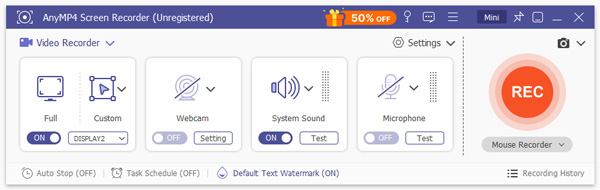
2. Next, go to the OnlyFans website and find the video that you want to record. Adjust the screen recording overlay of AnyMP4 Screen Recorder to fit the video that you want to record. Click REC to start recording then play the video.
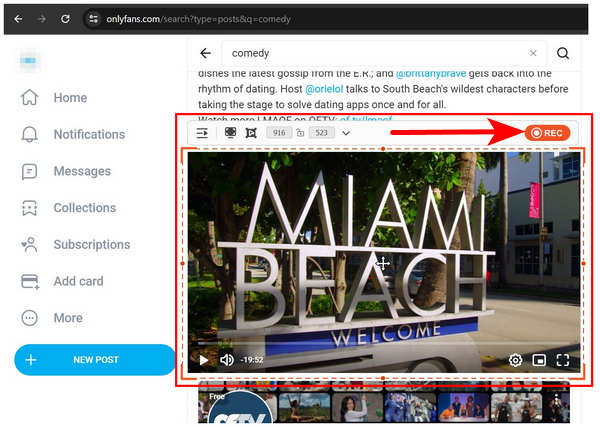
3. Once the video has been recorded, the screen recording tool will redirect you to the video editing window, where you can trim, compress, or add simple editing to it. Otherwise, simply click on the Open Folder icon to find the raw video file on your computer.
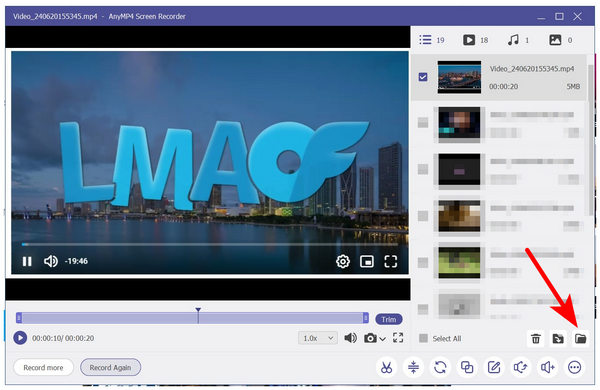
By following these simple steps, you can now watch the recorded OnlyFans video anytime you like even if your content creator subscription has already expired. Always keep in mind that the recorded video is only applicable for personal use to avoid any legal and copyright problems.
| DRM Bypass | |
| Cost | Free |
| Live Stream Scheduling | |
| Output Formats | MOV |
| Ease of Use | |
| Platform Compatibility | iPhone |
If you want to record OnlyFans on mobiles, the built-in recording feature of iPhone and Android phones is enough. This feature is easy to access and master. Now, we will take iPhone recording as an example to show you how to do it in detail.
1. Open OnlyFans on your phone. To record on iPhone, swipe down from the top-right corner of your screen. Tap the gray Record button.

2. A three-second countdown will be shown at the top of the interface. Exit the control center. Then, the screen will be recorded.

3. Tap the red circle in the top bar of your screen to end the recording. The recorded OnlyFans videos are automatically saved to the Photos app.

With the built-in recording feature, you can easily record OnlyFans on your phones. The steps are simple and intuitive. The drawback is that it lacks advanced features for you to control the recordings.
No, OnlyFans will not notice if you screen-record content posted on their website just like recording a BeReal screen without notification. However, some parts of the site have respectable privacy protection, which is effective enough to block basic screen recording tools from functioning. This is usually effective on mobile device screen recorders and other free-to-use computer software.
If you are looking for software to bypass OnlyFans' security and site restrictions, you can rely on AnyMP4 Screen Recorder, which is featured above. Fortunately, a short guide is also provided to help you learn how to use the software for OnlyFans screen recording.
Is it okay to screen-record OnlyFans content?
Yes, it is. You can safely record OnlyFans content. However, be mindful that recorded content will not be reproduced for monetary purposes since this may cause copyright trouble. If you want to continue enjoying your screen-recorded OnlyFans content, be mindful when sharing it online or refrain from posting it at all.
Can OnlyFans detect screen recordings?
No, they cannot detect screen recording software. However, some parts of the site have privacy protection, which may prevent screen recording tools from working properly. To prevent this problem, it is advisable to use a more powerful screen recorder tool such as AnyMP4 Screen Recorder. The answer to can you screen record OnlyFans without them knowing is a resounding no.
What are alternative ways to engage with OnlyFans creators?
Most OnlyFans creators have social media accounts such as Instagram or X (formerly Twitter). You can try sending messages to OnlyFans creators through these channels. However, the most reliable way to contact them is still directly on OnlyFans.
Can I record public OnlyFans content (without copyrighted material)?
Yes, you can. Recording OnlyFans content is not illegal on its own. However, always keep in mind that using this content for monetary purposes violates the copyright and intellectual property of its creators. Only watch OnlyFans recordings for personal use.
Can you screen-record OnlyFans?
Yes, you can. Just like any other website, OnlyFans does not block screen recording software from working (except for more sensitive parts of their website). With that in mind, you can simply use your reliable screen recording tools to record your favorite OnlyFans videos. The most reliable to use in the market today is AnyMP4 Screen Recorder.
Now that we have provided you with multiple precautions, guides, and important answers. We hope that this article has helped you learn how to record OnlyFans content safely and without worrying about copyright and similar legal trouble. With that in mind, always remember that AnyMP4 Screen Recorder software should be one of your top picks when it comes to screen recorder tools powerful enough to record OnlyFans.
Please share this article online to help other users looking for reliable tools to record OnlyFans content.