Omegle is the online chatting tool, which lets you talk to strangers anonymously in text and video. Omegle will pick up someone at random to talk to you one-on-one. The one who is talking with you does not know who you are unless you tell her/him.
Omegle also will find someone who has the same interests as you, if you add your interests.
If you are also interested in someone, you can change the text to video, even record the video call for saving the important things for you.
How to record Omegle video chat?
That's we shall talk here.
This post is the detailed guide to record Omegle video chat on your computer, including Windows and Mac.
Do not miss every impressive moment while chatting with the one you are into.
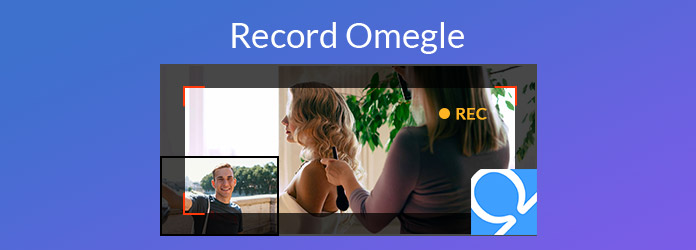
For capturing the chatting video on Omegle, you just need the video recording software.
AnyMP4 Screen Recorder is the easy Omegle chatting recorder, which can record the full screen, and customize the webcam recording to save the chatting window only. This software is compatible with Windows and Mac, so that you can record Omegle video call without limits.
Before you follow the steps below to record Omegle video call, free download this software to your computer. Windows and Mac version are available for you.
Secure Download
Secure Download
Step 1. Select Omegle window
Run this chatting video recorder on your computer. Select "Video Recorder" in the main interface.
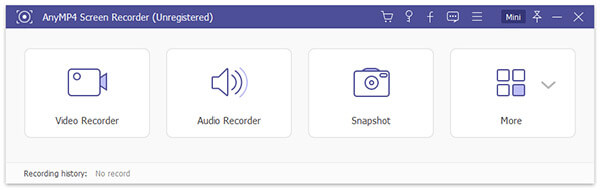
Step 2. Make recording settings
In the Video Recorder window, you need to make the settings before starting recording the Omegle video call.
Select Omegle recording region
You can capture the full screen on your computer to save the Omegle chatting window and other regions.
Alternatively, you can customize the fixed or free region and window to record the Omegle chatting window only.
Still, Webcam options are available for you to record the webcam window from someone only.
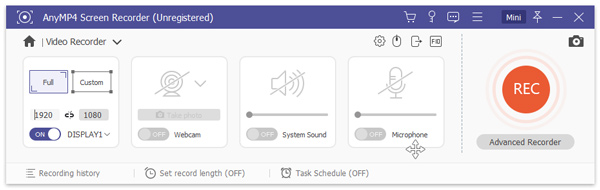
Select Omegle audio recording sources
Turn on both Microphone and System Sound to save both your sounds and voices from the someone you are chatting with from the computer system.
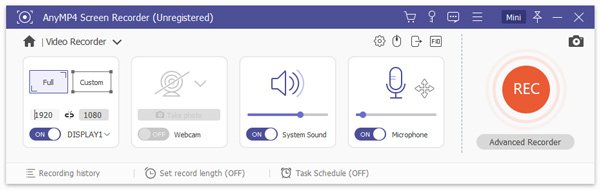
Other Omegle recording settings
Click "Settings" button and you will be given the various settings, Recording, Mouse, Hotkeys, Output, and Others.
Recording: Show recording countdown, hide float bar, show/hide recording boundary, desktop icons, cursor color, etc.
Mouse: Show/hide mouse cursor and customize the mouse-click colors.
Hotkeys: Change your hotkeys to stop, pause, and resume recording, snapshot, etc.
Output: Set the location of the recording file, screenshots, video and audio format (MP4, MOV, F4V, AVI, TS, GIF, WMA, MP3, AAC and M4A), quality, frame rate (from 20 fps to 60 fps), etc.
Others: Enable hardware acceleration, software updates, etc.
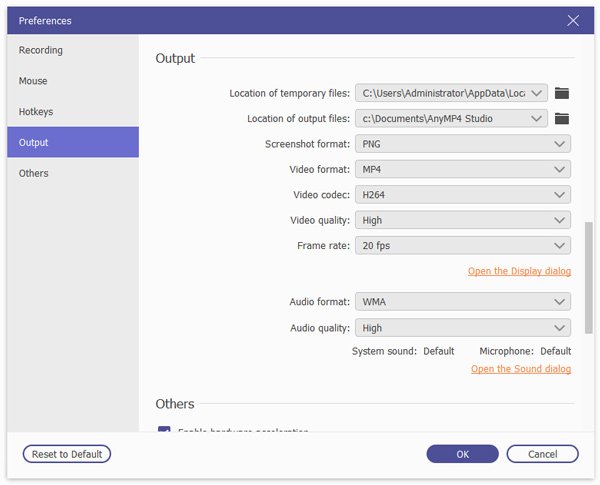
Step 3. Record and edit Omegle recording
While all settings above are made well, you can launch or accept an Omegle video chatting. Once you launch it, just click the "REC" button to start recording the Omegle video.
While recording, you can use the edit button to draw a line, add callout, arrow, text, etc.
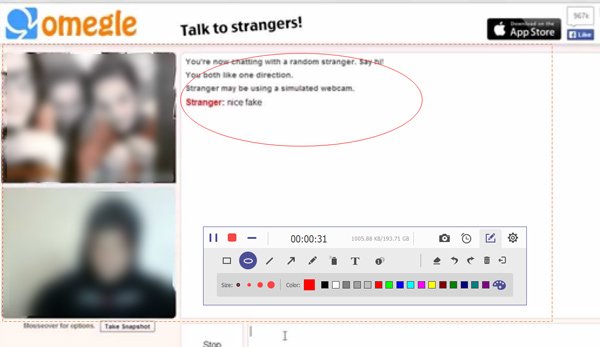
Step 4. Preview and save Omegle recording
After the recording is done, click the stop button to start to preview the Omegle recording, where you could clip to cut the unwanted parts, and Click the "Save" button to save the Omegle.
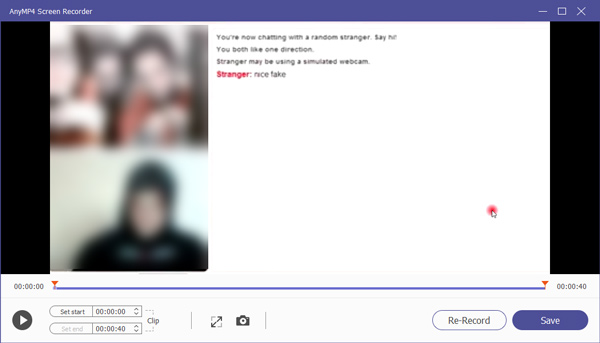
Tips
1. The recording time is not limited, and you can pause and proceed with the recording.
2. If you want to edit the Omegle recording and share it online, then you will need the video editor in further.
As mentioned above, for recording Omegle video chatting, what you need is the video recording software. Here, we gather the top 5 Omegle recorders for capturing the Omegle video chatting on Windows and Mac.
AnyMP4 Screen Recorder
As mentioned above AnyMP4 Screen Recorder is the easy-to-use Omegle video capturing software, which can benefit you from the following points.
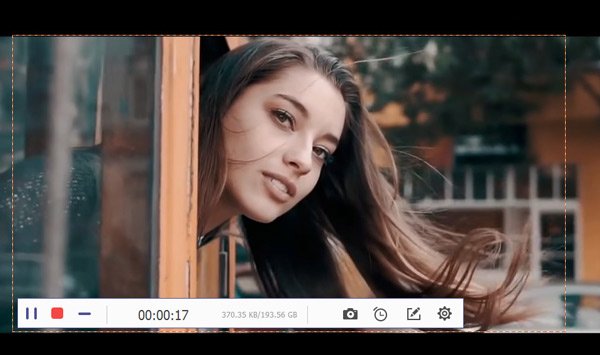
Secure Download
Secure Download
QuickTime
QuickTime is the free built-in media player on Mac. Screen recording is also one of its features. Unlike other Omegel recorders, this recording software is very simple to record audio, webcam, and customized region, and save the Omegle video recording file as MOV.
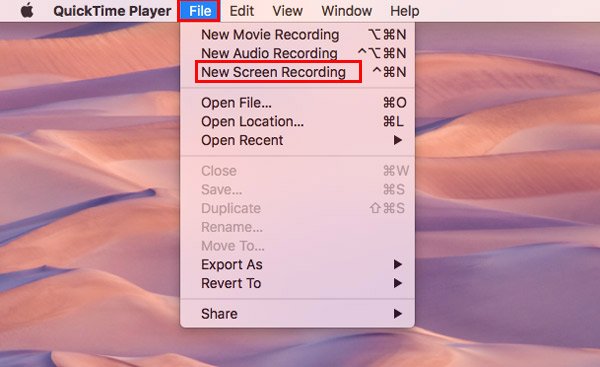
CamStudio
CamStudio is the freeware to record all screen and audio activity on your computer. Surely, it will capture the Omegle video chatting on your computer. Compared with QuickTime, this software provides you the unique annotations to the screen recording.
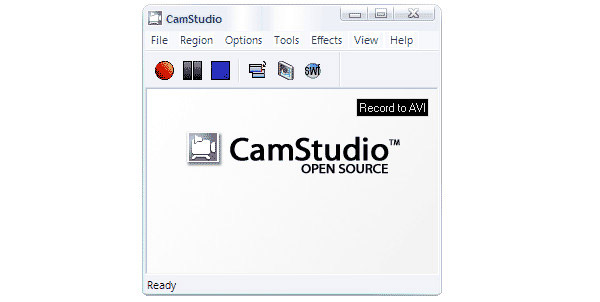
Camtasia
Camtasia is the paid screen recorder to capture Omegle video chatting and edit the recording with the powerful features. After the recording, you could directly upload and share the recording to YouTube, Vimeo, etc. Its music library also lets you add the extra sound effects before the uploading.
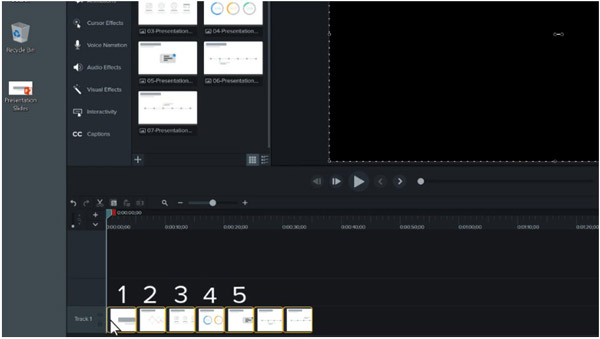
Screencast-O-Matic
Screencast-O-Matic is the combination of screen capturing and editor. It records your Omegle window, webcam, and any region you select. Editing effects allow you to zoom, watermark, automate the caption and more to create an attractive Omegle video recording for sharing online.
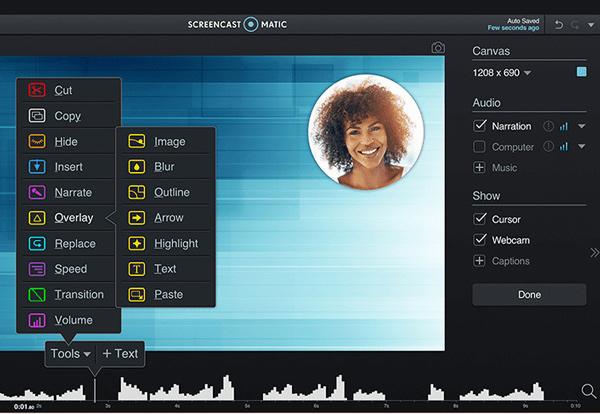
More Omegle video call recording software, just check it here.
Is Omegle video call safe?
Omegle video call is not 100% safe. Omegle refers to the members of you and stranger. When you start an Omegle video call with a stranger, both participants are free to give our personal information at any time.
Why did I get banned from Omegle for no reason?
Once your Internet connection is slow or unreliable, Omegle video call may be dropped frequently. If that happens too much, then Omegle thinks you are a spam bot or a troll and ban you for that.
Can you use Omegle video chat on phone?
No. Though Omegle can be accessed on a phone, only text-chat is available on the mobile phone.
It is cool to talk with the stranger, even launch a video call. For the interesting or impressive moments in the random video call, you can record it with the recording software, because the things gone will go. This page is the detailed guide to recording Omegle video chatting on your computer with AnyMP4 Screen Recorder. The steps are very easy to follow and you can finish the whole process, even the novice.
Now, it comes to your turn.
Will you share the Omegle video call recording online?
Let me know by leaving your comments below.