GIFs have become a hot form of expression on Twitter, often used to convey emotions, humor, or reactions in a way that words simply can’t. You’ve probably come across a GIF you’d like to save to your device—whether for sharing with friends, using it in your tweets or just keeping it for later enjoyment. However, saving GIFs from Twitter isn’t as straightforward as right-clicking and hitting “Save.” Twitter converts GIFs into video format for optimized playback, making it a bit trickier to download them directly.
But don’t worry! While Twitter doesn’t offer a built-in option for saving GIFs, several easy workarounds can help you save your favorite animated clips. In this guide, we’ll walk you through the best methods to download GIFs from Twitter, whether using a computer, smartphone, or third-party tools. By the end, you’ll know precisely how to save any GIF and easily access it whenever possible. Keep reading to discover how to download GIFs from Twitter and unlock the full potential of Twitter’s endless GIF library!
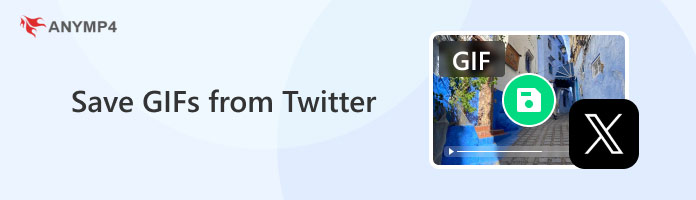
Yes, you can save GIFs from Twitter, but it’s not as straightforward as saving an image or video. Twitter converts GIFs into a video format (MP4) for better playback and compression, so when you see a GIF on Twitter, you see a looping video, not a traditional GIF file. You can’t simply right-click on the GIF and download it like on other platforms.
One of the most straightforward ways to save a GIF from Twitter is by using the Share button. This method works on both mobile devices and desktop computers. It is ideal for users who prefer not to rely on external software. Here’s how you can do it:
1. Open the Twitter App: Find the tweet that contains the GIF you want to save. Then, tap the “Share” Button: It’s represented by an arrow icon, typically located below the tweet, next to the like and retweet buttons.
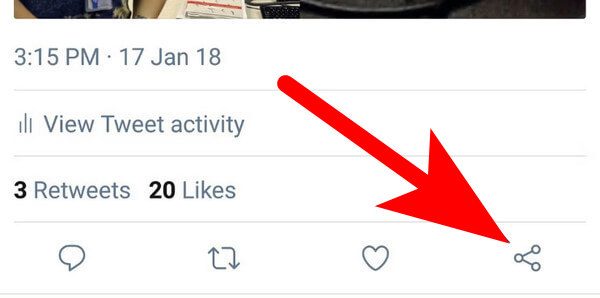
2. Select “Copy Link to Tweet”: This action will copy the tweet link containing the GIF to your clipboard.
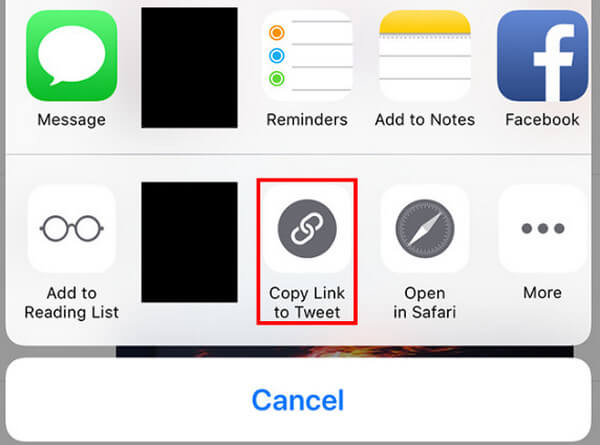
3. Use a GIF Downloader Website: Open your preferred browser and go to a GIF downloading site like EZGIF.com or TWDownload.com.
4. Paste the Tweet Link: On the GIF downloader site, paste the link you just copied into the designated box and click the download button.
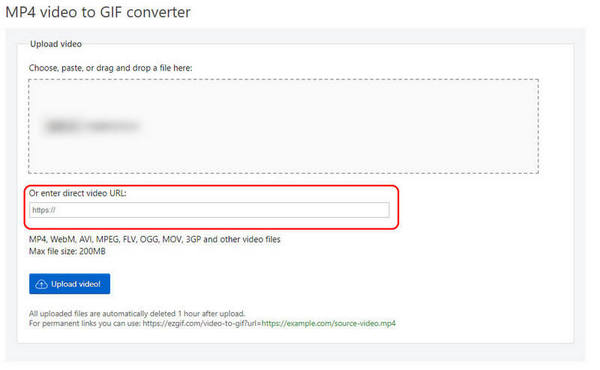
This method is quick and doesn’t require the installation of any apps or software, making it highly accessible for most users.
If you frequently find yourself wanting to download GIFs from Twitter, using a dedicated GIF downloader app or website can save you time and effort. These tools are specifically designed to extract GIFs from tweets and offer a more streamlined process than using the Share button. Here’s how to use a GIF downloader:
1. Several popular apps are available for Android and iOS, such as Tweet2GIF (Android) and GIFwrapped (iOS). Choose one to download and open it.
2. Open Twitter, find the tweet with the GIF, and copy the tweet’s link by tapping the “Share” button and selecting “Copy Link to Tweet.” (You may view the images in “Part 2”)
3. Here, we will use GIFwrapped as an example. Open the GIF wrapped and paste the tweet link into the input field.
4. The app will automatically process the link and allow you to download the GIF. Next, it will be saved to your device’s gallery automatically.
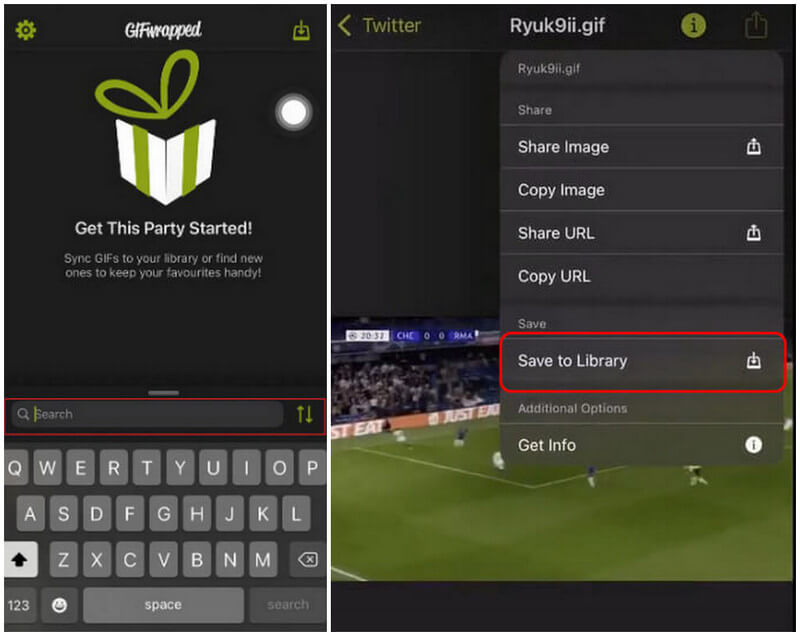
If the previous methods don’t work or you want more control over the quality and format of your saved GIF from Twitter, using a screen recording tool like AnyMP4 Screen Recorder is a great option. This method allows you to record your screen while the GIF is playing and then save it in a format of your choice. While this process is slightly more involved, it’s helpful in capturing high-quality GIFs or videos from Twitter.
AnyMP4 Screen Recorder is a powerful and versatile screen recording software that caters to many users. It suits a content creator, educator, business professional, or gamer. This application provides a seamless experience for capturing and sharing your screen activities.
With its flexible recording options, high-quality video capture, real-time drawing and annotation tools, and camera overlay features, AnyMP4 Screen Recorder offers a comprehensive toolkit to bring your screen recordings to life. The software’s user-friendly interface and robust functionality make it an excellent choice for creating tutorials, webinars, gameplay videos, and more. With AnyMP4 Screen Recorder, you can transform your screen into a canvas for engaging and informative content.
Features
Secure Download
Secure Download
1. Download and open AnyMP4 Screen Recorder. Next, navigate to the tweet that contains the GIF you want to save.
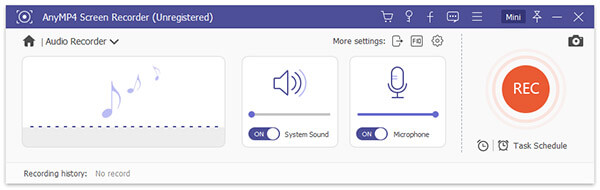
2. Press the “Record” button and play the GIF on Twitter. The software will capture the GIF as it loops on your screen.
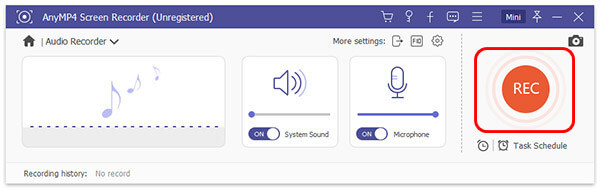
3. Once you’ve captured the content, stop the recording. The software will allow you to save the recording in various formats, including GIFs. After adjusting the settings to your preference, save the recording as a GIF file and store it on your computer.
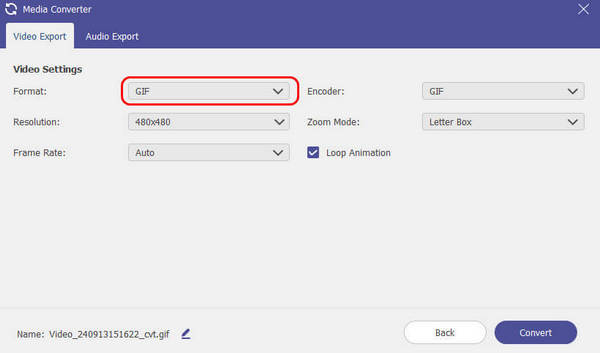
Can you resize a GIF?
Sure, you can use a GIF resizer tool like Video Converter Ultimate, EZGIF.COM to aid you. It not only contains some powerful apps but also some practical methods you can learn.
First, upload an image you want to compress
The, select the start button in the app
Finally, find a folder to output
Is moving the background of a GIF possible?
Yes, but you can’t do it without external apps. Thus, you may view some GIF background removers to realize that.
Why twitter doesn’t provide functions to save GIFs?
Many GIFs derive from copyrighted content such as movies, TV shows, or licensed media. Allowing users to easily download and redistribute GIFs could lead to legal issues, especially if users share them without permission.
By using these three methods, you can easily learn how to download GIFs from Twitter, including using the share button, a dedicated GIF downloader, or a screen recording tool like AnyMP4 Screen Recorder. Each technique offers advantages so you can choose the best fit for your needs and preferences. If you have more questions, please view more of our web below.