Many iPhone users are curious about the meaning of the iPhone Attempting Data Recovery. Users worldwide have reported that their iPhones became stuck in the 'attempting data recovery' loop while installing iOS updates. Some users believe updating via iTunes is preferable, but attempting data recovery can also occur during an iTunes update. Some users report that their iPhone attempts to recover data after Fixxpo usage. In line with that, we will discover the best solution to ease the problem in this article.

When you try to update an iPhone or iPad to iOS 16, 15, 12, 11.2, 11.3, or 11.4 via OTA or iTunes, you will encounter the Attempting Data Recovery error. This causes the Update to be delayed and deletes some or all of their data from their iPhones. Apple has not issued an official explanation or solution to the issue. When you upgrade to a new iOS version, the message attempting data recovery may appear, indicating that your iPhone's storage space is running low. This scenario is more common in iPhones with small storage capacities, such as the 16GB iPhone, though large storage devices experience the same error when updated.
When iOS is updated via iTunes, iPhone data recovery attempts are common. There are three common scenarios in which the iPhone attempts data recovery.
According to the feedback of customers who have resolved the update error, you could try several methods to fix the attempting data recovery loop. There are still ways to recover lost data from your iPhone if you lost numbers due to the Attempting Data Recovery mistake during an iOS upgrade.
If force restart does not work, you can resolve the attempting data recovery problem by putting your iPhone into recovery mode. This method is useful when an iOS update fails and you must reboot your phone to resolve the problem. It is necessary to note that this method will most likely erase all of the data on the iPhone.
1. We need to connect your iPhone to the computer using the USB cable.
2. Restart your iPhone, but don't let go of the buttons up until you see the Apple logo and the Connect to iTunes screen appear.

3. Next, open iTunes. A pop-up message will appear, allowing you to Restore or Update. Go to the Update button, and it should be selected. iTunes will attempt to reinstall iOS without erasing any data. If Update does not resolve the problem, repeat the second and select Restore, which will erase all data on the iPhone.
4. Please wait for the Update or Restore process to finish before setting up your device.

Entering Recovery Mode on your iPhone will erase all your iPhone's data. You must reinstall it as if it were a new device. You can recover iPhone data by restoring it from iTunes backups. You can set it up and download some files from your iCloud if you haven't already. Yet, one thing is for sure this process can be a great solution to fix the issue on your iPhone.
These iOS issues, like an attempt to receiver on iPhone, will surely cause a problem with the iOS system. With that, we need to fix it using a tool that can ease the problem via internal software. With that, we need the help of AnyMP4 iOS System Recovery to fix the problem. This tool possesses a feature mainly for recovering our iPhone data, yet it also possesses a feature that can fix iOS problems right away. Let's see what it can offer and how we can use it for the issue.
Recommendation
1. iOS Toolkit is available for free download. Install and launch this program on your computer right away.
Secure Download
Secure Download
2. Select iOS System Recovery from the main interface. This feature will help us ease the problem of iOS attempting to recover.

3. Then you'll see a list of iOS system issues this software can fix. Kindly select the appropriate issue for your device. To proceed, click the Start button. kindly connect your iOS device to the computer using the USB cable.
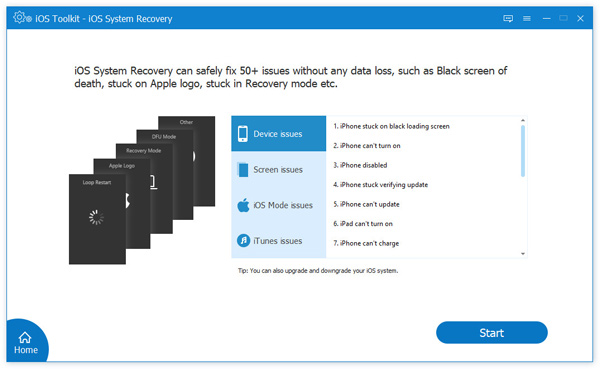
4. This software will detect your device's abnormal status here. For that, we need to continue by clicking Fix.
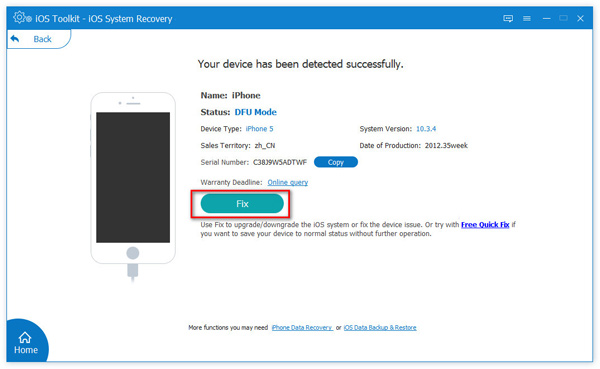
5. Select the repair mode you want to utilize. You can choose between Standard Mode, which will let your data remain on your device after the process, or Advanced Mode will process a deep process yet can ease all of your data. After that, click Confirm in the pop-up window.
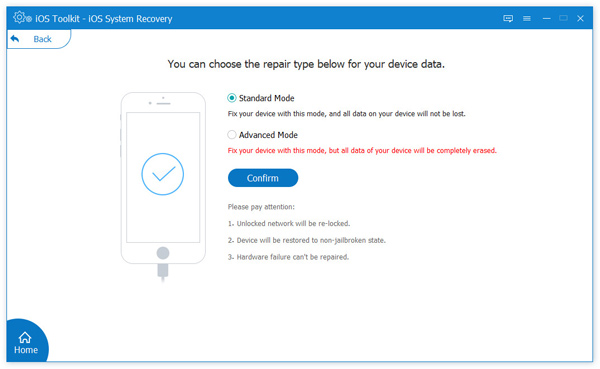
6. You must confirm your iOS device model information here. If they are incorrect, modify them. Then select the iOS version to install on your iOS device. Finally, tap Repair to solve your iOS device.
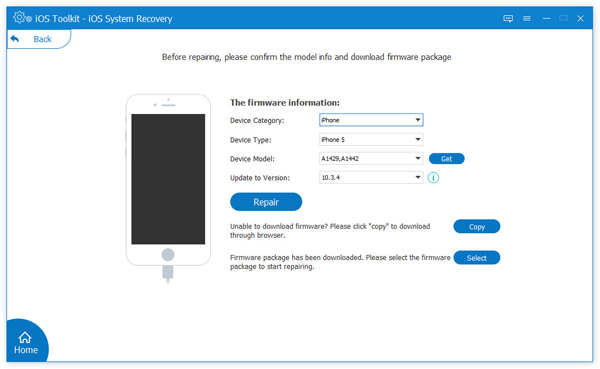
It is an instant process and tests a super effective way to ease the problem. Indeed, AnyMP4 iPhone Data Recovery will take our worries away. As long as we follow the right steps, we will not encounter a problem with the process.
1. Does restarting your iPhone will ease the issue of attempting to recover on the iPhone?
Restarting your iPhone is one of the common and initial methods we hope can ease the issue of our iPhone attempting to recover. However, many user reports say the effectiveness rate is so low. Most commonly, this will not take effect when there is a bigger problem regarding your iOS system.
2. How do I upgrade my iPhone to recovery mode using iTunes?
Put your gadget in recovery mode and restart it. After that, check that your Mac is up to date. On a Mac to macOS Catalina or later, open Finder. Maintain your device's connection and wait for the recovery mode screen to appear. With that, on your computer, look for your device. Set up your device after the Update or Restore is complete and see if it eases the iOS you are experiencing.
3. How long does it take for an iPhone to attempt data recovery?
Some of us had the same issue when restoring from a higher iOS version to a lower iOS version without an iTunes backup. The attempting data recovery screen took a long time, perhaps 10 minutes, and was followed by the suggestion to press home to recover.
Follow the earache steps above this article, and the issue of the iPhone attempting to recover will ease if you want to make it faster and more effective than users suggesting to use the incredible AnyMP4 Data iPhone Recovery. That is right because its features would help you quickly solve the issue.