Let's say your iPad is stuck on the Apple logo, the update progress bar, or in a boot loop, don't panic. You can try a few things before contacting Apple or a third-party repair service to get things working again.
The iPad appears to freeze occasionally while applying an update or restoring from a backup. This is usually represented by a small, thin progress bar that does not appear to be moving. Allow your tablet at least an hour to finish whatever it is doing before attempting some of the fixes listed below. Apple's update progress bars may appear to move at a glacial pace, but you should leave your iPad alone as long as they're moving. Ensure it's plugged in while this is going on, so it doesn't run out of power while updating.
If the Apple logo frequently disappears or your iPad appears to be rebooting itself every few minutes, you're probably stuck in a boot loop, and waiting won't help. Therefore, let us now discuss the effective solutions to ease the problem.

Your iPad is stuck on the Apple logo due to the instance that something went wrong when it was rebooting. Your iPad must complete basic operations including verifying its memory and turning on its CPU when it starts. After that, your iPad is equipped to do more difficult activities including supporting iOS apps and web browsing.
Most of the time, your iPad becomes stuck on the Apple logo due to a software issue or a conflict with third-party security software currently installed on your computer. The steps below will assist you in determining and correcting the root cause of your iPad freezing on the Apple logo.
Most of the time, starting from the beginning allows you to gain a clear perspective and a new approach to the problem. This strategy must be implemented here as well. If you want to fix an iPad stuck on the Apple logo without restoring it, all you have to perform is restart your device.
Way 1. Press the button for Power for a few seconds until the message Slide to Power Off appears. After swiping as directed, press the Power button again until your device turns on.
Way 2. If this fails, you can always force restart your device. Press the Home and Wake/Sleep buttons for at least 10 seconds or until the Apple Logo appears. This will suffice to ease the issue.

Recovery mode comes in handy when your Apple device is experiencing problems due to a bug in any beta software update. Here's a step-by-step guide to resolving the problem by putting the iPad in Recovery mode.
1. Before we begin, please ensure that your iPad is turned off. Then, press and hold the Home button until you plug your device into the computer.
2. While you plug in your device, make sure iTunes runs in the background. Now, long press your device's Home and Sleep buttons. iTunes will also notify you that your device has entered Recovery Mode.
3. Long press the Sleep button until your device turns on. This will exit the recovery mode on your device.

Is your iPad stuck on the Apple logo after a reset or restore? You can also try updating the iPad in iTunes to resolve this issue. This is a very simple procedure.
1. Check that you have your computer's most recent version of iTunes. Connect your device to your PC.
2. Open iTunes and select your device as soon as you plug the iPad into the computer. Now, tap Summary, followed by Check for Update.
3. Select Download and Update from the menu. Enter the passcode if prompted.

The first three solutions above are the common methods we can apply to the problem. Yet there are times that these solutions can fail and may not be enough to solve the problem. That is why, in this fourth solution, we are giving you the most incredible AnyMP4 iOS System Recovery, which can help you to recover your system.
Recommendation
1. We need to get the amazing AnyMP4 iOS System Recovery on our computer.
Secure Download
Secure Download
2. Launch the main tool on our device. Then have its features, please choose iOS System Recovery on the main UI.

3. The feature will present you with the different iPad or iPhone issues it can fix, including the Stuck Apple Logo. From that, we shall now hit the Start button to proceed.
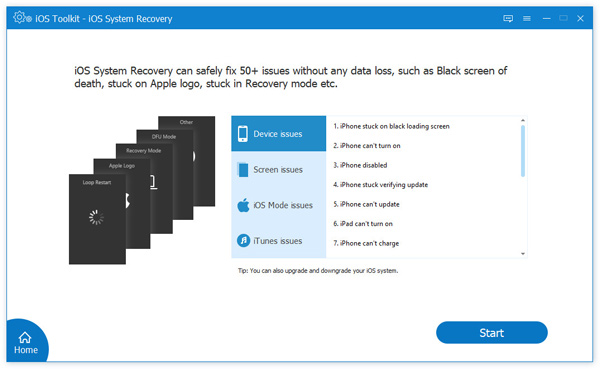
4. The tool will now prompt all of the details about your computer. After reviewing it, kindly click the Free Quick Fix. This feature of the tools will help you resolve the common and simple issues on your iPad.
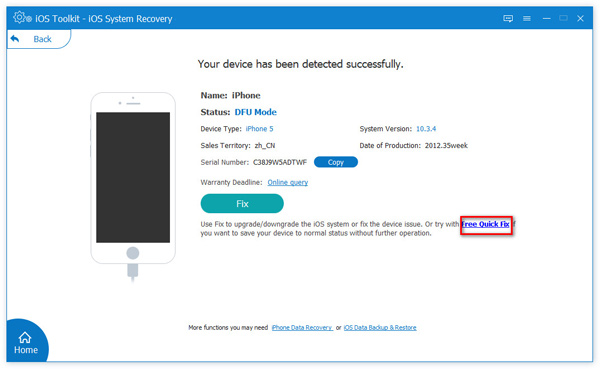
Now, please check your iPad again and see the incredible result it brings. This tool is amazing and effective, and you can try it now.
1. Can full storage cause the iPad to get Stuck with Apple Logo?
Yes. Nobody tells you that if you don't clear up your storage memory in time, your iPhone won't even be able to power on, although there is a ton of information on the Internet on what to do when your storage is almost full. Most probably, if your iPad won't turn on, it will only stick with Apple Logo on your screen.
2. Can an unwanted virus make my iPad stuck on Apple Logo?
Yes. Having an application that is not safe can bring you a virus that can affect your iPad system. This can cause different complications like iPad freeze, Apple Logo stuck on your screen, and more.
3. What should I do if the system recovery process won't ease iPad Apple Logo stuck?
It is best to contact Apple support. They can help you manage the problem properly and give you ways to solve the issue other than the common or simple methods we know.
In a nutshell, you investigated all possible solutions to the iPad stuck on the Apple logo problem. We can see various solutions we can apply and may fix the issue with ease. However, if you are looking for assurance and recommendations, the most effective method we've tried to fix iPad stuck is to repair the iOS system using AnyMP4 iOS System Recovery software. This tool brings awesome features that help many users solve problems. Please share this post with a friend or visit our website for more iPhone fixes.