iPhones can be a significant distraction when trying to get work done or even eating dinner with a friend. Notifications can be silenced to assist reduce distractions. Driving Focus is a feature designed exclusively for keeping your eyes on the road and away from your iPhone when driving. You may be familiar with it as Do Not Disturb While Driving, but with later iOS releases, it's part of a Focus feature that includes Do Not Disturb, Driving, Sleep, and other options.
In connection with that, it seems that we still have a lot of things to know about it. That is why this post exists. Here's an overview of Driving Focus Mode on iPhone and how to utilize it.

Driving mode, also known as Driving Focus, is a handy function for iPhone users. When you're driving, it detects and disables all alerts. You can also send a SMS message to someone to let them know you're driving. This feature might help you prevent distractions and stay focused on the road ahead. However, if your vehicle has Bluetooth connectivity, you may not require Driving mode. Driving mode is exceptionally inconvenient if you carpool or use the bus, as it will activate while you are a passenger.
If you have no iPhone at hand, you can also view the iPhone messages on a PC.
1. Launch the Settings app on your iPhone. Then, select Focus among the options. Reminder, Do Not Disturb, and Driving Focus are comparable features put together in Settings. In this process, we only need the Driving Mode.
2. We can now select Driving Focus options that mute iPhone notifications, including Do Not Disturb, Driving Focus, and Sleep.

3. Now, toggle the toggle next to Driving off. The toggle is black when Driving Mode is turned off.

4. Alternatively, under the Control Center, disable Driving Mode. Swipe down from your screen's upper right corner. To switch off Driving, press and hold the Focus button.
5. Swipe down from your screen's upper right corner. To switch off Driving, press and hold the Focus button.
1. Launch the Settings app from the menu of your iPhone. From there. Please select Focus. On the options under the Focus icon, you can see and select Driving.
2. Please turn it on by tapping the toggle next to Driving. The toggle is green when Driving Mode is enabled.
3. Alternatively, in the Control Center, select Driving Mode. Then, wipe down from your screen's upper right corner. To activate Driving, press and hold the Focus button.

For those steps, we can now see how we can disable and enable iPhone Driving Mode on iPhone 6,7, 8, 10, 11, 12, 13 and 14. As long as we are properly following the steps, we will not encounter any problem with it. That is why, please ensure every step and have great results.
Activated features of iPhone Driving Mode can limit what you need to do on your iPhone. There can be a real problem when your iPhone is stuck with the feature. However, we do not need to worry because we have AnyMP4 iOS System Recovery to ease the problem with our iOS Driving Mode. See the recommendation below to know what the software can offer.
Recommendation
1. Use the links below to download AnyMP4 iOS System Recovery. Please download and install it on your computer before we start the process.
Secure Download
Secure Download
2. As the next step, select iOS System Recovery from the top menu. Several iOS system issues will then be listed in the pop-up window. The next step is to press the Start button. Remember that you'll need a USB type cable to connect your iOS device to this PC.
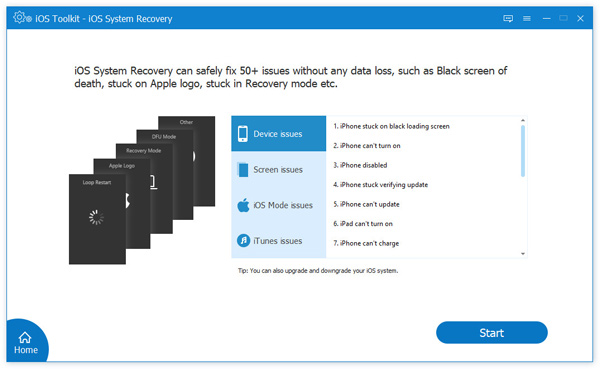
3. We must click the Fix button to upgrade or downgrade the iOS version on a particular iOS device.
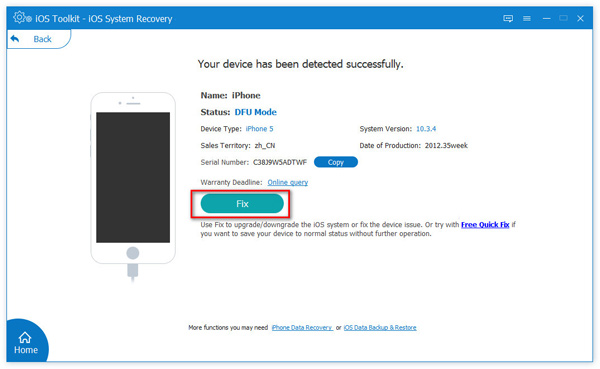
4. After completing the preceding steps, select Standard Mode and click Confirm to expedite the process.
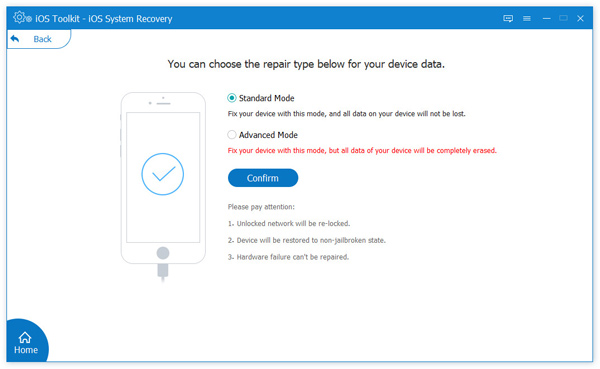
5. Finally, we must return, double-check, and update the information for your iPhone model. Check the box next to the iOS version you're using. If you select Next, the firmware will be downloaded and updated. We must wait a brief time before attempting to fix the problem with the firmware.
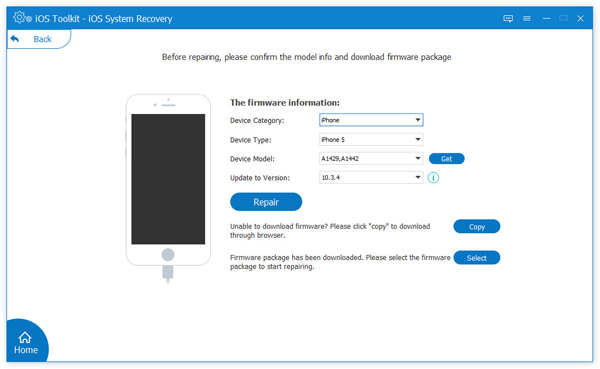
There you have it, the simplest way to fix the process. That became possible because AnyMP4 iOS System Recovery manages the situation professionally. We can all see all of its practical features that we can easily use for any situation. In Addition, all of these are user-friendly and accessible to everyone.
1. What is the difference between Do Not Disturb and Driving Mode?
Set Do Not Disturb on your iPhone to avoid distractions. Use driving mode with Android Auto if you need to see or touch your phone while driving. If your car has Android Auto, use the display rather than driving mode.
2. How does your iPhone know if you're driving?
To recognize when you are driving, the driving mode uses a variety of data, including the iPhone's accelerometer, the pace at which it detects and loses neighboring Wi-Fi networks, and GPS.
3. Which is more effective, do not disturb or focus mode?
To summarize, DND and Focus Mode share some characteristics, but the latter is unquestionably more versatile. Focus Mode provides a lot more than DND and is perhaps more beneficial, from allowing you to choose and silence your apps to using your conscience against you.
4. Does iPhone focus interfere with phone calls?
You can use Do Not Disturb with Focus with iOS 15 and iPadOS 15 or later to mute calls, alerts, and notifications while your device is locked. You can also set Do Not Disturb and accept calls from specific people.
All this information is what we need to know about the incredible feature of Driving Mode on the iPhone. We can all see how the development defines it and how the features exist to help us in a critical scenario. Also, we learned the proper steps to manage the future to avoid inconvenience. In addition, we met AnyMP4 iOS System Recovery to help us if there is a problem with the feature while using it. For that, use it now and get it for free.