Navigating the intricacies of technology can occasionally lead to unexpected challenges. Particularly when it comes to unlocking our iPhones with features like Face ID. In this informative post, we will break down the common issue of iPhone Face ID Not Working. We’ll explore the potential reasons behind this inconvenience. Additionally, we’ll provide a comprehensive guide on potential solutions to the issue.
For those finding themselves in a situation where Face ID, password, or Touch ID is not cooperating, we’ll present you with a tool that simplifies the unlocking process. This tool could be particularly useful for users seeking a reliable solution to regain access to their iPhone devices. Keep going to uncover more information!

Why does my iPhone say Face ID Not Available? It is a question that can leave many users puzzled and frustrated. In this section, we’ll break down some of the potential causes behind this issue. Face IDs may encounter glitches for various reasons. Understanding these factors is essential to get your Face ID back in action. Read on to learn what could affect the operation of your iPhone’s Face ID.

When the iPhone X or the other models Face ID is not working, it could be signaling trouble with iOS software updates. Sometimes, the Face ID feature relies on the latest iOS version to work correctly. If the iPhone is running an outdated iOS version, it may lead to temporary Face ID unavailability. Also, Face ID becomes temporarily unavailable if the update process is interrupted.

The Face ID hardware components could be experiencing a malfunction. If there’s a problem with the TrueDepth camera system or any related sensor, your iPhone may not recognize your face for security authentication. Hardware issues can arise for various reasons. That includes manufacturing defects, physical damage, or wear and tear over time.

Certain environmental conditions can result in Face ID not working on iPhone 11. For instance, if the TrueDepth camera is exposed to extreme temperatures, it might struggle to scan your facial features accurately. Remember, unfavorable environmental conditions can impact the precision of facial recognition technology.

Alterations to the Face ID settings on your device could trigger the error message. If you’ve modified your Face ID preferences, it may not be able to verify your identity as effectively. Also, undergoing significant changes in your facial appearance can lead to malfunction. That includes growing a beard or consistently wearing glasses.

iPhone 11 Face ID not working could be linked to temporary software glitches or conflicts. These glitches may arise due to various factors. That includes background processes, conflicting apps, or unexpected errors during system operations. Although these issues are temporary, they can cause Face ID to become temporarily unavailable.
If your iPhone 14/13/12/11 or iPhone X Face ID is not working, fear not! This section will help you unravel the mystery and guide you through potential solutions. We’ll break down straightforward steps that may assist in resolving the Face ID functionality issues. Keep on reading to discover the simple yet effective fixes.

Keeping the iOS version up-to-date can resolve Face ID issues related to software updates. Check for updates and install the latest through your device settings regularly. This helps maintain compatibility between the Face ID feature and the operating system. It can reduce the chances of encountering Face ID Not Working on an iPhone.
In case you’re having trouble updating your iOS device, AnyMP4 iOS System Recovery has got you covered! It is a go-to solution for addressing update failures in the simplest way possible. It helps fix issues like failed updates that may have left your device stuck. This tool guides you through a hassle-free process to repair the update-related glitches. It ensures that your device gets back on track without compromising your valuable data. It provides a reliable solution for anyone dealing with update-related challenges on their devices.
What to Expect With AnyMP4 iOS System Recovery:
How to update the iOS version using AnyMP4 iOS System Recovery:
1. Get a free download of AnyMP4 iOS System Recovery. After downloading, initiate the installation and ensure to complete the process. Afterward, launch the software on your OS.
Secure Download
Secure Download
2. Connect your iPhone to your OS using a wired cable. Once connected, navigate to the software and select the iOS System Recovery option.
3. Select the Device Issues option and click Start to proceed. In the next window, select Standard Mode as your repair type.
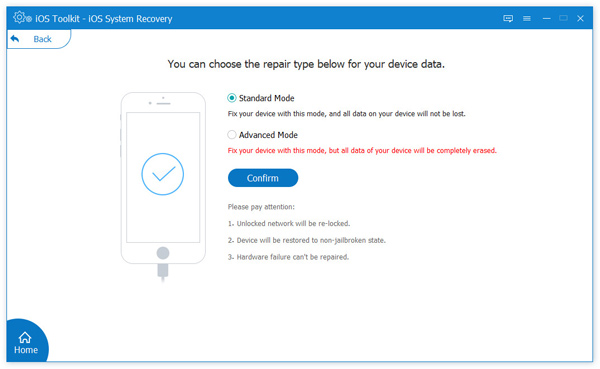
4. Follow the instructions on the following window to set the iPhone to Recovery Mode. Afterward, choose the Firmware version compatible with your device.
5. The tool will download the chosen firmware. After a moment, AnyMP4 iOS System Recovery will initiate the repair process automatically.
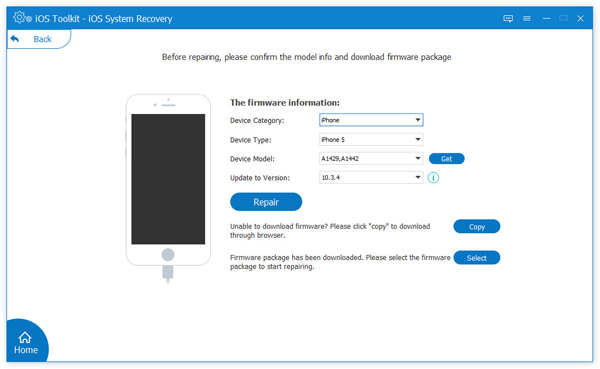
AnyMP4 iOS System Recovery is a reliable tool for repairing various iOS system issues without causing data loss. Besides system repairs, it can also upgrade or downgrade iOS versions quickly. This tool can easily detect available firmware versions supported by Apple.

If the iPhone Face ID stopped working, consider examining the physical component. Inspect the TrueDepth camera system and sensors for any visible damage or abnormalities. If your iPhone is under warranty, contact Apple Support for professional assistance. Addressing hardware malfunctions requires specialized attention or the replacement of faulty components.

Be mindful of where and how you use your iPhone to avoid the issues. Prevent exposing it to extreme temperatures for prolonged periods. Store it in a cool, dry place when not in use. Keeping your device within the recommended temperature can minimize the chances of Face ID errors.

Have you experienced changes in your appearance or modified Face ID settings? Well, you can resolve these issues by reviewing and adjusting your Face ID preferences. Navigate to your device settings to review and update the Face ID configuration. Ensure your facial recognition data is accurate and up to date. Also, consider reconfiguring Face ID settings if you’ve recently made intentional changes.

Face ID is not available on iPhone 11? It is probably due to temporary software glitches. Fortunately, a simple restart of your iPhone can often resolve the issue. If the problem persists, consider troubleshooting steps. That includes closing unnecessary apps, clearing background processes, or resetting certain settings related to Face ID.
Have you ever found yourself in a situation where unlocking your iPhone seems impossible? If so, AnyMP4 iPhone Unlocker is what you need to resolve all your concerns. This dependable tool is your go-to solution for unlocking your iPhone. Primarily, it offers three unlocking modes to address various situations. It excels in unlocking the iOS screen passcode, enabling you regain access to your device. Additionally, it enables the removal of Apple ID, freeing your device from previous account restrictions. Notably, it is adept at bypassing Screen Time passcodes, granting you control over usage restrictions.
What to Expect With AnyMP4 iPhone Unlocker:
1. Initially, obtain a free download of AnyMP4 iPhone Unlocker. Follow the instructions on your screen to complete the installation process. Once installed, launch the software.
Secure Download
Secure Download
2. Select Wipe Passcode from the available options. This option lets you resolve the locked iPhone. Connect your iPhone to the PC to proceed.
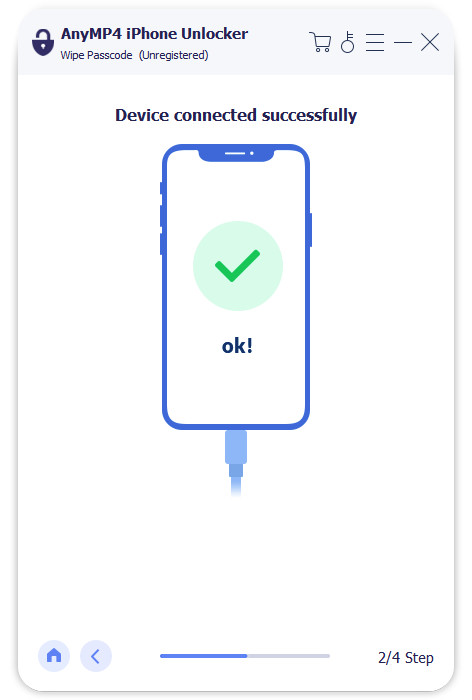
3. In the next window, confirm your device information. If all information is correct, click Start to perform the unlocking process.
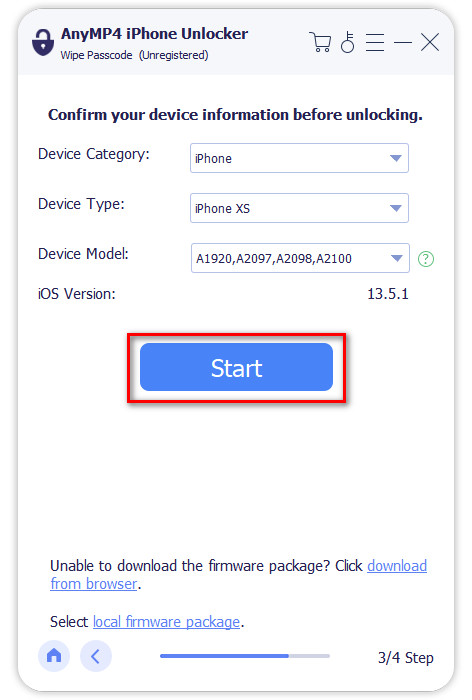
4. Once complete, click Unlock and enter 0000 to confirm the unlocking. It will be unlocked, and you can access it without a Face ID, password, or Touch ID.
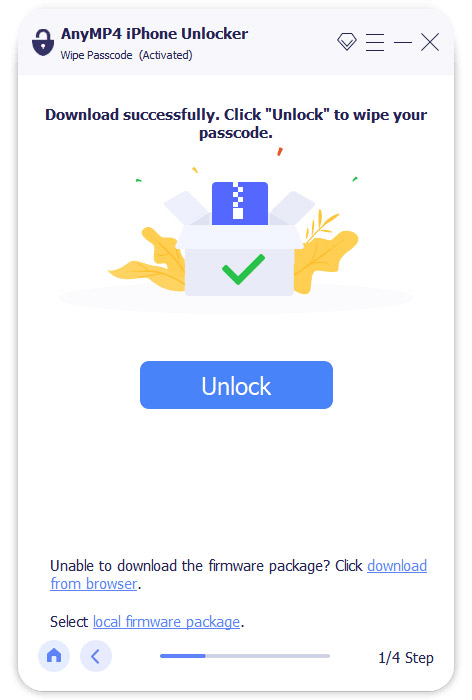
AnyMP4 iPhone Unlocker provides a straightforward solution for unlocking iOS devices. This tool helps you to regain access to your device quickly and efficiently. Please be informed that removing the screen password will erase all your saved data.
Unable to activate Face ID on this iPhone?
If you’re unable to activate Face ID, ensure that your device has the necessary components. Also, ensure your face is positioned correctly during the setup process. Go to Settings, select Face ID & Passcode, and follow the display instructions. If the problem persists, consider resetting Face ID and trying the setup again.
How many Face IDs on iPhone 11?
The iPhone 11 supports only one Face ID profile. Each iPhone allows for a single facial recognition profile to unlock the device. Also, this feature lets you authenticate app purchases and access other secure features.
Do you have to use Face ID on iPhone 11?
Not necessarily! Using Face ID on the iPhone 11 is optional. Face ID provides a convenient and secure way to unlock the device and authenticate certain actions. On the other hand, you can choose alternative methods.
How to add another Face ID on iPhone 11?
Adding multiple Face IDs on an iPhone 11 is a straightforward process. Initially, open the Settings app, scroll through the options, and select Face ID & Passcode. Enter your passcode and proceed by choosing Set Up an Alternative Appearance.
Does the iPhone 8 have Face ID?
NO! The iPhone 8 doesn’t have a Face recognition feature. The Face ID was introduced with the iPhone X and later models. The iPhone 8 relies on the traditional Touch ID fingerprint recognition system for biometric authentication.
The iPhone Face ID Not Working issue requires a thorough understanding of the possible causes and effective solutions. Throughout this discussion, we’ve explored various factors contributing to this challenge. By providing insights into these causes, we aimed to empower users to troubleshoot and resolve Face ID issues systematically.
Furthermore, we introduced the AnyMP4 iPhone Unlocker. It is a valuable companion for users facing persistent problems with Face ID, Password, or Touch ID. It offers a comprehensive solution to unlock iOS devices. This tool ensures that users can regain access to their iPhones even when facing authentication challenges. For any concerns related to the topic, don’t hesitate to drop your comments below.