This problem may affect some iPhone users who have recently updated to iOS 16. When greeted with Hey Siri, Siri does not listen or respond. If you are experiencing a similar issue, this post will present five solutions to help you fix Hey Siri not working iOS 15. Please double-check a few items before we begin debugging, as Hey Siri will not function if the following requirements are not met. Check that your smartphone is not facing down. Make sure the Smart Cover is closed on your iPhone/iPad case. Then, make sure to connect to power if you use iPhone 6 or earlier devices, iPad, and iPod touch. And make sure the device isn't in Low Power Mode. Hey, Siri doesn't work if the battery is met. If you are experiencing these troubles, we need to follow these solutions as we solve when Hey, Siri is not working.

Siri not working can be caused by several factors.
Why is my Hey Siri not working when I have a question? The first thing you should do before proceeding with any other process is to refresh it. Siri may not work due to a minor issue that may be resolved by simply refreshing it. As a result, do this action first to establish whether or not the problem has been resolved. Refreshing Siri will remove any temporary glitches that may stop it from working. Follow the steps below to refresh Siri.
1.Open the Settings app on your device.
2.Then, select General, scroll down and select Siri.
3.You will see a screen with a button labeled Turn Off Siri; click it, wait a few seconds, and then turn it back On.

The hello Siri not functioning issue might be caused by using an old iOS version. It also causes a slew of other problems on your device. As a result, we urge that you update your smartphone to the most recent iOS version. However, before updating the device, check for the latest version. This can be accomplished by following the methods outlined below.
1.Navigate to Settings, then see General. Now, find Software Update on your iPhone.
2.Here, look for the most recent iOS version. If it is present, tap the Download and Install button.
3.Let the latest iOS version download. Enter your password and install the iOS update to confirm your decision. After that, ask Siri if the problem has been resolved. (iPhone cannot be updated with the error 4000 ?).

If none of the above solutions resolve the hello Siri not functioning issue, the final option is to restarting the iPhone. It deletes all of your device's data and saved settings. As a result, before using this procedure, backup your data. Follow the instructions outlined here to reset the device.
1.Go to Settings and find General. At this moment, please locate the Reset.
2.Click the Erase all content and settings button on the Reset page. Confirm by entering your password.
3.Wait for your device to reset before rebooting and starting over.

If the feature of Hey Siri is not functioning, then there must be a problem with your iOS System. With that, we need AnyMP4 iOS System Recovery. AnyMP4 iOS System Recovery is a professional iO S system repair program that can restore an iOS device to its original state. That means it can recover the excellent performance of your iPhone, even the issue on your Hey, Siri feature. Here are the significant steps in making it possible.
1.iOS Toolkit is available for free download. Install and launch this program on your PC right now.
Secure Download
Secure Download
2.Select iOS System Recovery from the main UI. This feature will make you solve the problem of the Hey Siri feature.

3.Then you'll see a list of iOS system faults that this app can fix. To proceed, click the Start button. Connect your iOS device to the PC using the USB cord.
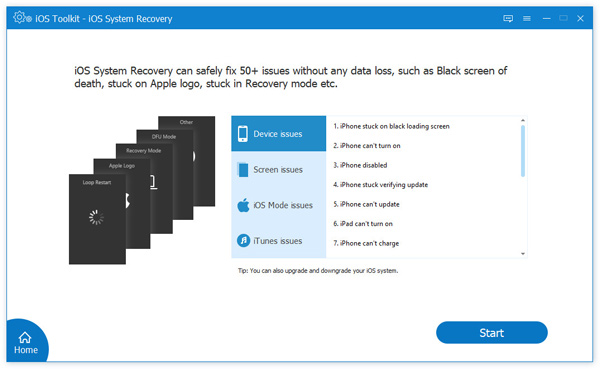
4.This app will detect your device's abnormal status here. After you've tried Free Quick Fix and failed, go ahead and click Fix.
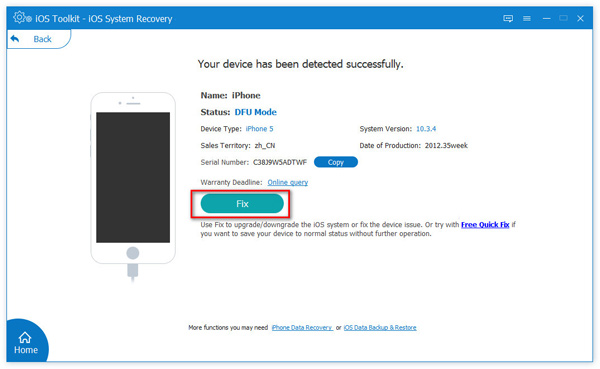
5.Select the repair mode, Standard Mode, or Advanced Mode, and click Confirm in the pop-up window.
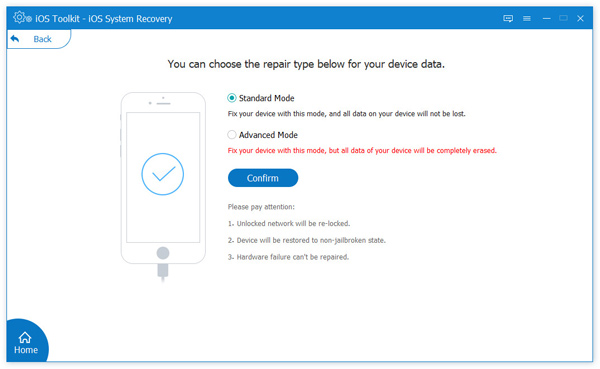
6.You must confirm your iOS device model information here. If they are incorrect, simply edit them. Then select the iOS version to install on your iOS device. Finally, tap Repair to repair your iOS device.
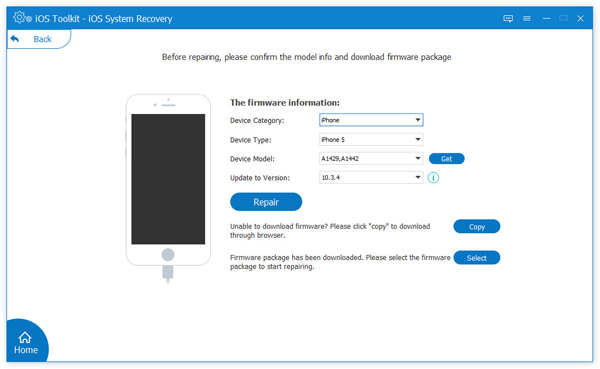
On my iPhone, how can I utilize Hey Siri?
With your voice, activate Siri. Say, Hey Siri, followed by a query or request. Hey Siri, what's the weather like today? for example, Hey Siri, set a reminder for 8 a.m. Also, you can say Hey Siri or tap again to ask or make another request.
Does Hey Siri request an internet connection?
Yes, Hey, Siri works well with consistent network connections. If you are not connected to the Internet, Siri can remark, Sorry, I'm having problems connecting to the network, or Try again in a bit of time. In this scenario, you must examine the Internet connection. First, try turning on Airplane Mode. This will disable all Cellular data and Wi-Fi. Turn off Airplane Mode after a time to determine if the Hey Siri not working issue has been resolved.
Is Siri the same as Alexa?
No. Alexa is Amazon's well-known and frequently utilized voice-activated virtual assistant, which can be found on the company's popular Echo products. It uses interactive AI, which means Alexa is meant to be interacted with rather than ruled over.
These are a few solutions to the Hey Siri not working problem on iOS devices. Follow anyone or anything that appears to meet your needs. However, share more solutions for resolving the problem with us if you have more solutions. Or on the other hand, visit our website for more solutions on your technical issue.