Locked iPhones and iPads can be a source of frustration, especially when you’re unable to access your device due to forgotten passcodes, iCloud activation locks, or carrier restrictions. However, unlocking these devices is not an impossible challenge. With the right knowledge and tools, you can regain access to your device. In this guide, we’ll explore various methods and techniques on how to unlock a locked iPhone or iPad. This way, you enjoy its full functionality once again. Continue to read for a thorough understanding!
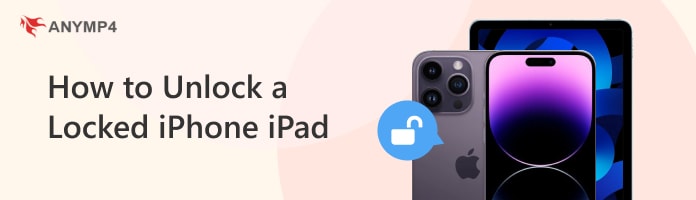
iPhone iPad lock refers to the security measure implemented on Apple devices. Basically, its function is to safeguard iOS devices against unauthorized access or usage. In this section, we will discuss three primary types of iPhone oPad locks: Screen Lock, iCloud Activation Lock, and Carrier Lock.
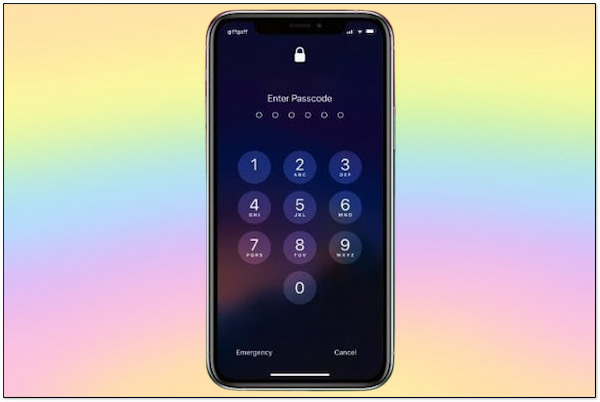
The screen lock is a security feature that prevents unauthorized access to the device’s contents. Users can set up a numeric passcode or biometric authentications (Touch ID or Face ID). The device requires the user to use a passcode or biometric authentication to unlock the iOS device. It ensures that even if the device is stolen or lost, the data remains protected. The screen lock provides crucial security for personal information, apps, and settings.
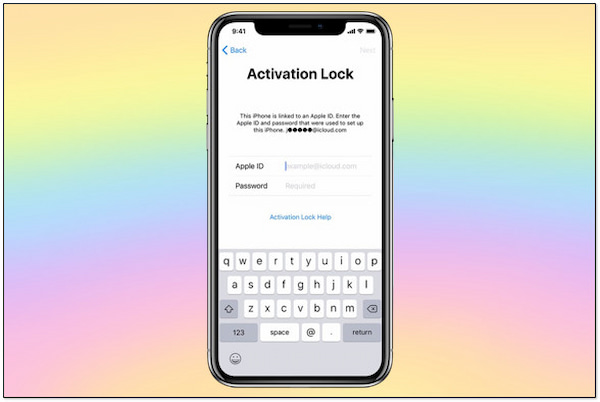
iCloud activation lock is a security feature tied to Apple’s iCloud service. It activates automatically when Find My iPhone is enabled on a device. If the device is lost or stolen, the owner can remotely lock it through iCloud.com or the Find My app. This lock prevents anyone else from activating or using the device without the owner’s Apple ID and password. It effectively deters theft and unauthorized access.
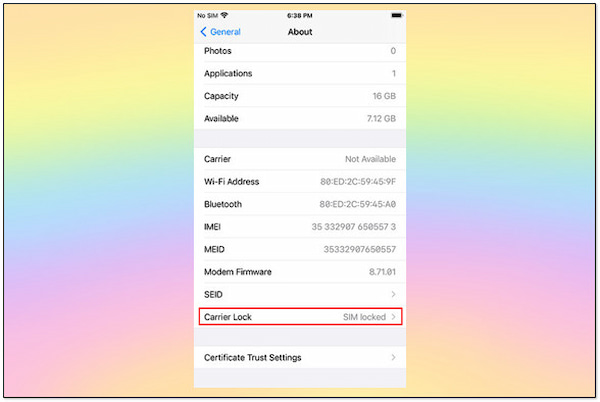
Carrier locks are also known as SIM locks. It is a restriction imposed by mobile carriers that ties a device to their network. This means that the device can only be used with SIM cards from the specific carrier it is locked to. Carrier locks are often applied to subsidized phones or devices purchased through a carrier contract.
Ever experienced a frustrating moment when your Face ID won’t recognize you? It happens, especially when your appearance changes significantly. But what can you do when you’re stuck and unable to unlock your own device? That’s where AnyMP4 iPhone Unlocker swoops in to save the day. Say goodbye to frustrating face recognition fails and hello to seamless device access.
For good measure, AnyMP4 iPhone Unlocker offers an easy-to-use Wipe Passcode feature. This feature lets you wipe out Face ID, Touch ID, and 4/6-digit passcodes in no time. It gives you the freedom to access your device without entering any passcodes. By then, you can unlock your device, tweak settings, and update your face data hassle-free.
Here’s how to unlock a locked iPhone using AnyMP4 iPhone Unlocker:
1. Beforehand, get the unlocking software by clicking the free download below. Install AnyMP4 iPhone Unlocker and wait for the installation process to complete.
Secure Download
Secure Download
2. Once the installation is complete, run AnyMP4 iPhone Unlocker on your computer. Choose the Wipe Passcode mode from the available options and click Start to proceed.
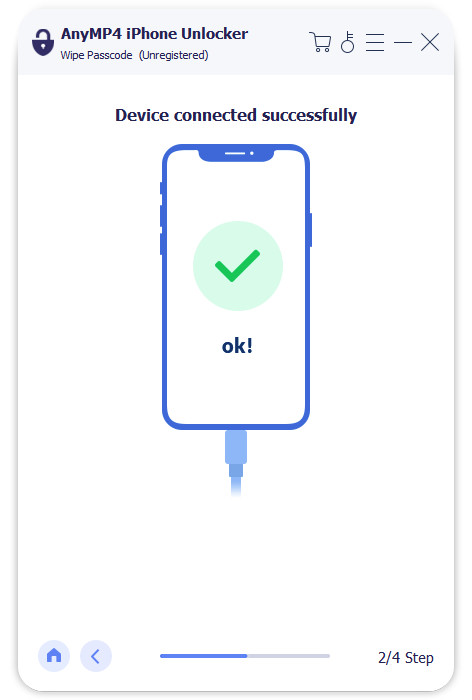
3. Use a wired cable to establish a connection between your locked iPhone and computer. Once the devices are connected successfully, verify the information on your iPhone.
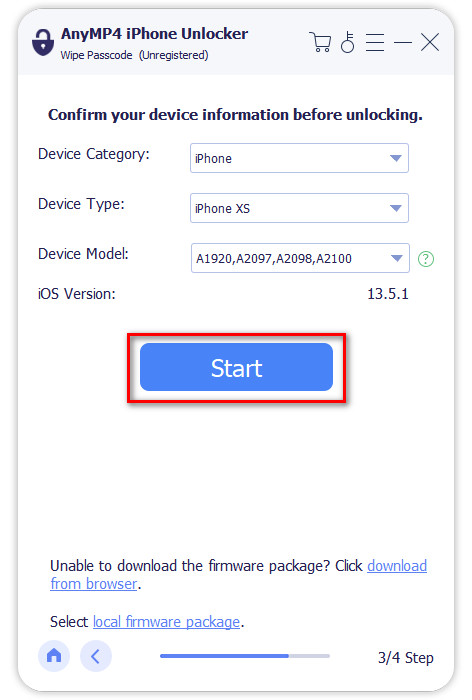
4. If all the information on your device is correct, click Start to begin Face ID removal. AnyMP4 iPhone Unlocker will download the required firmware version for your device.
5. Once the firmware download is complete, click Unlock to confirm the unlocking. Subsequently, enter the 0000 code to remove the Face ID and unlock the iPhone successfully.
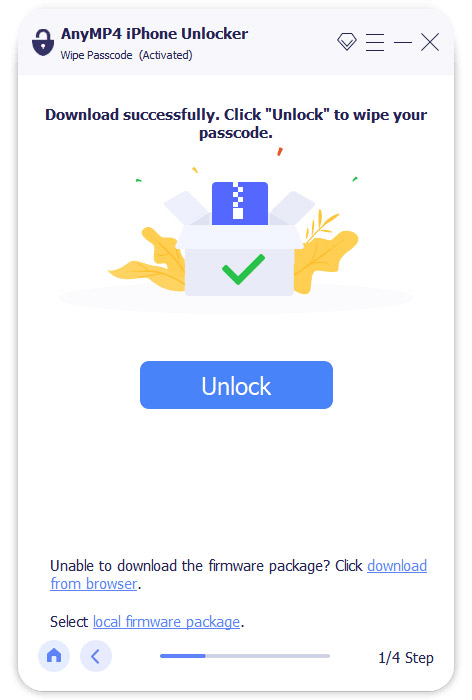
AnyMP4 iPhone Unlocker is a go-to solution for wiping out biometric authentication and unlocking your device. But here’s a thing. Removing the Face ID will erase all the data on your device. Ensure to make a back before initiating the Face ID removal.
Got an iPhone locked with iCloud activation and feeling stuck? Say no more! AnyMP4 iPhone Unlocker has got your back. This handy tool goes beyond just wiping out passcodes. It also lets you bypass the iCloud Activation Lock hassle-free. Yep, that’s right! Not to mention, it offers three unlocking modes: Wipe Passcode, Remove Apple ID, and Screen Time mode.
The Remove Apple ID mode lets you completely remove the Apple ID from your device. Once you initiate the Apple ID removal, the software will delete everything. In other words, you’re free to use it as if it were brand new. Afterward, you can now create a new Apple ID account to activate your device. It will get you out of being stuck in iCloud Activation Lock.
Here’s how to unlock a locked iPad/iPhone using AnyMP4 iPhone Unlocker:
1. Initially, click the free download to obtain the AnyMP4 iPhone Unlocker. Install the unlocking software and allow it to finish the installation process.
Secure Download
Secure Download
2. After finishing the installation, launch the AnyMP4 iPhone Unlocker on your computer. This time, select the Remove Apple ID mode from the available options.
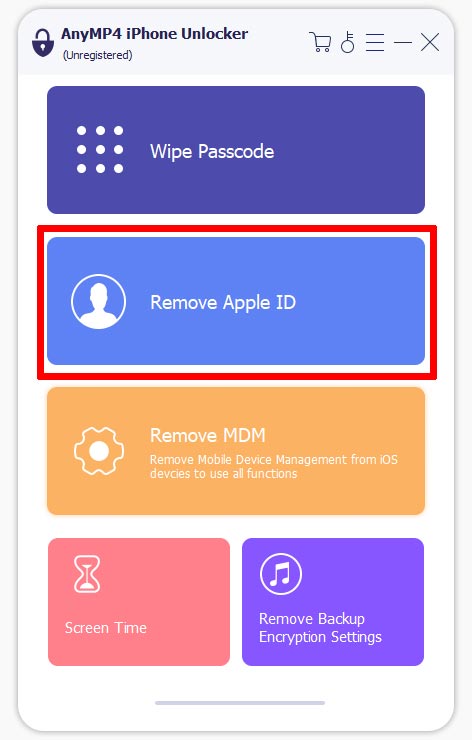
3. Establish a connection between your locked iPhone and computer using a wired cable. After connecting the devices successfully, click Start to initiate the Apple ID removal.
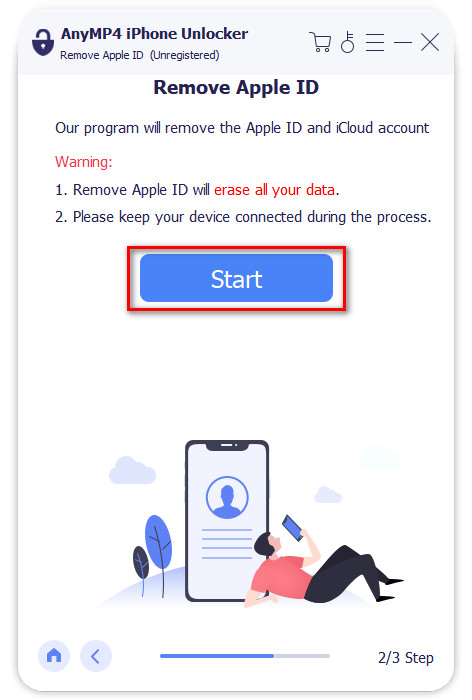
4. If your iOS device is running iOS 11.4 or later versions, enable the Two-factor Authentication. After that, input the 0000 code to confirm the Apple ID removal process.
5. Check your device information in the next window. Verify if the Device Category, Device Type, and Device Model are all correct. Next, click Start to begin Apple ID removal.
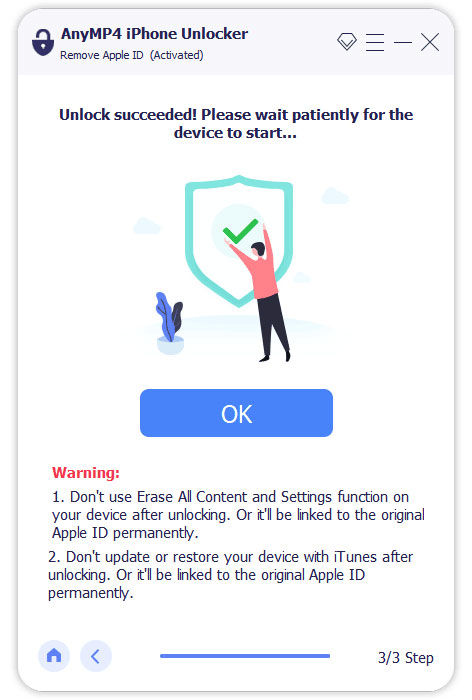
AnyMP4 iPhone Unlocker is a comprehensive solution for all your unlocking needs. In case your iPhone is locked with iCloud Activation Lock, this handy tool got your back. Ensure to make a backup before removing your Apple ID, as it will erase all your data.
Got yourself an iPhone that’s locked to a specific carrier? Don’t sweat it! We’ve got the solution for you. Regardless you’ve switched carriers or got your hands on a secondhand device, dealing with a carrier lock can be a real hassle. But fear not because unlocking your iPhone from its carrier shackles is easier than you might think.
Here’s a guide to unlock a locked iPhone:

1. First things first, get in touch with your carrier. Give them a call or visit their website to find out if your iPhone is eligible for unlocking. They’ll let you know what steps to take next.
2. Your carrier might ask for some information, like your iPhone’s IMEI number or account details. Ensure you have this info handy to speed up the process.
3. After providing all the necessary details, follow your carrier’s instructions for unlocking your iPhone. This might involve submitting a request online or through customer service.
4. Wait for the carrier to confirm that your iPhone has been successfully unlocked. This usually takes a few days, so be patient.
5. Once you receive confirmation from the carrier, restart your iPhone. When it boots back up, you will see a message indicating that your iPhone has been unlocked.
Unlocking a carrier-locked iPhone is a straightforward process. It only involves contacting your carrier, providing information, following instructions, and waiting for confirmation. However, there’s a catch! It may take a few days for your carrier to complete the unlocking procedure.
What is the master code to unlock any phone?
The notion of a universal master PIN code like ##7780## to unlock any phone is a misconception. Phones do not have a single master PIN code that universally unlocks them. However, some phones have default unlock PINs like 0000 or 1234. Still, these are not guaranteed to work for all devices.
Can I unlock a phone myself?
Definitely YES! You can unlock a phone yourself. But here’s a thing. The method depends on the phone model and the type of lock it has. Some phones can be unlocked using codes provided by the carrier or through tools like AnyMP4 iPhone Unlocker.
Can you unlock an iPhone without a factory reset?
Definitely YES! It’s possible to unlock an iPhone without performing a factory reset. There are various methods to unlock an iPhone, such as using iCloud activation lock removal services or using third-party software like AnyMP4 iPhone Unlocker. These methods do not require a factory reset and allow you to unlock your iPhone easily.
In conclusion, knowing how to unlock a locked iPhone or iPad lets you gain access to your device again. It is achievable with the appropriate methods and tools like AnyMP4 iPhone Unlocker. Regardless if you’re dealing with a forgotten passcode, iCloud activation lock, or carrier restriction, there are solutions available. Remember to explore all available options carefully, considering the specific circumstances of your situation.