Hi guys! I’m in a rush to download an important app, but suddenly, I realize I’ve forgotten my Apple ID. I try various combinations of usernames and passwords, but still, I can’t unlock my device. Please help!
-From the Apple Community Concern Page
Without Apple ID, you’re locked out of essential services and features on Apple devices. But fear not! This post aims to address the common issue of forgetting one’s Apple ID. We’ll provide practical solutions to overcome this challenge. Let’s explore the consequences of forgetting Apple ID and the potential benefits of recovering it.
Additionally, we’ll cover several methods for finding your Apple ID from other Apple devices. This is to ensure that users have access to their account information even when their primary device is unavailable. Furthermore, we’ll discuss how to remove an Apple ID if an iPhone is locked. This offers comprehensive guidance to resolve related issues effectively.
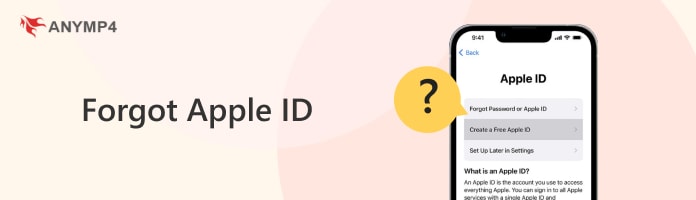
Forgetting your Apple ID can lead to a significant inconvenience. It serves as a gateway to access various Apple services and features across iOS devices. Simply put, you won’t be able to sign in to any Apple services once you forgot your Apple ID. This includes the App Store, iTunes, iCloud, Apple Music, and more. This involves losing access to any content, purchases, or data associated with your Apple ID.
Moreover, features like Find My iPhone and iCloud backup will become inaccessible. This makes it challenging to locate your devices or back up important data. Therefore, it’s crucial to keep your Apple ID information secure. Ensure it’s readily accessible to avoid such disruption in accessing Apple services and features. In situations where you’re unable to recall your Apple ID, you’ll need to go through iforgot apple com apple id to regain access.
Also, if you change an Apple ID, you will not access the above services.
In cases where you need to retrieve your Apple ID but don’t have it readily available, you can conveniently find it from other Apple devices that you’re currently signed in to. iPhones, iPads, Apple Watches, macOS, PCs, and other services can provide access to your Apple ID information. These approaches ensure you can easily recover or reference it whenever needed.
Below, we’ll explore the steps to find your Apple ID from other Apple devices.
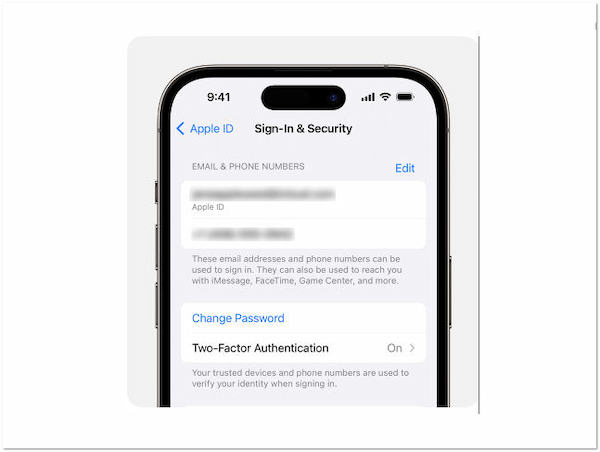
1. Launch the Settings and tap the Profile Name.
2. Select the Sign-In & Security field in the menu.
3. The Apple ID and phone number(s) will be displayed.
macOS Ventura and Later Version
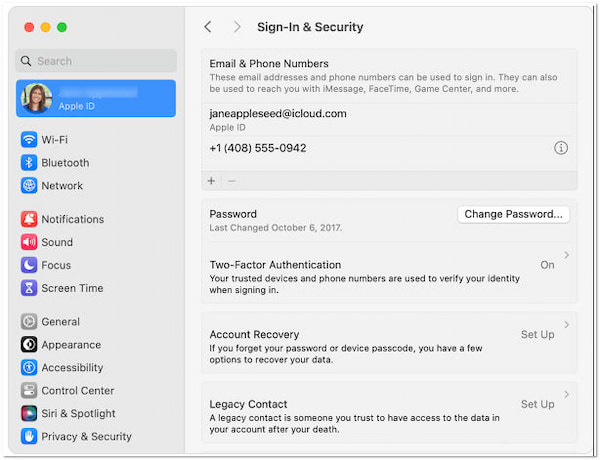
1. On your macOS Ventura, select the Apple Menu.
2. Navigate to the System Settings and click your Profile Name.
3. Click Sign-In & Security to display your Apple ID email address and phone number(s).
macOS Earlier Version
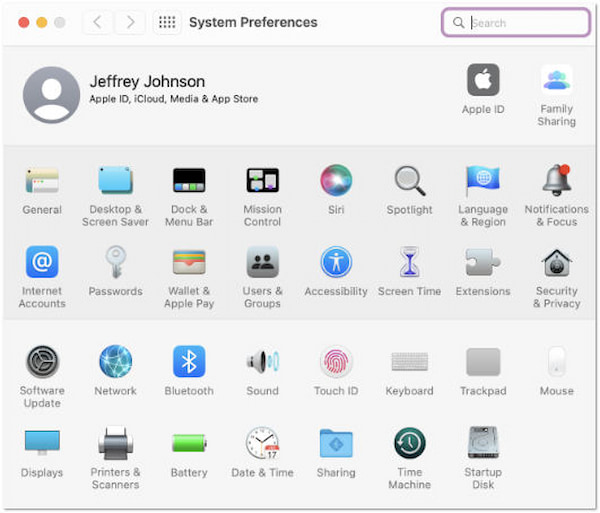
1. Click the Apple logo to open the Apple Menu.
2. Select the System Preferences and click Apple ID.
3. The Apple ID is located in the sidebar along with your name and profile picture.
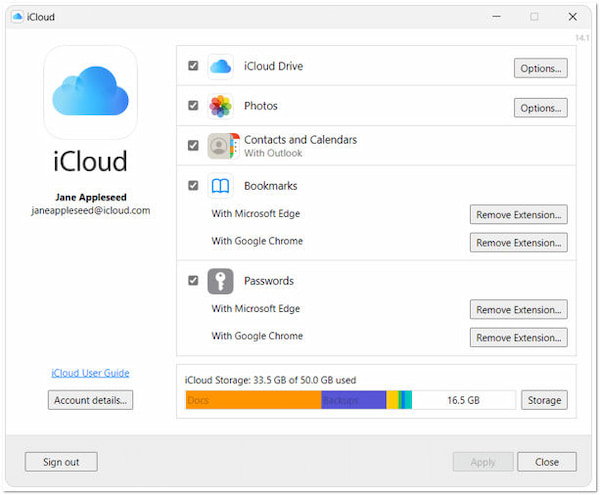
1. First things first, download and install iCloud for Windows on your PC.
2. Once installed, sign in your Apple ID credentials.
3. After signing in, click Account Details in the iCloud control panel.
4. In the Account Details window, you’ll find your Apple ID listed at the top.
If you’re struggling to locate your Apple ID through conventional means, there are alternative methods to find it. If you find yourself unable to locate your Apple ID through conventional means, several alternative methods can help you retrieve it.
1. Check Signed-In Services on Your Devices:
Take a look at your iOS device. See if you’re signed in to services like the App Store, FaceTime, or Messages. These apps display your Apple ID within their settings or account information. Similarly, on a PC running iTunes for Windows, open the application. Head to the account settings section to find your Apple ID. Here, your Apple ID should be visible if you’re signed in.
2. Visit iCloud.com or appleid.apple.com:
Access iCloud.com or appleid.apple.com via any web browser on your device. Upon reaching the sign-in screen, observe if your Apple ID automatically fills in the corresponding field. If it does, you’ve successfully identified your Apple ID. It provides quick access to the account information and associated services.
3. Family Sharing Settings:
If you’re part of a Family Sharing group, enlist the assistance of a family member to review the settings. Your Apple ID will be listed as a member of the group. It enables you to retrieve it from their settings. This collaborative approach ensures that even if you encounter difficulties locating your Apple ID independently. You can rely on the support of trusted family members to access your account information.
Failing to recall Apple ID can lead your iPhone to be completely locked. It can be frustrating, but there’s a workaround you can apply to unlock Apple ID. You can use special unlocking software for this purpose. One such tool that can be your companion is the AnyMP4 iPhone Unlocker. It is crafted to assist you in removing your Apple ID if the iPhone is locked.
For good measure, this software offers three unlocking modes: Remove Apple ID, unlock screen passcode, and bypass Screen Time passcode. This software lets you remove the Apple ID and iCloud password and create a new account to activate the iPhone. Regardless of your device model and its version, AnyMP4 iPhone Locker has got you covered! It supports all iPhone models and versions, including the iPhone 16 Pro Max (iOS 18).
Here’s how to remove the Apple ID locked using AnyMP4 iPhone Unlocker:
1. Beforehand, get a free download of AnyMP4 iPhone Unlocker. Install the unlocking software and wait for the installation process to finish.
Secure Download
Secure Download
2. Once the installation is complete, launch the Anymp4 iPhone Unlocker. Navigate to the Remove Apple ID mode from the available selections.
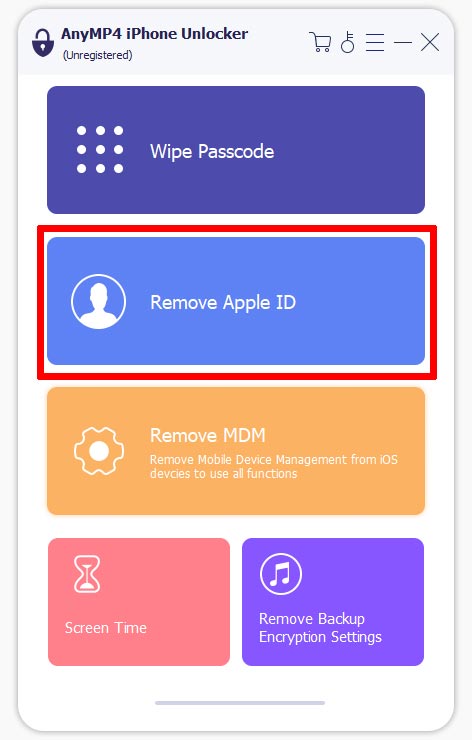
3. Establish a connection to your iPhone and computer using a wired cable. Once the devices are successfully connected, click Start to begin the Apple ID removal.
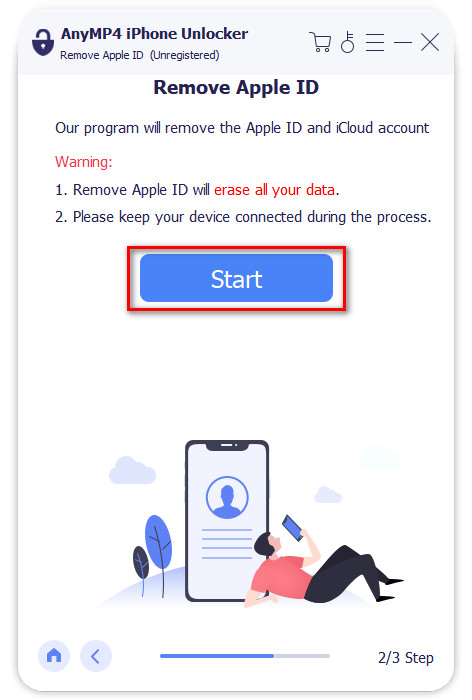
4. Enable the Two-factor Authentication by following the instructions on your display. Afterward, enter the 0000 code to confirm the Apple ID removal process.
5. In the next window, confirm your device information. Verify the Device Category, Device Type, and Device Model. Finally, click Start to confirm the Apple ID removal.
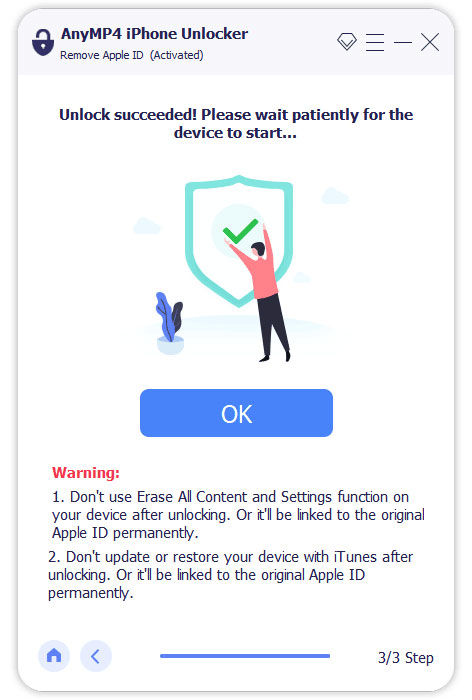
AnyMP4 iPhone Unlocker is a reliable tool for removing Apple ID if the iPhone is locked. Here’s a thing. After the removal process, both Apple ID and iCloud accounts will be completely removed from your account. By then, you can set up the device with a new Apple ID or use another account.
What can be used to sign in to Apple ID?
You can sign in to your Apple ID using various credentials. That includes your email address associated with the Apple ID or phone number. Additionally, you’ll need to provide the corresponding password. This is to authenticate and access your Apple ID account and associated services.
Can I recover my Apple ID without a phone number?
Definitely YES! You can recover your Apple ID even if you don’t have access to the phone number. Apple provides alternative verification methods, like answering security questions. You can go to the iforgot apple com id to recover your Apple ID. You can use your existing password or even reset it to unlock your account. (Forgot Apple ID password?)
How do I recover my Apple ID by email?
To recover your Apple ID using email:
1. Go to the iForgot.
2. Select the Forgot your Apple ID option and enter the required information needed. If Apple finds a match, you can now recover your Apple ID through an authentication email or by answering security questions.
3. Set a new password and complete the recovery process for your Apple ID.
In conclusion, when you forget your Apple ID, it can lead to various inconveniences, but with the right approach, it’s a manageable situation. By following the steps outlined in this guidepost, you can easily find your Apple ID from other Apple devices. These solutions provide peace of mind and ensure that you always have access to your account and device. Additionally, tools like AnyMP4 iPhone Unlocker offer a convenient solution for removing an Apple ID from a locked iPhone. It ensures a seamless access to the device. Remember, with a little know-how, you can overcome any Apple ID-related challenge and continue to enjoy your Apple products to the fullest.