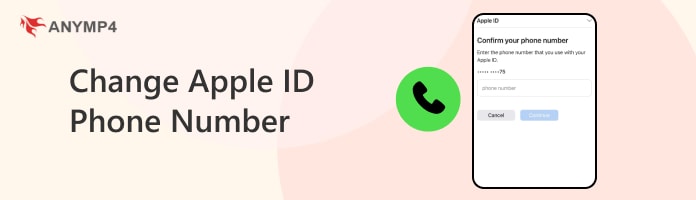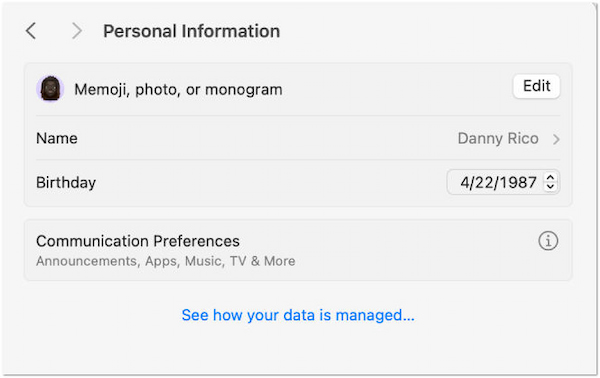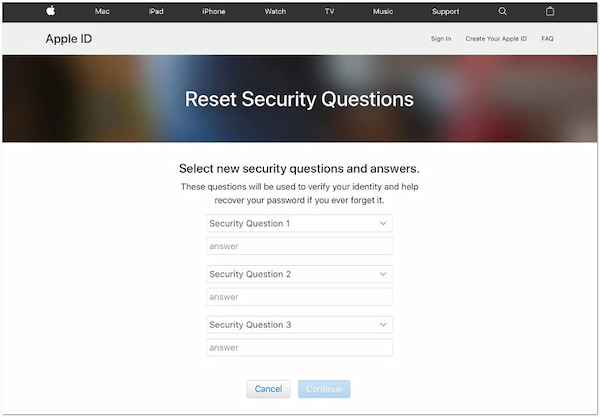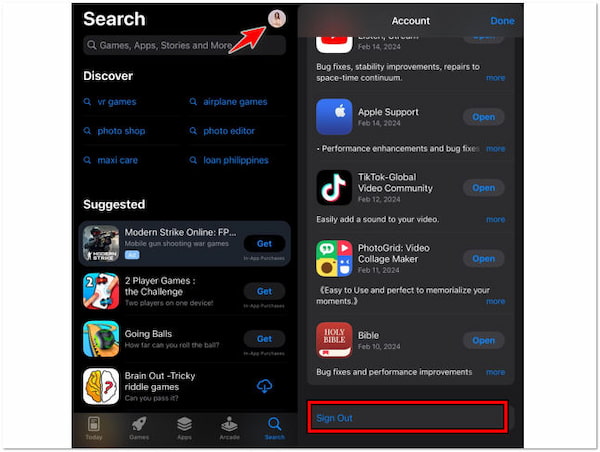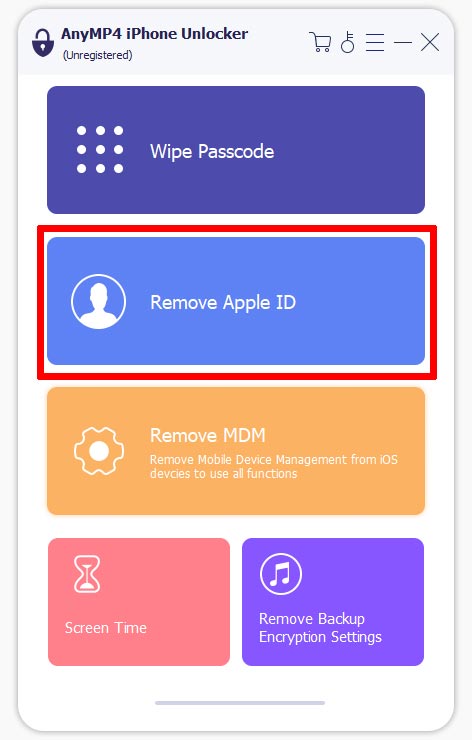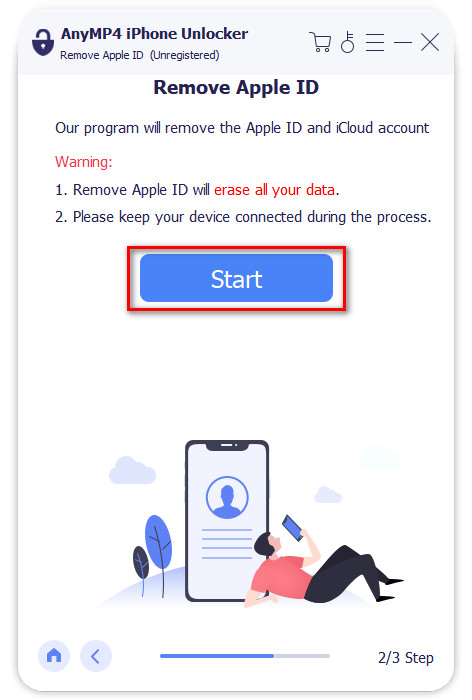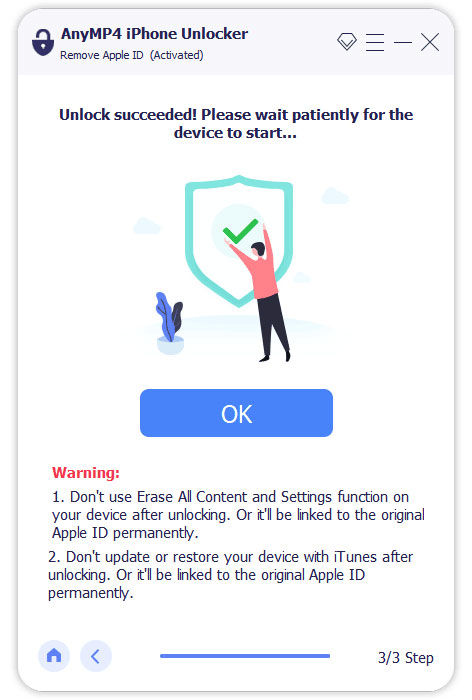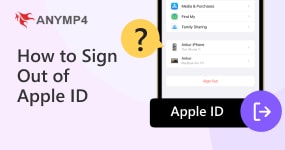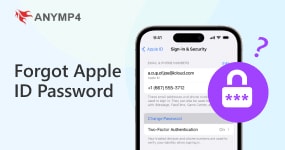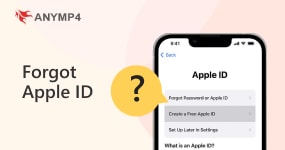Change Apple ID Personal Information for Account Management
Hi there! I’ve recently moved to a new address and got myself a new phone number. I want to make sure all my account details are up-to-date. Can anyone help me change Apple ID personal information?
-From the Apple Community Concern Page
Changing personal information associated with your Apple ID is essential. It is a common need for users to ensure that their account details are accurate and up-to-date. In this post, we’ll focus on how to change the personal information on your Apple ID. Learning how to update your personal information can maintain security, access services smoothly, and tweak your account to suit your needs better.
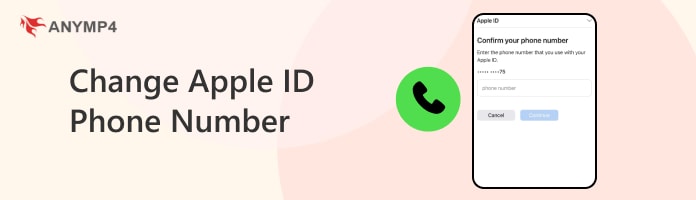
Part 1. Can I Change Apple ID Personal Information
An Apple ID is a unique account used to access various Apple services. It includes personal information like name, email address, phone number, and payment details. Now, onto the question outlined; the answer is YES!
Apple provides a straightforward way to update and manage your Apple ID details. However, there’s a catch. Changing your Apple ID region can affect the availability of certain apps, music, movies, and other content. Additionally, if you change your age to younger, you may lose access to content restricted to older age groups. So, before making any changes, consider the potential consequences. Also, ensure that the changes align with your preferences and needs.
Part 2. How to Change Apple ID Name, Region, and Picture
Changing the Apple ID name, region, and picture can be necessary for various reasons. It lets you personalize your account to reflect your preferences and identity better. It ensures that your Apple ID reflects accurate information.
Here’s how to change Apple ID name, region, and picture on Mac:
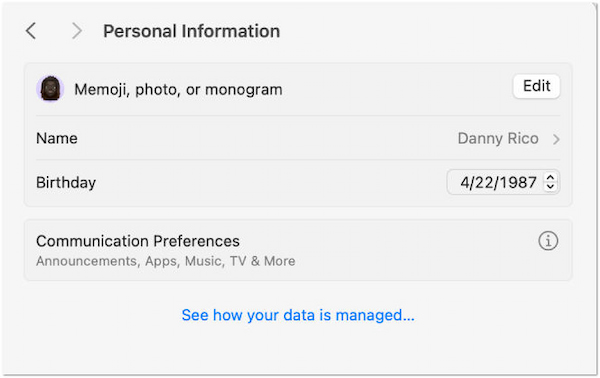
1. Click the Apple menu and select System Settings.
2. Navigate to your Profile and click Personal Information.
Note: If you’re not yet signed in, click Sign in with your Apple ID.
3. In the Personal Information settings, you’ll see several options:
- • Memoji, photo, or monogram: Click Edit and choose your desired Emoji, photo, or monogram.
- • Name: Click your current name, input your first and last name, then Save.
- • Birthday: Click your current birthday and select a new date if needed.
- • Communication Preferences: Click the Info button, then toggle options to receive announcements about Apple products, services, software, media, and Apple News newsletters.
Changing your Apple ID information offers several benefits. It lets you personalize your account and ensure that your information is accurate and up-to-date. But here’s a thing. Changing your region may restrict access to certain content that was available in your previous region.
Part 3. Change Apple ID Security Questions
Changing Apple ID security questions is essential to enhance the security of your account. This process lets you customize security settings according to your preferences. Updating it regularly can ensure that your account remains secure and protected against potential threats.
Here’s how to change Apple ID security questions:
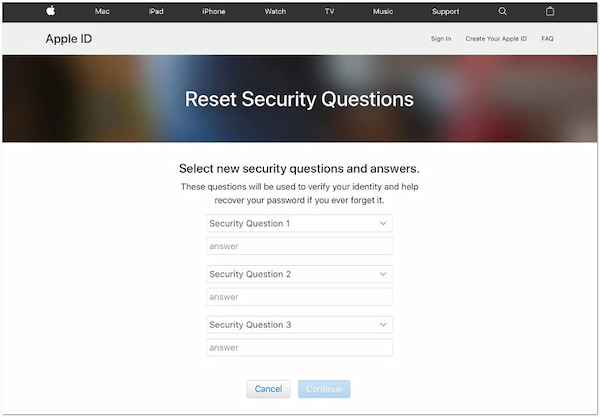
1. Navigate to appleid.apple.com and log in to your Apple ID account.
2. In the Sign-In and Security section, select Account Security.
3. Under the Security Questions section, find Change Security Questions.
4. Select your new security questions and provide answers. (Forgot Apple ID security questions?)
5. Once you’ve made your selections, click Update to save your changes.
6. Enter the Apple ID password to confirm the changes and click Done.
Changing Apple ID security questions is crucial for maintaining the security of your account. It protects your personal information from potential security breaches. Now, a small heads-up. Frequently changing it could lead to forgetting your new security questions or answers.
Part 4. How to Change Apple ID in App Store
Changing Apple ID in the App Store is a straightforward process. It allows you to update your account information and access various apps, games, and digital content. It ensures that your account reflects correct information, like email addresses or payment details.
Here’s how to change the Apple ID in App Store:
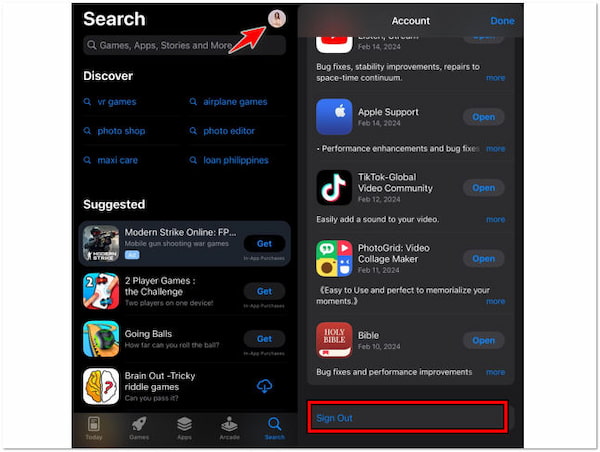
1. Open the App Store, head to your Profile, and click it.
2. Select Sign Out to sign out of your current Apple ID account.
3. Sign in the new Apple ID credentials that you want to use for the App Store.
4. Once signed in, you purchase and download apps using your changed Apple ID.
Changing the Apple ID in the App Store is a convenient way to manage your account. However, there is a catch. Changing your Apple ID may affect your access to previously purchased apps or subscriptions associated with your old account.
Part 5. How to Change Apple ID Information Without Password
Changing the Apple ID information without a password is challenging. However, with the help of specialized software, the process becomes more accessible. AnyMP4 iPhone Unlocker provides a convenient solution for those who need to update their Apple ID information. In case you are unable to recall your Apple ID password, this software lets you bypass it and gain access to your device. In other words, it enables you to change Apple ID information quickly and efficiently.
What to Expect With AnyMP4 iPhone Unlocker:
Recommendation
- Unlock different types of lock screen passcodes.
- Remove Apple ID from an iPhone without needing the password.
- Boasts a high success rate in unlocking iPhones and removing Apple IDs.
- Bypass Screen Time passcode to regain control over the device’s usage restrictions.
Here’s how to change the Apple ID phone number and other information without a password:
1. Start by acquiring the free download of AnyMP4 iPhone Unlocker. Install the unlocking software and wait for the installation process to finish.
2. Run AnyMP4 iPhone Unlocker and select the Remove Apple ID mode. Establish a connection between the iPhone to the computer using a wired cable.
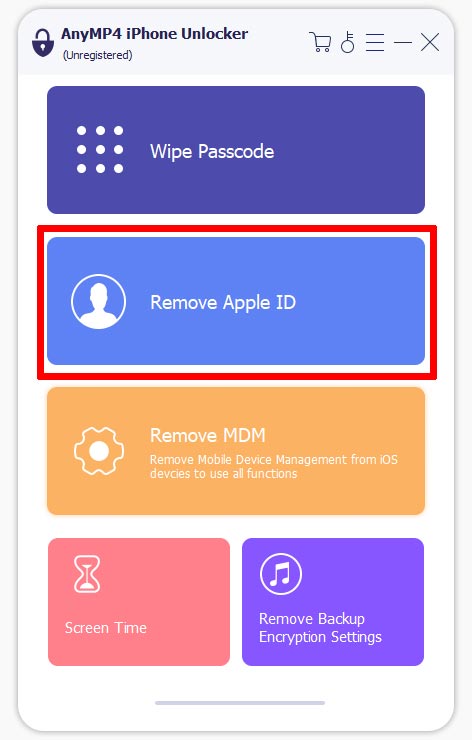
3. Click Start to initiate the process of deleting the Apple ID. Follow the instructions on your display to enable Two-factor Authentication if prompted.
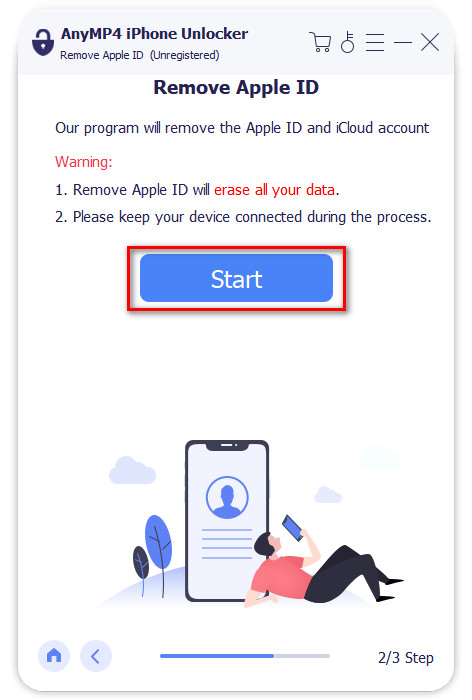
4. Input the 0000 verification code to confirm the deletion. Check and verify your device information, then click Start to begin removing the Apple ID.
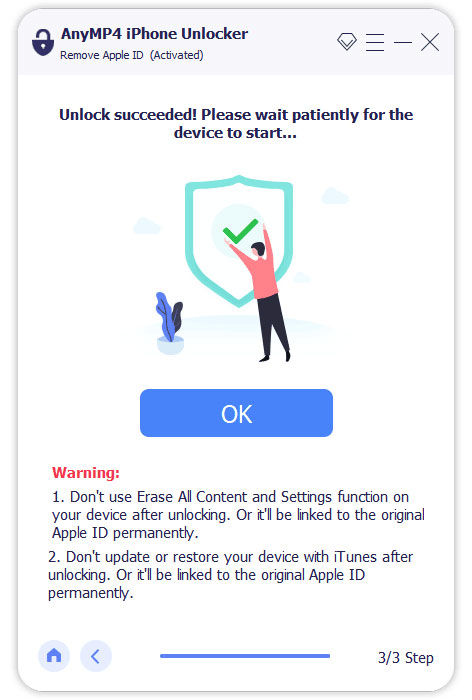
5. After the unlocking process is finished, set up a new Apple ID on your iPhone. You can also update the existing Apple ID information as needed.
AnyMP4 iPhone Unlocker provides a convenient way to change Apple ID information without a password. It enables you to update your account details with ease. It offers a reliable method for managing Apple ID information and ensuring that it remains up-to-date.
Part 6. FAQs about Changing Apple ID Phone Number
Can I change Apple ID without losing everything?
YES! You can change your Apple ID without losing everything. Data associated with your previous Apple ID will still be accessible. However, ensure that you update all your devices and services with the new Apple ID. This is to maintain access to your content and prevent potential issues.
Is your email your Apple ID?
YES! Your email address is commonly used as your Apple ID. When you sign up for an Apple ID, you use your email address as the username. However, it’s possible to use a different email address or even a phone number as your Apple ID.
Is it smart to make a new Apple ID?
Making a new Apple ID can be a reasonable choice in certain situations. For example, if you’re facing issues with your current Apple ID, such as forgetting the password, creating a new Apple ID can provide a fresh start. However, implications like losing access to previous purchases and app downloads may occur.
Will changing my Apple ID cause problems?
Changing Apple ID can cause problems if not done carefully. There’s a risk of encountering issues if you don’t update all your devices and services with the new Apple ID. Additionally, some content or services may be tied to the old Apple ID.
Conclusion
In conclusion, knowing how to change Apple ID personal information lets you manage your account effectively. Additionally, it allows you to enjoy the full benefits of Apple services. Keeping your Apple ID information updated ensures seamless access to apps, music, storage, and more. And if you find yourself in a pickle without your password, remember that AnyMP4 iPhone Unlocker is a go-to solution for changing Apple ID personal information without needing a password. So, go ahead, make those updates, and enjoy an optimized Apple experience!