When we record plenty of video clips and want to combine them to share online, we need to trim and reorganize them. Some unnecessary parts need to be removed, and the structure of the video may need to be adjusted. As a professional video cutting and joining tool, Bandicut is famous for its efficiency and simplicity of use. Besides professional video industry workers, it is also very friendly for beginners and casual editors.?
But before using a tool, we need to have a thorough understanding of it. In this article, we will consider a few essential factors, and provide you with a detailed review of Bandicut, and record the real practical experience. Now, let's walk into it with us.
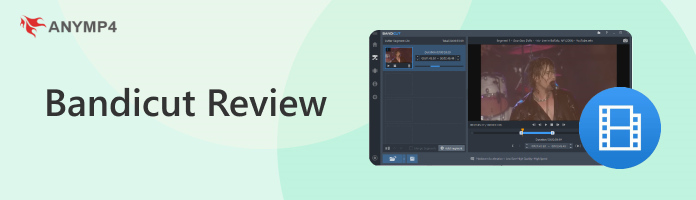
The most central part of a tool is its functionality. To understand this professional video cutter, we must first figure out in what ways it can help us. So, let's start by understanding the key features of Bandicut.
This is one of its most basic and core functions. With the help of the Bandicut video cutter, we can edit out unwanted parts by selecting the start and end points of the clip.
Bandicut video joiner helps us merge several short video clips into a complete video. This function makes it convenient for creating longer videos or combining different clips.
We can split a long video into several smaller clips for subsequent editing and modification. If we just want to share a fragment of a long video, the split tool makes it easy for us to manage and share clips on various platforms.
Bandicut supports popular video formats for video cutting and joining, including AVI, MP4, MOV, M4V, MKV, MPEG, VOB, FLV, WMV, TS, etc. So, we'll hardly ever run into formatting incompatibilities.
Our videos will be edited without re-encoding, which guarantees that our files will not suffer any quality loss.
After getting a general idea of what it can do for us, we're going to start experimenting with it. Note that you can only use it on Windows computers. Bandicut has not yet released a Mac version.
After downloading and installing it, the first thing that caught our eye was its user interface. The interface is very neat and organized. The core functions, including Cut, Split, and Join, are all neatly located in the center of the interface. Even if you are a first-time user, you can pinpoint the functions you need. After entering the editing interface, we can also clearly see the cutter process. Also, clear visual indicators are showing where the start and end points of the clip are located.
The video cutting and joining feature works smoothly. We can cut a long video or combine multiple files into one seamless video without any issues. The processing speed is very high, and users can complete their work very efficiently.
Here, we will take video cutting as an example to show you how to use Bandicut.
1. Download and install Bandicut on your Windows computer.
2. Open it, and click on Cut. Then, you will be asked to select the video you want to edit.
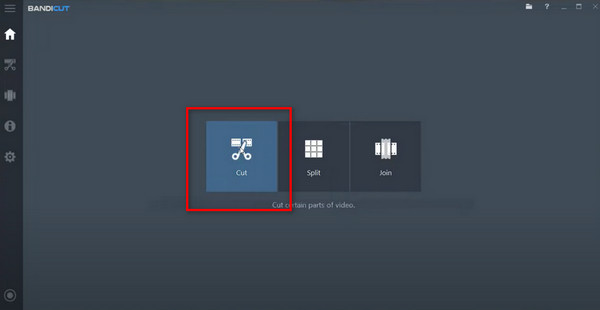
3. Now, you have come to the Cut page. You can drag the slider under the video to set the start and end point. If you want to edit several clips simultaneously, you can add more segments on the left side.
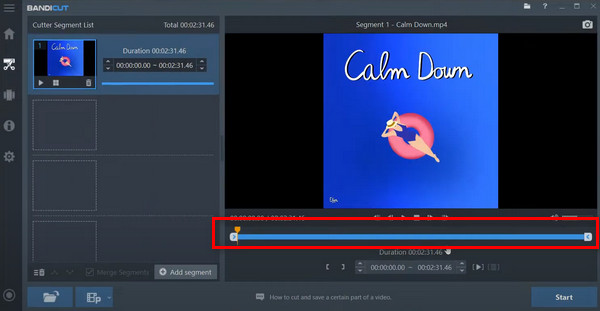
4. When you finish trimming, click Start. A new pop window will be displayed. You can choose between High-Speed mode and Encoding mode. Finally, click Start again.
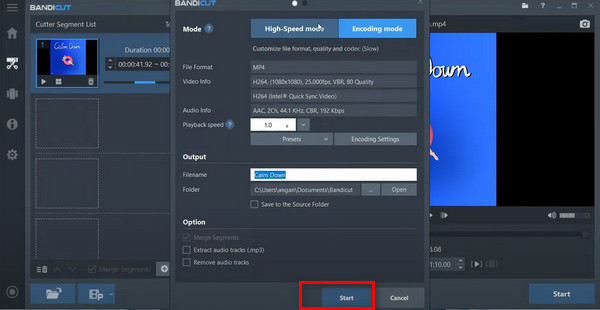
By now, we've learned what Bandicut is and how to use it. But there are a lot of good video editors on the market nowadays, so why should we choose it? Next, let's learn about the specific advantages it has.
As we mentioned above, Bandicut has a very well-distributed interface function. Even if you're a beginner, you'll be able to quickly find the features you need and edit your video in just a few clicks.
Another major advantage Bandicut has is that it is extremely efficient in processing. The entire installation and running steps are very concise. If you are in a hurry to deal with some temporary tasks, it will be a great choice. After the editing is done, you get your video with little to no wait.
It supports the hardware-accelerated H.264 encoders, So even after splitting and reorganizing, you won't lose any of your video quality. Even if you upload large files, the whole editing process will run at high speed and efficiency.
Currently, Bandicut only offers a video merger and trimmer. We are not allowed to apply text overlays and add effects or transitions to the video. Compared to other professional video software, the editing function is more limited.
Bandicut currently supports only a few dozen video formats. This is still a bit low compared to its counterparts that support over 200 or 300 formats. Some less common formats may not be compatible with it.
Bandicut is not a free video trimmer. Currently, it offers two payment plans for personal and business use.
As an individual subscriber, you have the option of purchasing it on an annual basis, which will cost you $2.10 per month. If you want to purchase lifetime access, you will need to pay a total of $34.16.
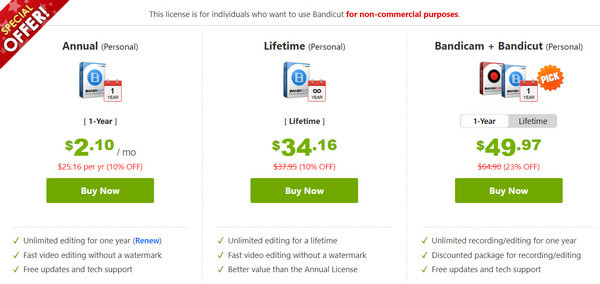
As a business user, you can purchase on a yearly basis.
If you need to use it on one PC, you will need to pay $36.92 per year.
If you want to use it on two PCs, you should pay $71.68.
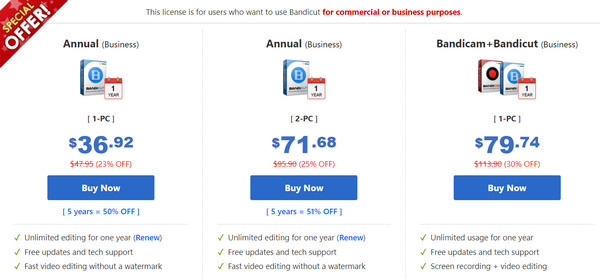
This is a relatively cheap price overall, and it's great if you often need to do simple trimming and joining. You can also enjoy a free trial before you buy. Note that if you are using the free version, your exported videos may be watermarked.
| Tools | Bandicut | AnyMP4 Video Converter Ultimate |
|---|---|---|
| Platform | Windows only | Windows and Mac |
| Features | Trim, split, and merge videos | Convert, trim, split, merge, compress, enhance, add titles and effects, remove background, add 3D effects, etc. |
| User Interface | Good | Good |
| Processing Speed | highs | Super high |
| Complexity of use | Easy | Easy |
| Number of Supported Formats | Less than 100 | 500+ |
After reading the above, we are sure you have an all-encompassing understanding of Bandicut. Overall, it is an excellent video trimmer and joiner, but if you want more advanced editing for your videos and wider format support, it may not meet your needs. That's when you need to find a suitable alternative for Bandicut. We recommend you try AnyMP4 Video Converter Ultimate, which allows you to perform rotations, conversion, compression, and other operations in addition to freely adjusting the length of your videos. Apart from AnyMP4 Video Converter Ultimate, you also have other video editing tools to choose from. Adobe Premiere Pro is one of the most widely used video editors today, and it has the advantage of being able to perform many complex and specialized operations. However, it has a high threshold, and the average person needs to learn it for a while before mastering its usage. Wondershare Filmora is another alternative; the operation steps are a bit simpler than those of Adobe, and the function is now quite perfect. You can pick according to your own needs.
Secure Download
Secure Download
What is Bandicut used for?
Bandicut is a video editing software that specializes in cutting videos. It allows users to trim, join, and split long videos according to their needs. It supports various video formats such as MP4, AVI, MKV, MOV, WMV, FLV, 3GP, etc.
Is Bandicut free to use?
No, Bandicut video splitter is not a free program. You can do a free trial before you buy it, but the exported files will be watermarked. If you want to unlock the full features, you can choose the appropriate plan that fits your needs.
Is Bandicut worth it?
Yes, Bandicut is worth it for those looking for simple video editing software. Its user interface is easy to navigate, and the software works smoothly with different video formats. It's relatively inexpensive, so if you often need to edit videos, you can choose it.
After reviewing the Bandicut video cutter in detail, we can see that it is an excellent video editing expert. With a clean interface, it is very simple to use and capable of running efficiently. If you need to remove unnecessary parts of a video from time to time or get short clips from long videos, it can fulfill all your needs. However, if you want to perform more editing operations, you can choose its best alternative, AnyMP4 Video Converter Ultimate, which will provide you with a one-stop editing service.