DVD players are the primary method to consume movies, series, and music albums if you are looking for the best way to enjoy these entertainment platforms at their highest quality. With that in mind, losing your DVD player’s remote control is an annoying problem for most people since they won’t be able to control the settings comfortably if it ever happens. Thankfully, this article is made to help you learn how to play DVD without remote with the help of five easy-to-follow solutions that can be done from the comfort of your own home.


Yes, you can keep on using your DVD player even if you misplaced the remote or if it got broken. However, expect that controlling your device will now become harder and more challenging, with most alternatives now requiring technical knowledge. This is a direct opposite of the comfort and convenience that remote controls provide, which can be easily operated by simply pressing the buttons labeled according to their function.
Despite the inconvenience of manual operating, your DVD player is still perfectly capable of playing your favorite DVDs and Blu-rays. On top of that, multiple solutions can solve your remote control problems, which we will present in the next part of this article.

Perhaps the first alternative that you can use, relying on your DVD player’s manual controls, is the most accessible and easiest option to do. Moreover, if you still keep the DVD player’s manual, it will now become much easier to navigate through your device’s built-in buttons. However, totally relying on the labels that the buttons have is still more than enough, making it viable as a control option even if you have no remote or technical manual.

The next solution that is most probably available to most DVD player users is the remote control of their TVs. This solution is almost a direct solution to DVD remotes being missing since most TV remotes can also be used to control external devices connected to them such as DVD players. On top of that, television remotes are also equipped with the primary functions present in DVDs, such as play, pause, next, volume, and stop buttons.

For users of smartphones, which is essentially everyone today, this solution is the easiest to use on this list. To use this option, all we need to do is find an application that supports the DVD player brand that we use and then follow the in-app directions to use it. Make sure that the app that you will download has good reviews and ratings.

The one-to-one solution for a missing remote control is to buy another one. Thankfully, there are now universal remote controls that can be used for multiple devices, including DVD players. These remote controls are also very accessible thanks to the popularity of online shopping applications and digital stores. However, double-check if the universal remote that you will use is reputable and has good user reviews.
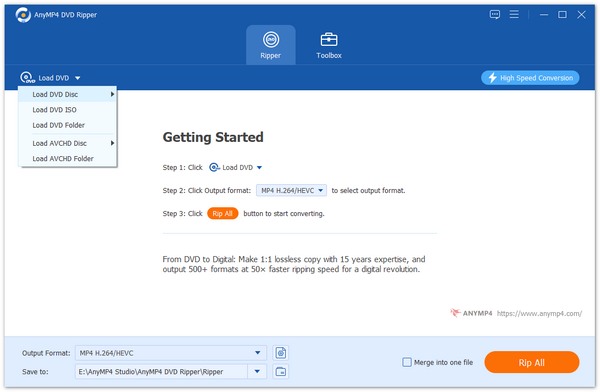
For the final option in this list, we will present the most practical solution that DVD enthusiasts can use to modernize their favorite movies and music DVDs. This is by using a dedicated DVD ripper software to digitize its contents to save them on modern computer hard drives. When looking for the perfect tool to use, look no further than AnyMP4 DVD Ripper.
Capable of reading and retrieving data from any kind of DVD, this software is the most practical option since it combines DVD quality and then integrates it into modern computer hardware.
Moreover, it supports countless video and audio formats such as MP4, AVI, MOV, TS, FLAC, WAV, WMA, ALAC, MP3 and more. The program can save these mentioned formats and others supported by the tool from DVD data into digital ones. This is especially useful for DVD movies, since the tool supports lossless DVD copying. On top of that, these features are all packed with extremely efficient and fast software.
With digitized DVD data, all movies, shows, and music transferred by AnyMP4 DVD Ripper can now be enjoyed anywhere without the need for a DVD player since they can now be accessed on modern devices such as laptops, computers, phones, and tablets.
To start copying or ripping data from your favorite DVD to your computer using this tool please follow these steps:
1. Load the disc that you want to copy into your computer.
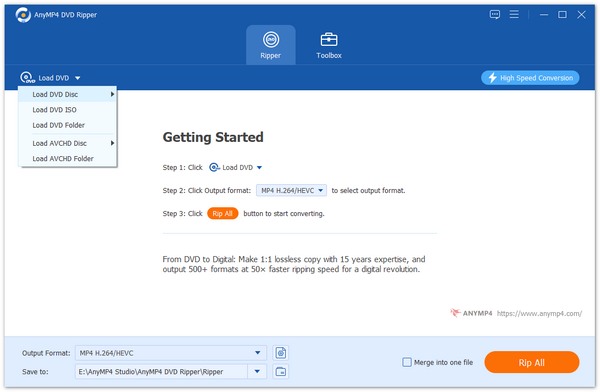
2. Afterward, select the output file format that you want to convert to. You can choose among three options available in the software; these include Rip to DVD Folder, Rip to DVD ISO File, and Rip to Video/Audio. The last one option is the one that you should choose if you want to digitize your files, where you should select the digital format you need.
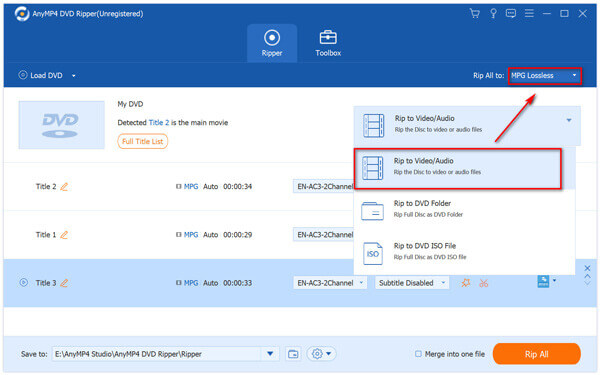
3. With the output format set, simply select Rip All to start digitizing your favorite DVDs.
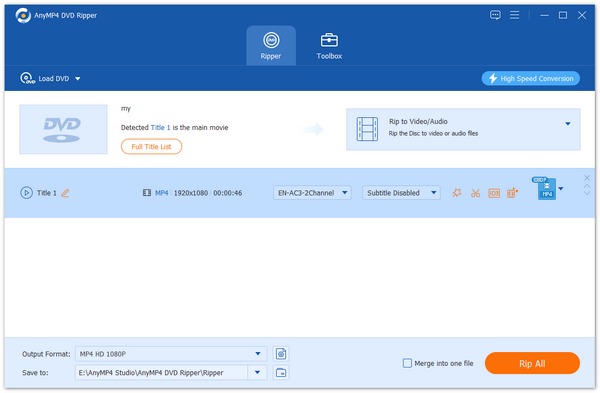
Download the software now and you can watch DVDs on Windows 10/11 without a remote.
Secure Download
Secure Download
Can I use my phone as a remote control for my DVD player?
Yes, you can. Look for a remote control app in your device’s app store. Then, follow the directions of the app to connect it to your DVD player.
How do you fast forward a DVD player without a remote?
You can do this by accessing the fast-forward button in your DVD player. It is often labeled as a sideward-looking triangle to the right. Press that button, and your DVD will now fast forward.
Can I replace a DVD remote?
Yes, you can. Another remote control, a third-party one or not, can replace it. You can also use a remote control app on your phone.
How to play DVD in Toyota Sienna without a remote?
Look for the built-in buttons in your car’s DVD player. Find the open disk drive button and press it. Then, simply put your DVD inside the player.
How to change language on DVD player without remote?
Changing language requires a remote control. Your best bet is to use a universal controller. Another option is to download a digital remote on your smartphone.
How to use a Sony DVD player without a remote?
If you still have the manual with you, read it. Look for the functions that the built-in buttons can do. Then, study the commonly used buttons such as play, open disc, and pause to use your player even without the remote.
How to use an LG DVD player without a remote or play button?
Study the built-in buttons in it. It will be a lot easier if you have the manual with you. Memorize the buttons that are used to play, pause, open, and other commonly used functions.
Learning how to play DVD players without using the remote is an ability that will often come in handy. However, the most practical option to solve this problem ultimately is by digitizing the content of your DVD altogether. This would eliminate the use of DVD players, making your movies and music accessible on any digital device. You can use AnyMP4 DVD Ripper to solve this problem.
Please share this article online to help other people looking for a way to play their DVD players without the use of remote controls.