Many people asked how to put a DVD movie or show on a USB stick on Facebook and other platforms. Today, more and more devices support USB flash drives, like home center. However, if you open a movie DVD, you cannot find any files with the MP4, MKV or other multimedia extensions. That makes copying DVD to USB a difficult problem for some people. This tutorial will show you the how-to in detail.
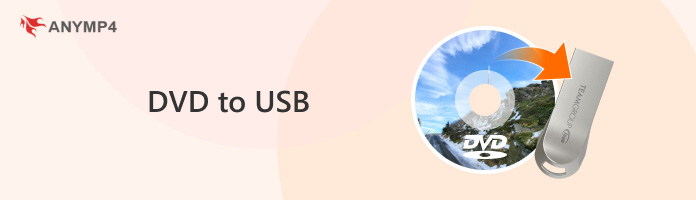
Before learning how to burn a DVD to USB, we'd better have a basic understanding of the two methods we will use. Therefore, you can know which method you should choose.
|
Transfer using AnyMP4 DVD Ripper |
Convert via online service |
Copy and paste directly |
|---|---|---|
| Yes | Yes | Yes |
| Yes | Yes | Yes |
| Yes | Yes | No |
| Yes | Yes but unstable | No |
| Yes | Yes | No |
| ISO image, DVD folder, VOB | Almost all popular formats | 500+ formats, such as MP4, AVI, MKV, etc. |
There are many reasons that people need to copy DVD to USB and the common ones include:
Recommendation
The DVD files that directly copy to USB may be not readable on computer or other devices. Plus, the encrypted DVDs are not allowed you to copy or modify. From this point, we recommend AnyMP4 DVD Ripper. This method allows you to rip DVD to USB on Windows 11/10/8/8/1/7 and macOS Sierra 10.12 or above (macOS Sequoia is included)
Recommendation
In a word, it is the best way to copy DVD to USB flash drive for playback on any devices.
1. Import DVD into the best DVD to USB copying software
Download and install AnyMP4 DVD Ripper on your computer. Put the DVD into the computer and open the program. Click the Load DVD button to import video files from your optical disc. Then they will appear in the Media Library area.
Secure Download
Secure Download
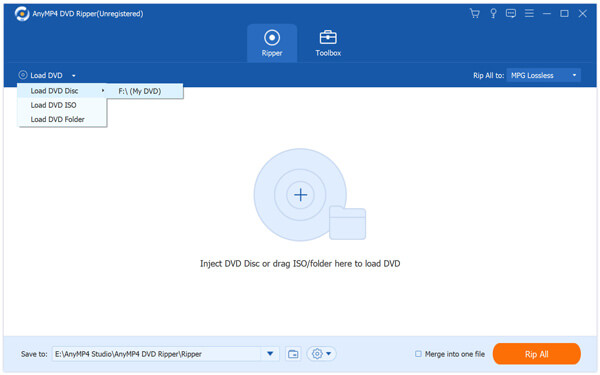
2. Preview the DVD videos
Select a video file, locate the right panel and press the Play icon to preview it. If the video is too long, click the Cut menu on the top ribbon and remove unwanted parts. To get more editing tools, click the Edit menu to open the video editor window. Here you can find Rotate, Crop, Effect, Watermark and other tools.
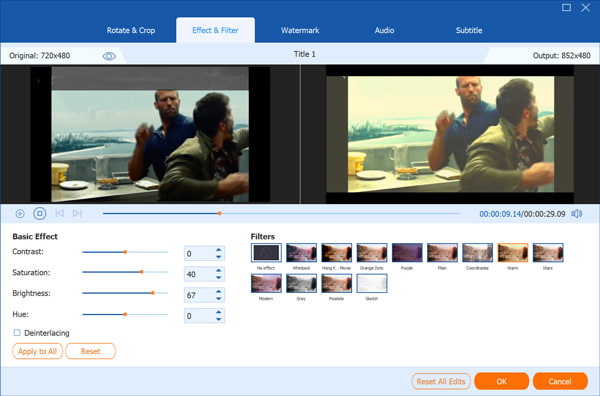
3. Rip videos from DVD for copying to USB
Move to the bottom area in the home interface, select a proper video format from the Profile dropdown list and set the destination folder by hitting the Save to button. Finally, click the Rip All button to start the process. When it is done, copy the DVD files to USB.
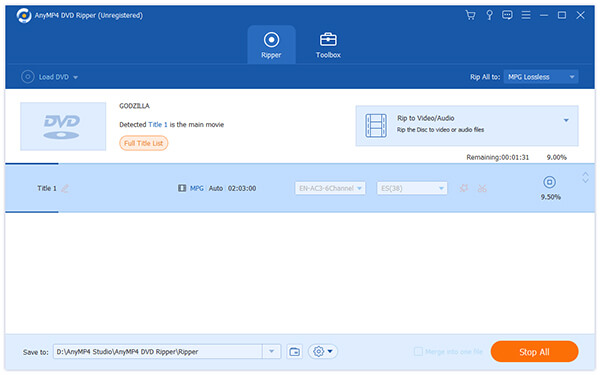
Using AnyMP4 DVD Ripper to transfer DVDs to USB requires you to download and install this DVD burner to USB. But this way can rip not only homemade DVDs but also encrypted and protected DVDs. You can also export the DVD in many popular formats so that you can play it without limitations. Overall, if you want to rip DVDs to USB effectively and limitlessly, try AnyMP4 DVD Ripper.
If you don’t want any desktop installations, there also are online services to help you transfer your favorite DVD movies to USB. Here are some general steps for your consideration.
1. Find a professional and reliable online platform that offers DVD to USB services. For example, you can try to contact CVS Photo, Forever Studios, Walmart Photo, and more.
2.Send your DVD to the place where the platform requires it. Then, they will finish the digitalization of your DVD and save the converted file in a USB drive.
3. You just need to wait for them to send the USB drive to you.
However, this kind of service often has big differences in pricing and consuming time. It depends on your DVD type, the store’s location, etc. So you need to make it clear when consulting them. Besides, this is not recommended for those who want to back up DVDs to USB urgently.
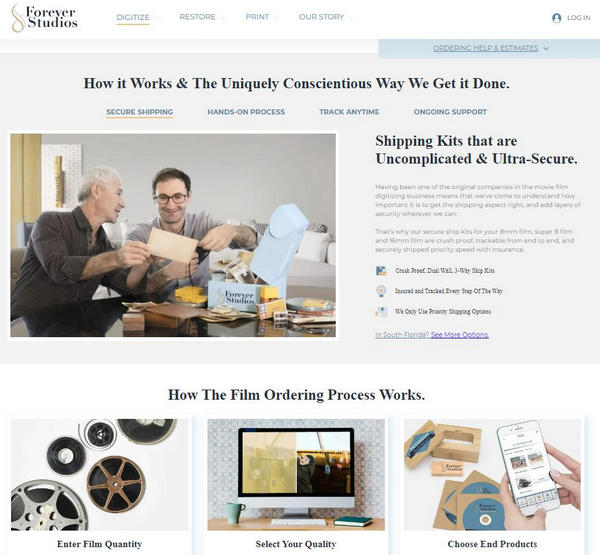
Of course, you can copy a DVD to a USB flash drive directly in some cases. First of all, the DVD should be unencrypted. If you want to back up a commercial disc, you will need a professional program. Moreover, to watch the contents on the USB after copying, you need a device that has the capacity to read ISO image or DVD folder. Plus, you can follow the steps below to complete the task.
1. Insert the DVD into your disc drive and make an ISO image or DVD folder from the DVD. On Windows, you need a third-party program, such as InfraRecorder. For Mac, you can use Disk Utility to get it.
2. Plug your USB flash drive to the same computer and wait for your machine to recognize it. If not, re-plug the USB. Make sure there is enough space to store contents on your DVD.
3. Run an Explorer window and open your DVD. Now, you can select all files on your DVD or the ISO image or DVD folder. Right click on a selected file and select Copy.
4. Then go to the USB flash drive and paste the files here, or you can right-click on the DVD files, select Send to and set the USB flash drive as the destination.
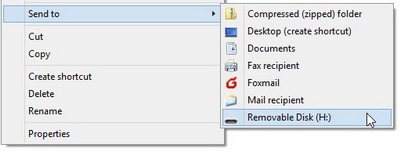
This method is easy and completely free. But it also has many restrictions. You can only use it to free copy a homemade DVD onto USB. Furthermore, this DVD to USB conversion also requires a powerful DVD player program that can read VOB video format, which can’t be achieved in many built-in player software like Windows Media Player.
Can I copy the DVD RW to USB using AnyMP4 DVD Ripper?
Yes, you can. AnyMP4 DVD Ripper supports any DVD disc type, such as DVD±R or DVD±RW.
Is there a free DVD to USB converter?
Yes, there is. You can copy DVD onto USB using VLC Media Player, which is a free and open-source tool to transfer DVD to USB.
Can I transfer the DVD to USB without a computer?
Yes, you can. There are home movie transfer services in the market that can help you transfer DVDs to USB without a computer. For example, you can find these services on websites like Walmart Photo, Forever Studios, etc.
Based on the introduction, you should understand how to copy a DVD to a USB drive to play it on TV or other devices. For data DVDs and home-made discs, you could download the contents to USB directly. Otherwise, you have to rely on third-party programs, such as AnyMP4 DVD Ripper. It is not only easy to use, but also able to copy contents from any DVDs to USB.