If you have many DVD collections, you can turn them into digital media formats for playback compatibility. Turning DVD to WMV format allows you to play movies on Windows Media Player and other WMV-compatible devices. This post will explore the three methods to convert DVD to WMV for free. Each method offers unique features for different user preferences and needs. Let’s dive into how to rip DVDs to WMV using the three free DVD to WMV converters and enjoy your favorite movies in a widely supported format. Learn more details below!
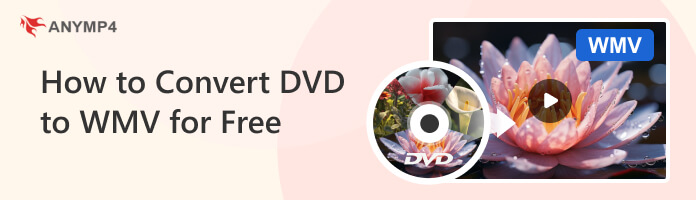
The first tool we have is Blu-ray Master Free DVD Ripper. This DVD-ripping software allows you to convert DVDs to WMV files for free. It supports various output formats, giving you flexibility in selecting the format you need. It features a simple interface, making it accessible for users to navigate and perform the conversion process.
1.First, download and install the Blu-ray Master Free DVD Ripper on your computer. Follow the instructions to complete the installation process.
2.Launch the Blu-ray Master Free DVD Ripper and insert the DVD you want to convert into your computer’s DVD drive. Click the Load Disc button on the main interface to import the DVD content.
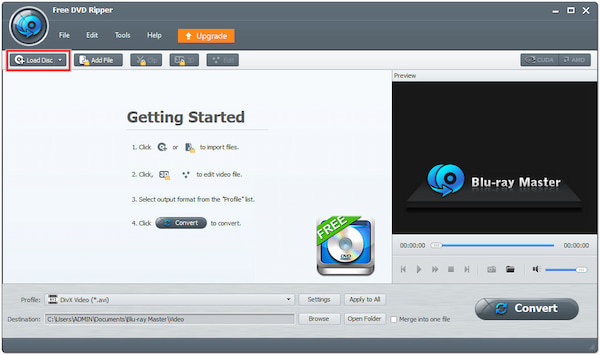
3.Click the Profile section, and choose WMV as the output format. You can do this by clicking the General Video menu and selecting WMV from the list of available formats.
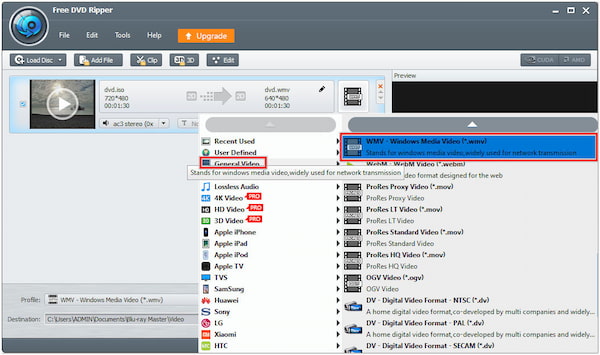
4.Click the Open Folder button to select the destination file where you want to save the converted WMV file.
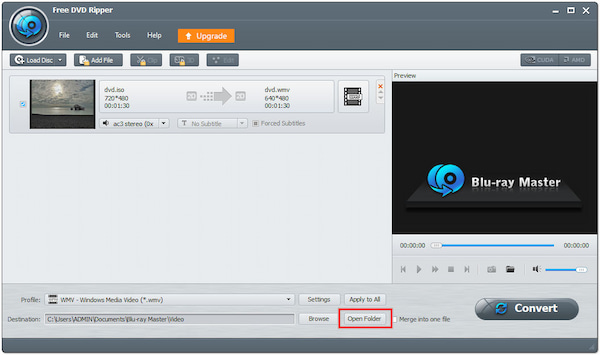
5.Once you have set up the output format and destination folder, click the Convert button to start the DVD to WMV conversion process.
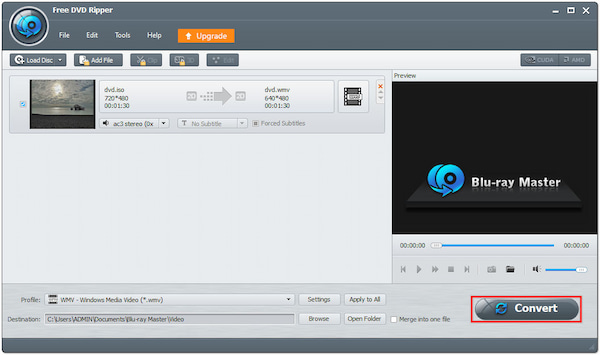
Blu-ray Master Free DVD Ripper offers basic DVD ripping functionalities for its users. However, this free DVD to WMV converter has a lot of limitations since it is free. That includes advanced video editing tools, a lack of customization options, and slow conversion speed.
Want to convert a DVD to WMV in no time? AnyMP4 DVD Ripper is your best solution! With 30× ultra-fast conversion speed, you can quickly rip DVDs, DVD Folders, and DVD ISO image files to more than 500 digital media formats, such as WMV, MP4, MOV, MKV, and AVI. What’s more, you can ensure that the quality of the converted WMV file will not compromise, as it can retain the original copy of the DVD.
Secure Download
Secure Download
The next tool we have for converting a DVD to WMV is a well-known media player, VLC. Aside from being a versatile media player, VLC offers a conversion feature that converts DVDs into various digital media formats, including WMV. Also, it allows you to customize output settings, like video and audio codec, resolution, bitrate, etc.
1.If VLC hasn’t yet been installed on your PC, download and install it from its official website. Put the DVD on your computer’s drive, then run the VLC by double-clicking the program’s icon.
2.In the top menu, select the Media tab and choose the Convert/Save option from the dropdown menu. It will open the Open Media dialogue window.
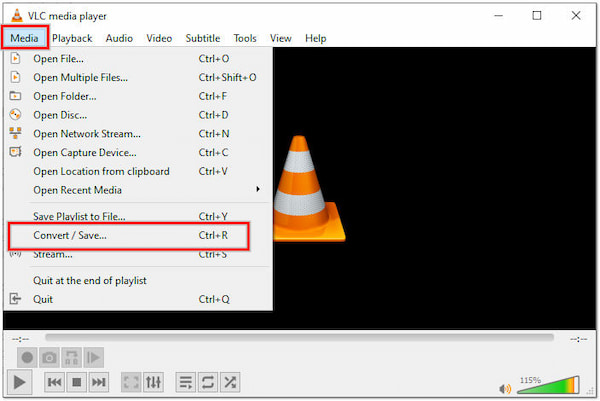
3.Select the Disc tab in the Open Media dialogue window. Choose the DVD option and set out the DVD drive that contains the disc you wish to convert.
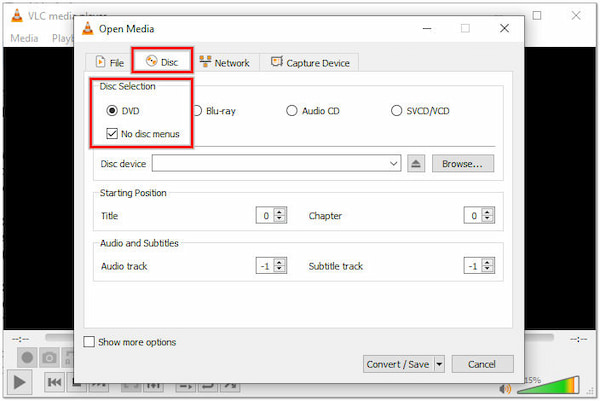
Ensure that the No Disc Menu option is checked.
4.Click the Convert/Save button below to proceed. In the Convert dialogue window, choose Video - WMV + WMA (ASF) in the Profile field.
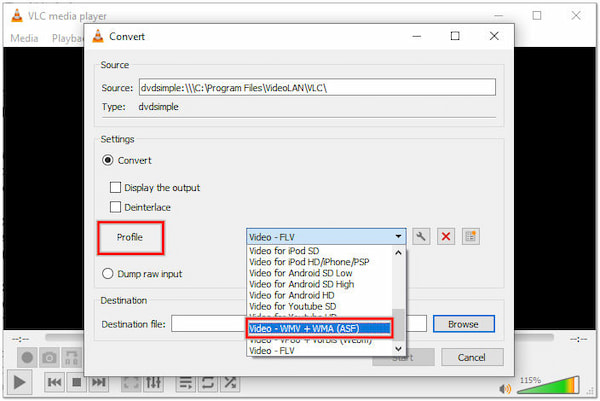
5.Click the Browse button and set up the destination of your converted WMV file. Ensure that the converted file has a .wmv extension. Once done, click the Start button to initiate the DVD to WMV conversion process.
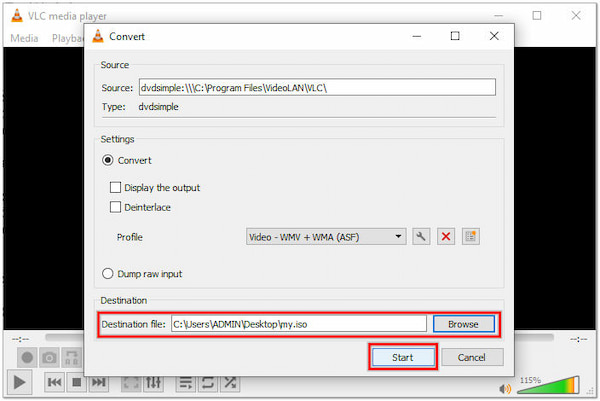
VLC is known for its lightweight nature and can handle large media files smoothly. However, this free DVD to WMV converter’s subtitle support can sometimes be inconsistent, resulting in issues with subtitle synchronization or compatibility with certain subtitle formats.
The last tool we have is HandBrake. It is a video transcoder tool that converts DVDs to a few video formats. It supports various features like batch conversion, basic video editing tools, and subtitle integration. However, the WMV format is not listed in the supported output formats of the program.
If you still insist on knowing how to convert DVDs with HandBrake, refer to the instructions below.
1.Download the appropriate HandBrake version and install it on your computer. Once done, open the program.
2.Click the Open Source button to import the DVD.
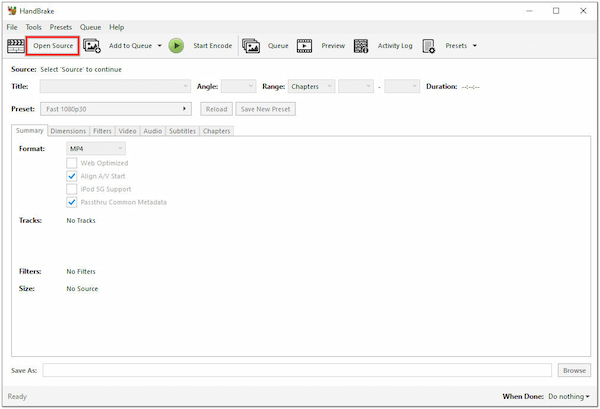
3.In the Format section, select your desired format as the container.
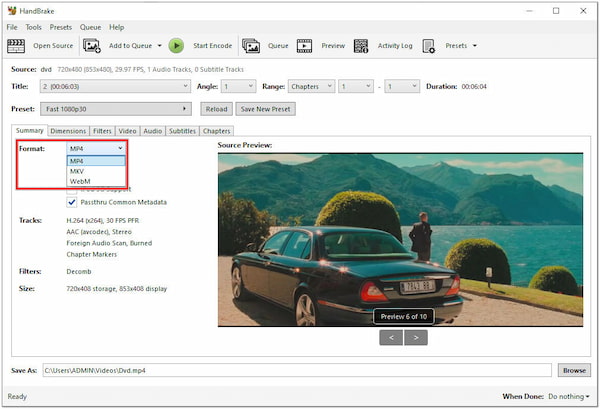
4.In the Save As field, set the folder where you wish to save the converted WMV file. Ensure that you have enough storage space.
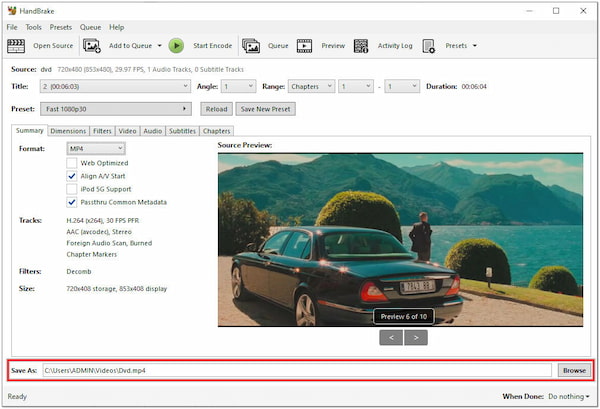
5.Once everything is set, click the Start Encode button to begin the conversion process.
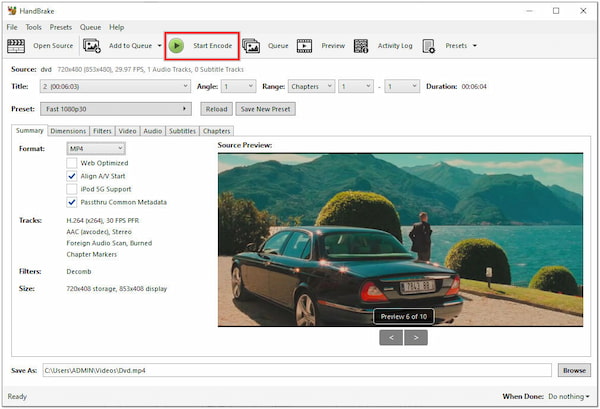
HandBrake is a powerful open-source video transcoder that may not support all popular video formats. If you wish to convert DVD format to WMV, you might need dedicated DVD ripping software supporting many output formats.
What is WMV?
WMV stands for Windows Media Video. It is a video file format developed by Microsoft. WMV files are designed to efficiently compress and store video content, making them suitable for streaming and playback on Windows-based devices and platforms.
What is the best DVD to WMV Converter?
The best DVD for WMV Converter is AnyMP4 DVD Ripper, among others. It is a powerful dvd ripping software allowing you to rip DVDs, folders, and ISO image files to over 500 digital outputs. Aside from that, it offers powerful basic and advanced video editing tools, supports batch conversion, can produce lossless quality outputs, and many more.
Is WMV good quality?
It depends! When properly encoded, WMV files can achieve good video quality with relatively smaller file sizes than other video formats.
Will a DVD player play a WMV file?
Unfortunately, NO! Standard DVD players do not support playing WMV files directly. DVD players are designed to play DVDs that contain video and audio in specific formats, such as MPEG-2.
Can I play WMV on macOS?
YES! You can play WMV files on macOS using a media player that supports WMV files. However, the default media player on macOS, QuickTime Player, does not natively support WMV playback.
DVDs can be converted to WMV format using various free DVD to WMV converters. This post has focused on the three effective ways to convert DVD to WMV: Blu-ray Master Free DVD Ripper, VLC, and HandBrake. Explore these methods, follow the steps, and convert your DVDs to WMV for free.