When buying a blank DVD for burning, we should know the correct DVD format. When you search online, you will see many DVD formats, including DVD-R, DVD+R, DVD-RW, DVD+RW, and more. The meaning of DVD R is technically recordable; it can be written once. On the other hand, the DVD RW means rewritable. In this type of format, you can erase or rewrite many times.
Do you need clarification? What exactly are these? What’s the Difference between DVD-R and DVD+R? Which format should I use? By reading this article up to the end, you will get more answers to your concern. So without any further discussion, let’s begin!
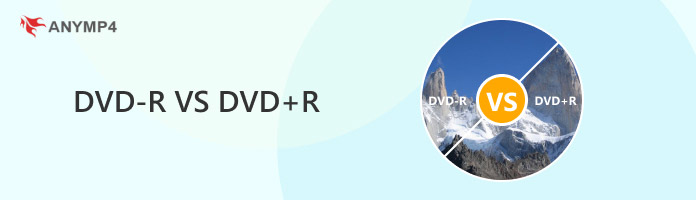
Digital Versatile Disc Recordable, also known as DVD-R, is a recordable DVD format like a regular DVD. However, it is used to write data once and can read it multiple times. DVD R formats are compatible with all recordable DVD formats. You can store a maximum of 4.7GB of data or media files in a single-layer disc. In comparison, a maximum of 8.5GB using a dual-layer disc. Remember that you can only use the disc once. You cannot use it for re-recording once you eject it from the drive.

This DVD format was released way back in 2002 and was pronounced as DVD Plus R. Like the previous format, it was also a recordable DVD format, though it doesn't hold the DVD logo. This format has better playback compatibility with most DVD players. It uses an ADIP system which is barely more expensive than its DVD-R counterparts.


|
DVD-R |
DVD+R |
|---|---|
| Pronounced as DVD Dash R | Pronounced as DVD Plus R. |
| They were first released in 1997. | They were first released in 2002. |
| Drag and drop feature is not supported. | Drag and drop feature is supported. |
| It is less expensive. | It is more expensive. |
| During recording, there is no error checking. | During recording, there is error checking. |
| Users cannot record data and format them together. | Users can record data and format it together. |
| More risk of error and interference. | Less risk of error and interference. |
| Write-once. | Write many times. |
| Single and dual-layer. | Single-single layer only. (Dual layers were available sooner.) |
| Almost all DVD players are capable of playing DVD-R content. | Almost all DVD players are capable of playing DVD+R content. |
| • 8.5GB for dual-layer discs. • 488 MB for single-layer discs. |
• 8.5GB for dual-layer discs. • 4488 MB for single-layer discs. |
| DVD Forum. | DVD+RW Alliance. |
The DVD Forum, an organization established by Time and Warner, Mitsubishi, Sony, Hitachi, and Panasonic, has formally certified the DVD-R format created by Pioneer. With the help of their DVD+RW Alliance, Sony and Philips created DVD+R.
The standard technical difference mainly concerns how a file is encoded and written and how the two DVD formats locate the laser beam on the disc. The tiny markings that run down the grooves in the DVD-R discs determine where the laser will be located. However, when the laser processes the disc outside, DVD+R monitors the wobbling frequency.
Nearly all DVD players are capable of playing both formats. Since DVD-R/RW was created before DVD+R/W, it is more compatible, especially with older DVD players. On the other hand, DVD+R has embraced more cutting-edge technology while pursuing stability, making DVD+R more adept at handling recently-emerging issues.
However, due to the built-in default management, native formatting, and writing mechanism of DVD recorders, the distinctions between DVD+R vs. DVD-R are clear regarding DVD recorders
When backing up a DVD, although some technical differences between DVD-R vs. DVD+R may need to be clarified, +R performs better than -R in several ways. For instance, DVD+R/RW outperforms DVD-R/RW in terms of recording quality and speed. You can burn DVDs on Windows and other operating systems more correctly at faster rates because the technology utilized by the +R format for tracking and speed control is less prone to interference and error. Also, the error-management mechanism on DVD+R/RW is more potent than on DVD-R/RW.
There is little pricing difference between DVD+R and DVD-R these days; DVD-R discs are often less expensive than DVD+R ones. Both formats support the dual-layer, there are fewer dual-layer DVD-R discs on the market than DVD, and even if there is enough storage capacity, you cannot burn more data onto them. The DVD+R format, on the other hand, makes it simple to burn DVDs in bulk. If you don't finish the burning process, you may burn the DVDs later as long as there's sufficient storage space.
Even though DVD-R and DVD+R were developed by different organizations and used various technologies and methods, the distinction between the two needs to be revised as technology advances. Most DVD players now accommodate both DVD-R and DVD+R discs and are hybrid. However, before purchasing a DVD-R or DVD+R disc, you should ensure that your DVD recorder can play that format.
DVD-R and DVD+R also exhibit significant differences in physical characteristics, including laser tracking methods, dye material, groove patterns, writing strategies, and more. Overall, the primary physical difference lies in the way they direct the laser during the writing process. Additionally, DVD+R is more advanced in terms of structural design and writing strategy, whereas DVD-R is recognized for its openness and lower cost.
DVD-R was developed in 1997 with the support of the DVD Forum, the organization responsible for establishing the official DVD standard. It was once considered the official DVD recordable format. DVD+R was introduced in 2002 by the DVD+RW Alliance, a group of manufacturers including Sony and Philips. It aimed to address DVD-R compatibility issues at the time and to enhance DVD-R technology.
The two were once in competition, but with technological advances, most modern DVD drives support both formats and are now moving towards convergence. Their historical differences also reflect periods of competition within the DVD industry.

After learning the Difference between DVD-R and DVD+R, you can use the leading DVD creator program to change DVD-R and DVD+R formats.
AnyMP4 DVD Creator can burn downloaded and recorded videos from your computer and transfer them to various types, including DVD-R, DVD+R, DVD-5, DVD-9, DVD-DL, etc. Then, play them on a DVD player. Also, with this program, you can create menu templates and customize them as you desire. What's best about this program is that it enables users to add audio tracks, chapters, and subtitles to DVDs.
1. Click the DVD disc as your disc type. Then, click the Add Media Files button to import the video file you want to write on the blank disc.
Secure Download
Secure Download
2. Click the DVD disc as your disc type. Then, click the Add Media Files button to import the video file you want to write on the blank disc.

3. After loading the file, you can modify each file by clicking the Power Tools button. You can edit video, audio, subtitle, trim, merge, etc.

4. Afterward, Click the Next button to continue. Click the Menu Template tab to select your desired template. Also, you can customize your own by going to the Custom Template.

5. Next, click the Burn button to proceed. In this section, click the Start button to start writing the files to your blank DVD R.

Note: DVD-R and DVD+R are write-once formats, while DVD-RW and DVD+RW are rewritable. Yet, AnyMP4 DVD Creator cannot erase the content of the discs. It only supports replacing with writing new content.
In this post, we introduced the DVD-R vs. DVD+R. Before you transfer files from them, it is best to learn the distinctions and comparisons between them. No matter if you want to create a DVD+R, a DVD-R, a DVD+RW, or a DVD-RW, you will need a reliable program, such as AnyMP4 DVD Creator. For any related topic, leave a comment below.