How to tell if my computer can play Blu-ray?
There are ways to determine if your computer can play Blu-ray discs. It includes applications that check whether your computer has the necessary hardware components or having an IT professional look at your computer’s components. If your computer cannot play Blu-ray, then there are still approaches you can take to accomplish it. If your computer does have it, then you can still improve your computer’s Blu-ray capabilities.
In this post, you will learn the preparations for a computer to play Blu-ray. Also, learn how you will determine if your computer can play Blu-ray. If not, discover the best alternative that you can utilize to play Blu-rays on your computer. So without any further discussion. Let’s begin!

Blu-ray is the primary bearer of high-definition movies; Blu-rays have higher bit rates. Its high-definition picture quality provides us with an extreme viewing experience. However, playing Blu-ray movies on our computer demands a lot of requirements. In other words, we must prepare before playing Blu-ray on our computer. The resolution of Blu-ray reaches 1080p or 1920 x 1080 resolution, which has requirements for the computer’s performance. To play Blu-ray movies on your computer, it must have particular specifications. You can refer to the below guide based on the official Blu-ray drive.
Check the computer hardware to see if it supports Blu-ray playback. On such occasions that it doesn’t meet the requirement, it cannot play the Blu-ray; the most essential is the graphics card. In addition, ensure that the computer has a Blu-ray drive. Otherwise, you can buy an external Blu-ray drive.
According to the Blu-ray disc standard, all pre-recorded discs must be protected by a copy-protection system. The stream files are the only files protected by the copy protection used on pre-recorded discs; all other files that are part of the format are left unaffected. Besides playing movies through the Blu-ray player, you can also watch Blu-ray movies on your computer as an alternative. Yet, you must prepare a dependable Blu-ray player program that provides various types of multimedia playback. If you are looking for an innovative media player for your computer, you can trust AnyMP4 Blu-ray Player.
Secure Download
Secure Download
Moreover, this Blu-ray player program has highly developed video and audio processing programming. It can provide you with an exceptional real-cinema viewing experience at home. Regardless of the region of the Blu-ray discs, the program can play the movie as it is a region-free Blu-ray player. It can work out with the region codes efficiently. On top of that, you can take advantage of the advanced feature of this Blu-ray player program.
Blu-ray discs have region codes printed in letters to show a particular region where you can play the discs. You can check out the following region codes below:
| Code | Country |
|---|---|
| Region A | Japan, North America, South America, South Korea, Taiwan, U.S. Territories, and other areas of Southeast Asia. |
| Region B | Africa, Australia, Europe, New Zealand, and the Middle East. |
| Region C | Asia (except for other areas of Southeast Asia, Japan, Korea, and Taiwan) |
| Region ABC | It is categorized as region-free as it applies to countries listed in Regions A, B, and C. |
Most laptops are Blu-ray compatible, and if you have an older computer, it may not be compatible. If you use a laptop, open it to turn the screen and keyboard. Usually, you will see a sticker label beside the touchpad that includes the specification of your laptop. It will indicate almost all laptops with a Blu-ray player on the sticker label.
Check your computer's disk drive; CD-ROM and DVD are also labeled as such. On the other hand, Blu-ray drive players will indicate BD or Blu-ray in the front of the drive. It will be challenging to identify it, mainly if it has approximately the same color as the driver's face. So you better look at it closely.
Click the Start (Windows tab) menu, then enter System Information in the search bar. When System Information appears, click the + sign next to Components, then click CD-ROM; it will take time to load. Afterward, check under each drive for Media Type. Suppose you have a Blu-ray player. You will see Blu-ray on the media type.
There are times when the region code of the Blu-ray disc you purchased doesn’t match the region where you live. As a result, it will be useless unless you have a Blu-ray player you bought in the same region as the disc. But if you don’t have a Blu-ray player that matches your Blu-ray disc, you can rely on AnyMP4 Blu-ray Player.
This Blu-ray player program is a versatile media player available on Windows and macOS. AnyMP4 Blu-ray Player is a fully packed program that can play Blu-ray and DVDs/folders/ISO image files. Besides, it can also play 4K Ultra HD and 1080p HD videos with the best quality. In other words, AnyMP4 Blu-ray Player can bring you an excellent viewing experience by watching high-quality videos.
Recommendation
1. Download and install AnyMP4 Blu-ray Player, then launch it on your computer or laptop.
Secure Download
Secure Download
2.Click the Open File button to import the Blu-ray folder or ISO image file. Otherwise, to add the Blu-ray disc, click Open Disc.
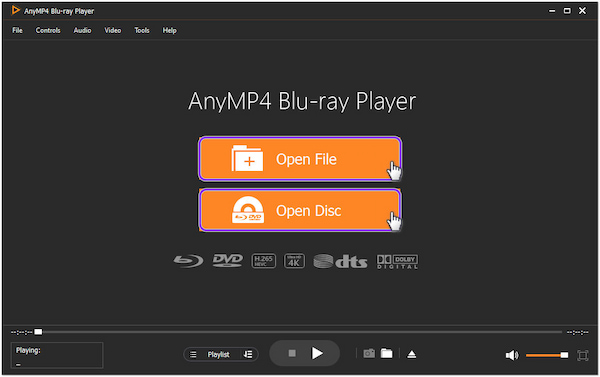
3.After importing the Blu-ray media files, the program will automatically play the Blu-ray movie. To access the other features, navigate to the upper-left corner tab of the main interface.
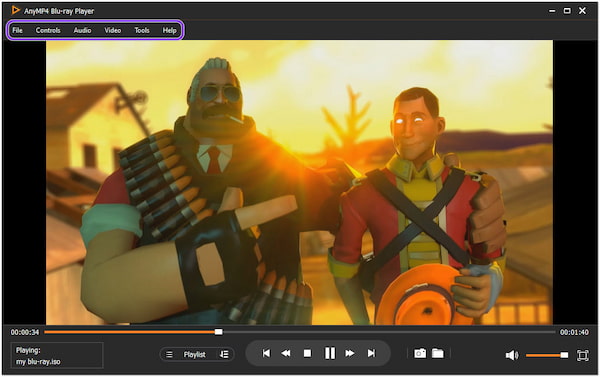
Moreover, you can find the Playlist tab at the bottom of the main interface. Along with the Snapshot feature, Snapshot folder, Full-screen mode, Volume, and other Buttons (Previous, Backward, Stop, Play, Forward, and Next).
The most timely way to play Blu-rays is by ripping them to digital formats. Besides computers, you can also play ripped movies on different portable devices, like Smartphones, Xbox, PS3, PS4, Apple TVs, iMovie, etc. Nonetheless, you cannot accomplish it without the help of AnyMP4 Blu-ray Ripper.
It is one of the best Blu-ray ripping programs for Windows and macOS users to rip Blu-ray. AnyMP4 Blu-ray Ripper was designed to rip, convert, and modify videos and audio. It has an ultra-fast conversion speed, which makes it the top picks Blu-ray ripping program. In addition, it is infused with built-in advanced video editing tools where you can trim, crop, rotate, etc.
Recommendation
1. Download and install AnyMP4 Blu-ray Ripper. Ensure you insert the Blu-ray disc first before you run the program.
Secure Download
Secure Download
2.Click the Load Blu-ray button or the + sign button to add the Blu-ray media files.
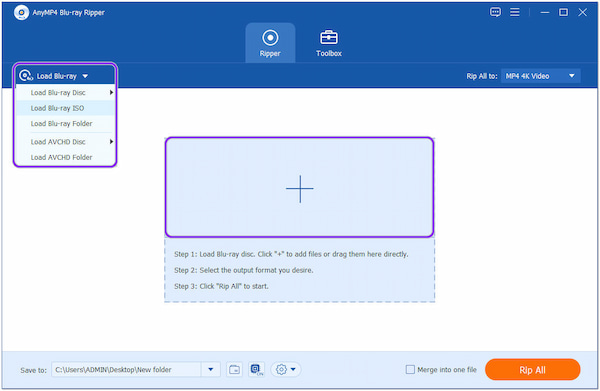
3.Afterward, click the Rip All to button and select your desired output format.
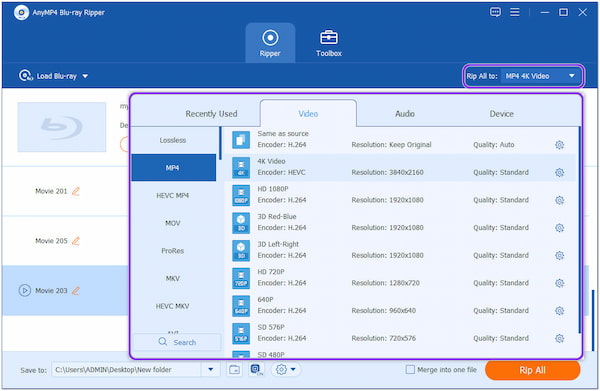
Next, click the Rip All button on the bottom-right corner of the main interface to begin the ripping process.
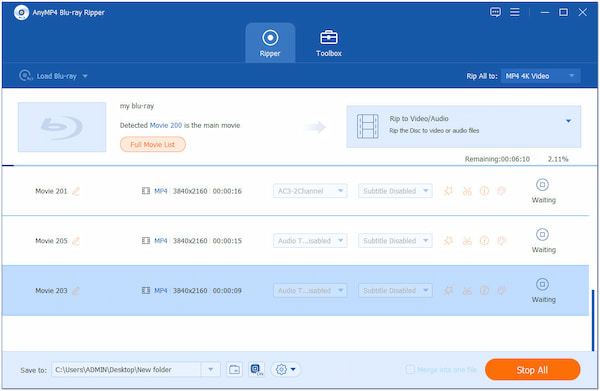
Suppose you want to modify the video before burning it. Choose among the Magic Wand, Scissors, Info, and Paint Palette icons. Edit each media file to enhance the video and audio quality.
For more Blu-ray ripper options, you can find them here.
1. How much does a Blu-ray hold?
A Blu-ray can hold up to 50GB of dual-layer files, which is ten times more than standard DVDs. In comparison, single-layer Blu-rays can hold up to 25GB of files.
2. Can all Blu-ray discs support 4K?
You can play commercial Blu-ray discs and standard DVDs on all Blu-ray devices. However, to play 4K Ultra HD Blu-ray discs, you'll need an 4K Ultra HD Blu-ray player.
3. Why won't Blu-ray read the disc?
There are various reasons why it cannot read the disc. Probably the Blu-ray disc and the Blu-ray player don't have the same region. On the other hand, your disc may have scratches or specks of dirt.
How to tell if my computer can play Blu-ray? Whether your computer doesn’t have a Blu-ray drive or a standalone Blu-ray player, you can still play Blu-ray using the robust programs above. Regardless of the procedures you prefer, you can follow the simple steps to accomplish watching Blu-rays movies. For any related topics, you can leave a comment below.