DVD subtitles are a critical feature of DVDs. They can help viewers understand the plot better and significantly improve the movie-watching experience, especially when the characters in the movie speak a foreign language, and the viewers don't understand this language or are hearing impaired. Next, this article will explore some concepts related to DVD subtitles and provide you with the three best ways to rip the DVD with subtitles so that you can enjoy the movie.

DVD Subtitle is the text embedded in the DVD and is one of the important features. It provides viewers with textual descriptions of dialog, narration, or other audio content while playing movies and videos.
DVD subtitles can be generally divided into two types: soft subtitles and hardcoded/forced subtitles. Soft subtitles are independent text files, so viewers can freely and flexibly choose to turn them on or off and customize the style and size of the subtitles when playing DVD videos. In addition, it supports multiple languages, which can meet the needs of different users. Hardcoded/forced subtitles are embedded in the video, so there is no choice of whether to display them, and they cannot be edited, modified or deleted. Compared with soft subtitles, it is less flexible.
There are several reasons why ripping a DVD with subtitles:
1. Different language needs:
Suppose the dialog of a DVD movie uses a language you don't understand. In that case, DVD subtitles are important now to help viewers better understand the plot and dialog of a foreign-language movie.
2. Accessibility:
For people who are deaf or hard to hear, subtitles are the key to understanding the content of a movie. Ripping DVDs with subtitles ensures that these viewers can have a more complete and better viewing experience.
3. Personalized preference needs:
Some viewers tend to read subtitles when watching movies, no matter whether the film is foreign or not, and they feel that it helps a clearer understanding. Besides, when using a DVD ripper to rip a video, users can edit the soft subtitles' style, color, etc., to meet their personalized needs for DVD ripping.
AnyMP4 DVD Ripper is one of the best DVD rippers. It can not only rip any DVD with soft and hardcoded subtitles to more compatible formats, such as MP4, MKV, AVI or other 500 formats, in 5 minutes but also allows you to customize the DVD movie according to your needs, including adding custom content such as subtitles and audio tracks, filters, watermarks and so on.
In terms of adding subtitles, this DVD ripper allows you to import SRT and ASS subtitle files into DVD videos. Meanwhile, you can also adjust the subtitles' position, opacity, size, font style, color, etc.. In addition, it also supports freely choosing whether to switch soft subtitles on/off, add, modify and do other secondary edits before ripping the DVD.
Below are the specific steps for using it to rip the DVD with subtitles:
1. Download and install AnyMP4 DVD Ripper through the download button, then launch it on your computer.
Secure Download
Secure Download
2. Insert the DVD you want to rip with subtitles into the DVD drive. Click Load DVD to select an option from the drop-down menu to upload a DVD.
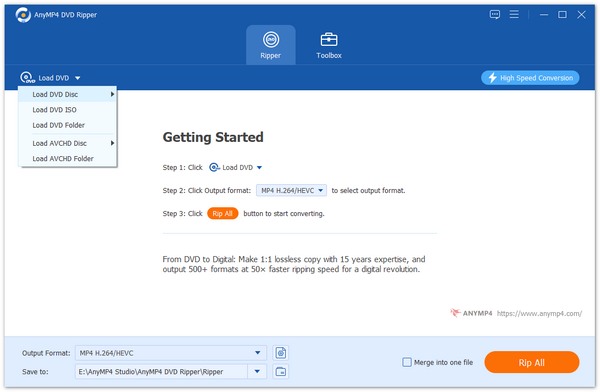
3. Then, it will load the main title of the DVD file automatically. You can also load the selected titles by clicking Full Title List.
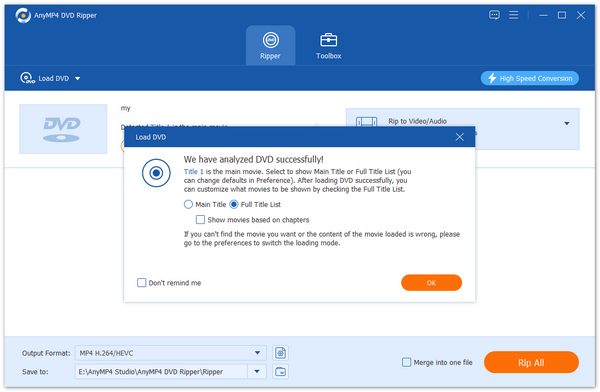
It will show all the titles. Just check the box for the titles you want to add and click OK to confirm.
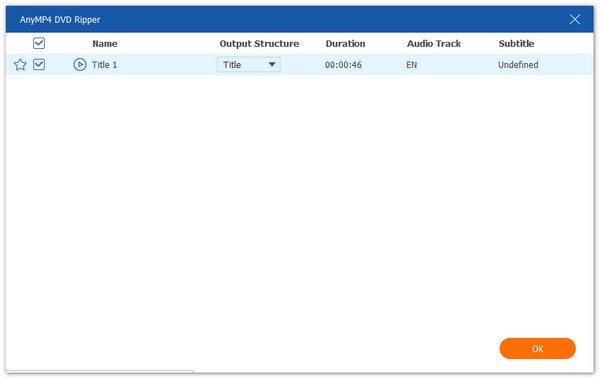
4. You can see some relevant parameters of the detected successfully added DVD, including title, size, channel, and subtitles. Click the subtitle option here to disable or add subtitles. Moreover, it allows you to choose to rip the DVD with forced subtitles, and you can decide to select or not according to your needs.
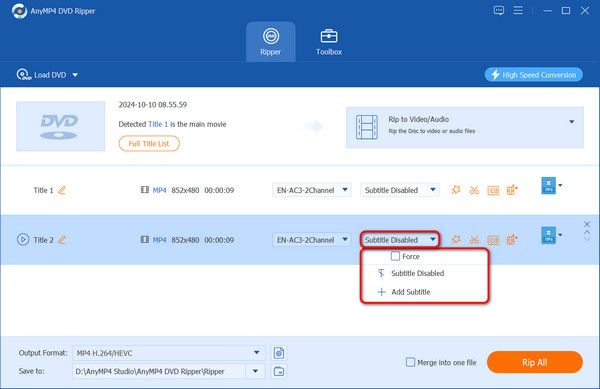
Tip: If the subtitle is not synchronized with the DVD video, go to the Subtitle tab by clicking the Edit button in the title list of the uploaded DVD, then download the new subtitle and remove the old one. You can customize the subtitle position, opacity, size, and so on this page.
5. After completing all the above settings, select the DVD ripping output format according to the players that need to play the different content. Click Rip All in the lower right corner to rip the DVD with subtitles to your desired format.
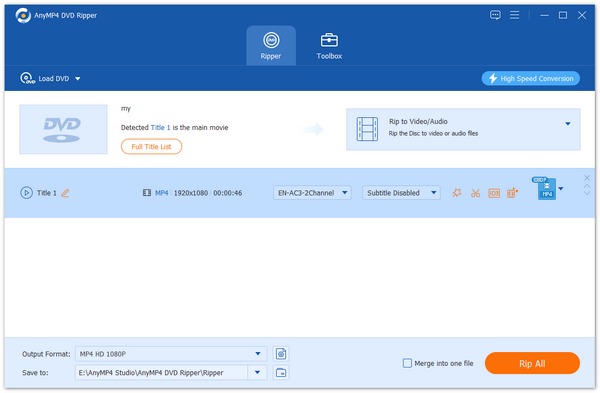
With the above steps, you can easily rip DVDs with subtitles in AnyMP4 DVD Ripper and enjoy your favorite movies with subtitles on various devices!
VLC media player is a free, open-source, and cross-platform media player that can play most formats of multimedia files, as well as DVD, audio CD, VCD and other types of streaming media. It is available for Windows, MacOS, Linux, Android, iOS and other platforms. In addition to supporting the playing of many videos and audio, VLC can also rip DVDs with subtitles.
So, how to rip the DVD with subtitles using VLC? Here are the steps:
1. Start VLC on your computer and insert the DVD to be ripped into the DVD drive. Click Media in the top bar and choose Convert/Save.
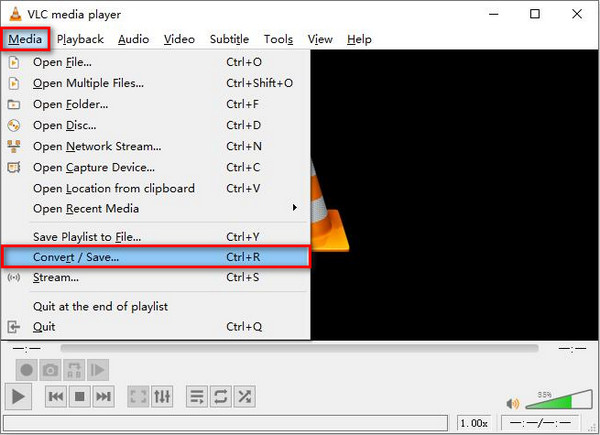
2. Navigate to the Disc tab and select the title of the target DVD to be ripped under the Disc Selection menu. Check the No disc menus checkbox to skip the DVD menu. If you don't check it, VLC may repeatedly rip the DVD, resulting in an error.
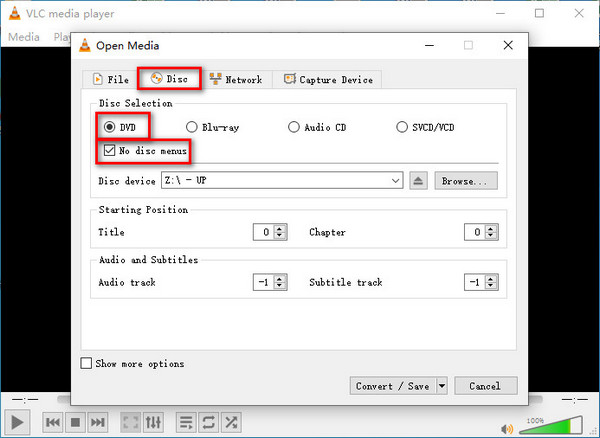
3. Find the Subtitle track option under Audio and Subtitle, and select the subtitles you want to rip along with the DVD. Then click the Convert/Save button at the bottom right corner and choose Convert from the drop-down list.
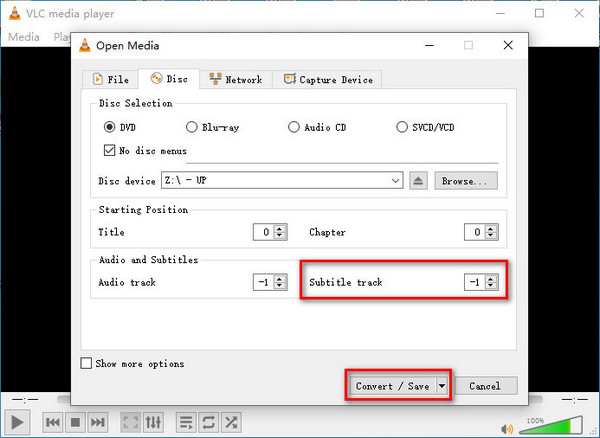
4. Click the Profile option to open the drop-down list, and then select a file format that supports subtitles, such as MP4. Furthermore, to copy the original subtitles to the ripped video, click the Subtitles tab to open Subtitle Capture and then click Save.
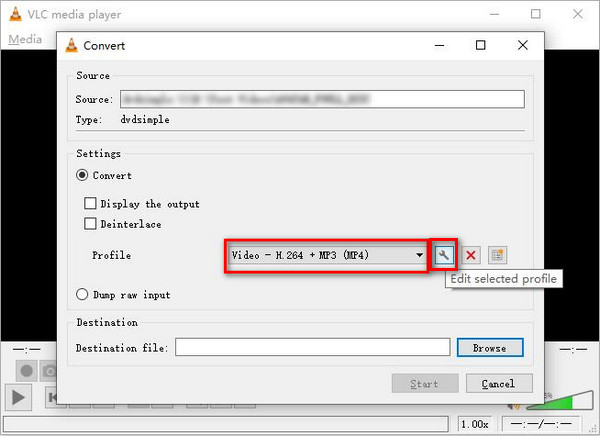
5. Click Start to rip the DVD with subtitles using VLC and wait for its completion.
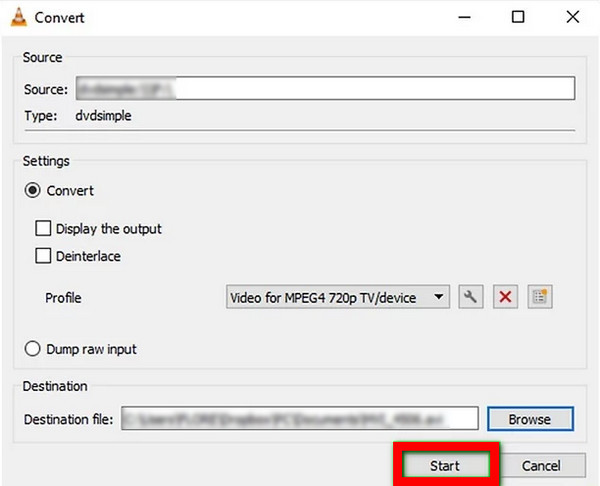
VLC supports ripping DVDs with subtitles, including soft and hardcoded subtitles, but it doesn't provide the function of editing subtitles after ripping.
HandBrake is also a free and open-source digital video file conversion tool that can convert videos in almost any format, including DVD. It can also rip DVDs with subtitles on Windows, Mac, Linux, etc., operating systems.
Here are the simple steps to rip a DVD with subtitles in HandBrake:
1. Download and open HandBrake, and insert the DVD into your computer's DVD drive. Then, click the Open Source tab from the upper left menu bar.
2. Select the title or chapter of the content to be ripped, and then extract subtitles from the DVD. As needed, set the output format, preset, codec, quality, etc.
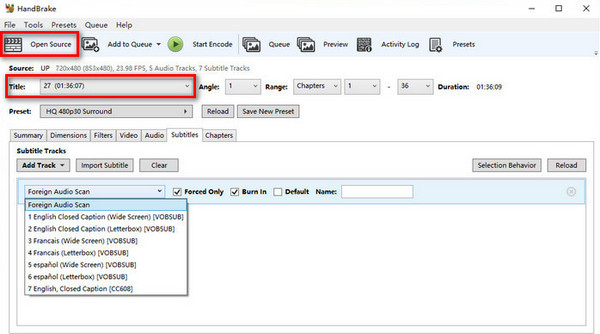
3. Click the Subtitle tab > Subtitle Track drop-down list to select the DVD subtitle track you want to keep. You can also add subtitles to the ripped videos.
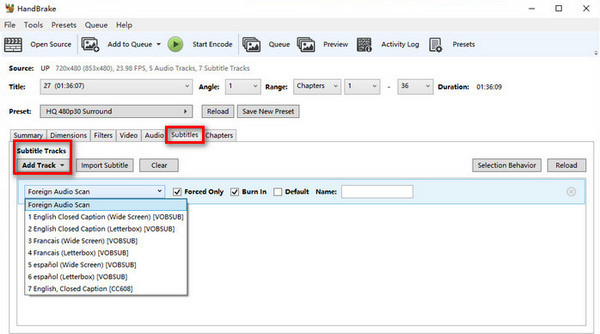
4. Click the Start Encoding button on the upper sidebar to start ripping. HandBrake will begin ripping the DVD with subtitles.
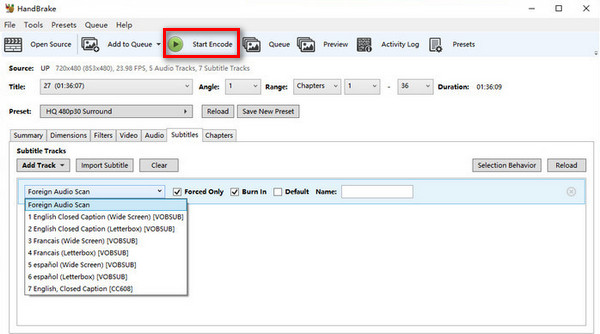
HandBrake can rip and edit DVDs with subtitles, including soft and hardcoded subtitles. However, the quality of the subtitles in the video outputs may be degraded. And it only supports ripping homemade DVDs instead of encrypted DVDs.
This article introduces DVD subtitles, the necessity of ripping DVDs with subtitles, and proposes three excellent ways to rip DVDs with subtitles, among which AnyMP4 DVD Ripper, as a professional DVD ripping tool, can help you rip DVDs with subtitles quickly and ensure the original quality, which is a good choice. Don't hesitate to try it, you won't be disappointed! If you have any questions, please leave them in the comment section to let us know.