DVD has been widely used as a video storage medium in the past decades, carrying countless precious movies, documentaries, and home videos. However, with the advancement of technology and the popularity of mobile devices, the MP4 format has gradually become the preferred format for modern video storage and sharing due to its efficient compression rate, wide compatibility, and excellent playback quality.
Nowadays, converting DVDs to MP4 has become a requirement for many Mac users, which not only allows them to easily watch DVD content on smartphones, tablets, and more devices but also effectively saves storage space for long-term storage and cross-platform access.
In this post, we want to introduce you to the methods of converting DVDs to MP4 on Mac to meet your viewing needs.
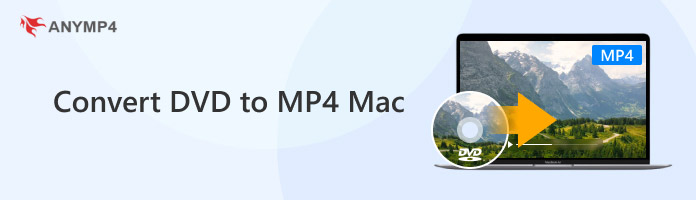
DVD, as a kind of digital multifunctional disc, once occupied an important position in the field of audio-visual entertainment. However, as technology advances and the market changes, DVD also faces a series of limitations.
With these restrictions, you need to convert DVDs to MP4 to have better compatibility. Following are the 3 ways to convert DVDs to MP4 on Mac.
AnyMP4 DVD Ripper Mac is the ultimate choice for converting DVDs to MP4 on Mac. It provides 500+ video formats for you to choose and MP4 is one of them. With the GPU acceleration technology, you can rip DVDs to MP4 at a high speed. Moreover, it offers many additional tools for you to edit video effects, enhance video quality, and more. It is compatible with Mac devices that the system is macOS 10.12 or later, including Mac mini, Mac Pro, iMac, etc.
1. Download the Mac version of AnyMP4 DVD Ripper on your Mac.
Secure Download
Secure Download
Open it and click the top left Load DVD button or its drop-down options: Load DVD Disc/ISO/Folder to add one DVD.
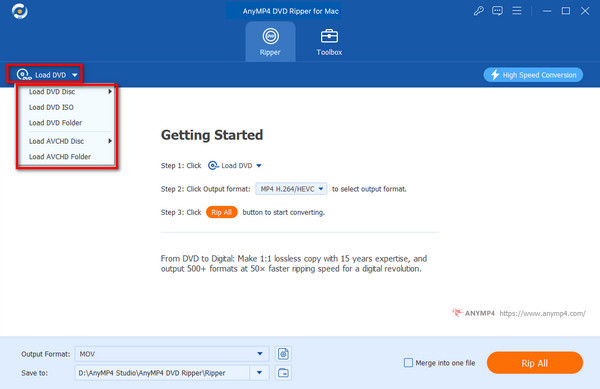
2. In the Output Format settings, choose Video > MP4. The original resolution of the DVD is 480p or 576p, which is relatively low compared with Mac computer screens. So, you can choose an HD 1080P profile to improve your viewing experience.
Note: You can also choose MOV, which is developed by Apple company and compatible with Mac devices.
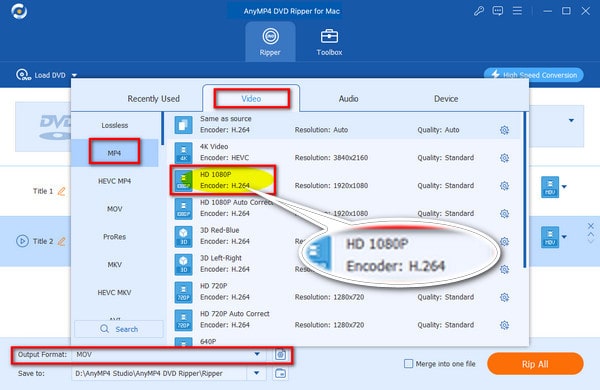
3. And now, you can optionally set the destination folder and click Rip All to convert the DVD to MP4 on your Mac.
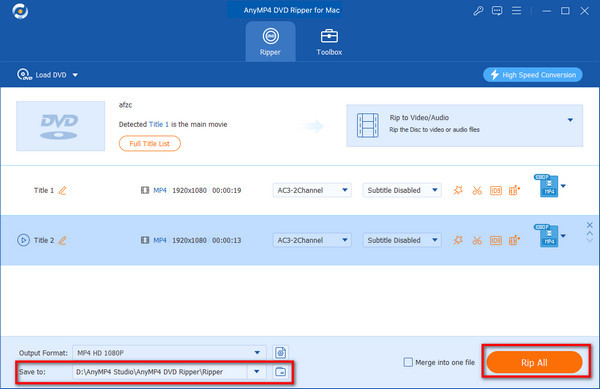
You can use this tool to effectively convert DVDs to MP4 on Mac. The disadvantage of it is obvious: you can only input and convert one DVD file per time. Before subscription, you can try its free trial to test the conversion quality.
DVDFab DVD Ripper Mac can help you convert DVDs to MP4 on Mac with its Ripper function. It supports converting DVDs to MKV, MOV, MP4, and many other often-used formats. You are allowed to batch-input DVDs to the software. Moreover, it can bypass most DVD protections to enable you to convert any DVD to MP4 on a Mac.
Here are the ripping steps on Mac.
1. The first thing you need to do is download and install DVDFab DVD Ripper on your Mac.
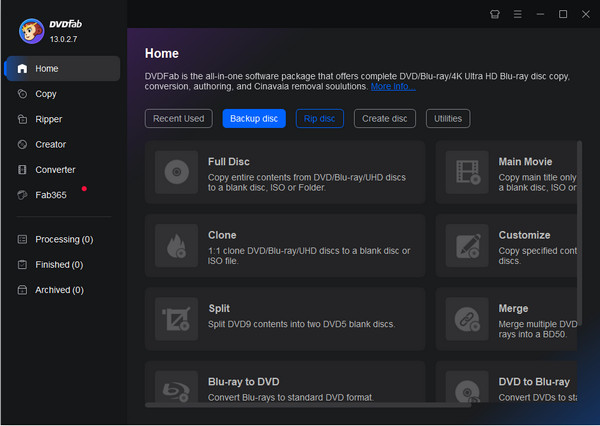
2. Launch it, and in the interface, choose Ripper at the left menu. To add one or more DVD files, there are 3 ways: click Add Source or the + button, and drag and drop the DVD file to the interface.
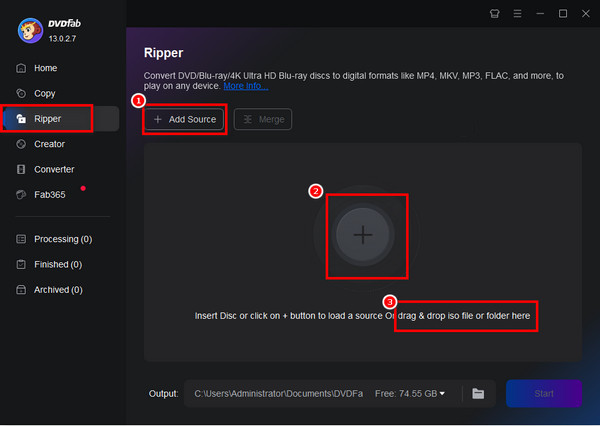
3. After loading the DVDs, click MP3 and Choose Other Profile in its drop-down options to set the output video formats.
Note: The format of the last converted video determines the default output video formats. That is, if you converted the video to MOV last time, the default output video format will become MOV.
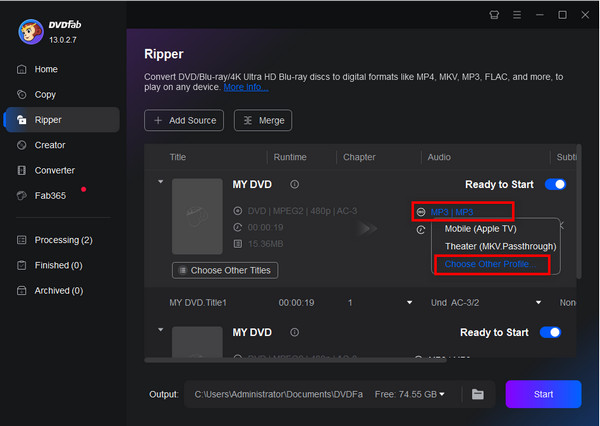
4. In the popup window, choose Video > General > MP4, and then, click Start to begin the conversion process.
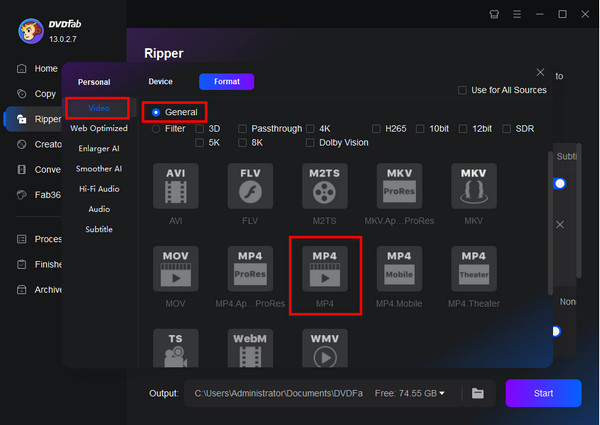
5. After the conversion is completed, a window pops up. Click OK, and the download folder will be opened automatically on your Mac computer.
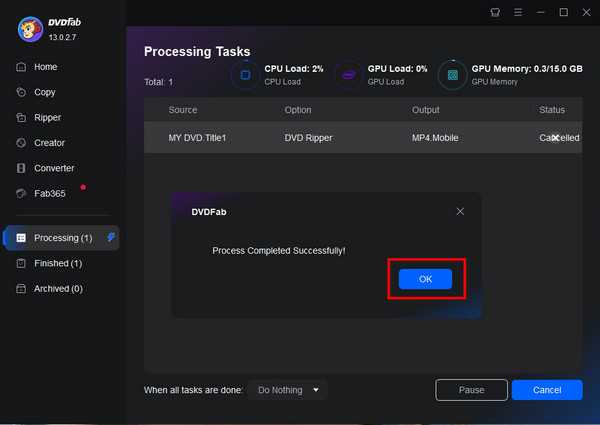
Although DVDFab DVD Ripper supports batch input and converts DVD files, the problem is that you need to set the output formats one by one, which is not convenient. It also provides a free trial, and you can try it first. You can use MacBook, MacBook Air, and other Mac devices with macOS 10.10 and later system to download it.
Restream Online MP4 Converter is an online tool that enables you to convert any video, including DVDs, to MP4 format on Mac. It allows you to upload DVDs or other video files up to 2GB. Moreover, you can use it for free without file number limitation and don't need to sign up and log in.
1. Search for Restream Online MP4 Converter on your Mac browser and open it.
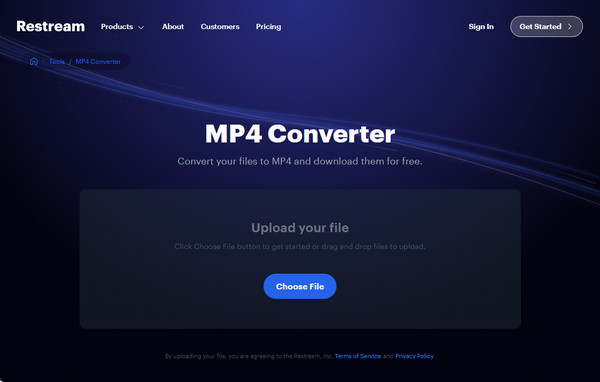
2. Click Choose File or drag and drop the DVD file to the interface to add one DVD that the video encoding format is VOB.
Note: DVD disc is not supported.
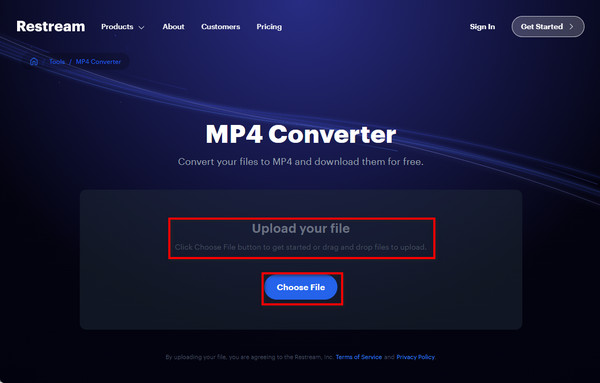
3. Then, click Convert at the bottom right to start the conversion, and wait several minutes.
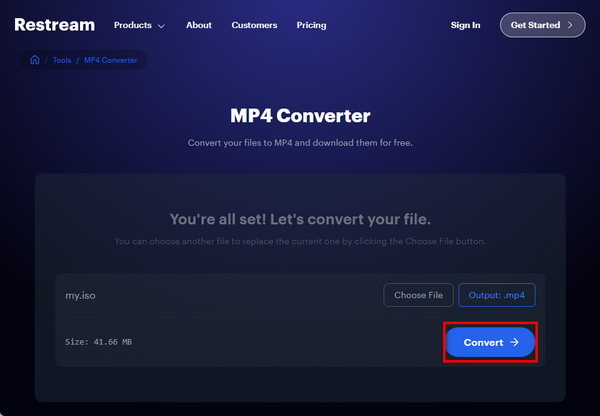
4. The DVD file is automatically converted to MP4. When the conversion is completed, there will be two options: Download and Record a Video. Click Download to save the converted DVD file to your Mac.
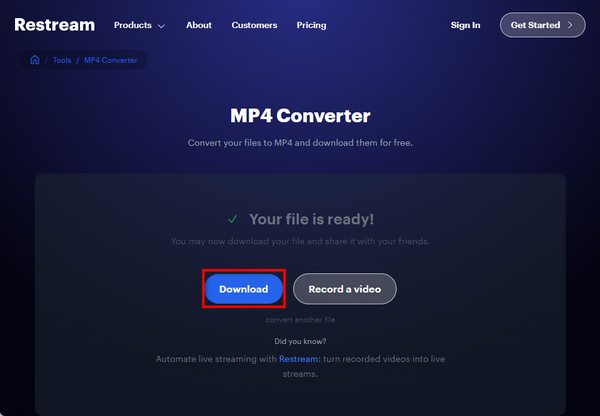
This online tool's operation is really simple. Compared with the above two comprehensive software, it has a single function. You can access this online tool on your browser no matter what your Mac model. If you just make a simple conversion on your Mac and don't want to download and install software, it would be the best choice.
Today, we have shown you 3 ways to convert DVDs to MP4 on Mac. You can learn them easily with intuitive steps. AnyMP4 DVD Ripper Mac offers rich video formats and has excellent ripping speed. DVDFab DVD Ripper Mac has multiple tools to meet your different needs. Restream Online MP4 Converter has the single function of ripping DVDs to MP4 on Mac.
If this article helps you, please give this article a 5-star comment!