In video content, subtitles are essential for enhancing accessibility and comprehension for viewers worldwide. Two prevalent methods of integrating subtitles into videos are hard sub and soft sub. Both methods have distinct advantages and drawbacks. In this post, we'll discuss the hard sub vs. soft sub differences. We'll cover what hard and soft subtitles are and explore the distinctions between them. If you’re curious about the subtitles, this post will provide insights into understanding and navigating these essential components of multimedia.
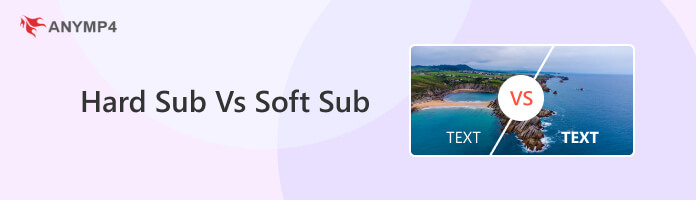
Probably, you have heard about hard subtitles and soft subtitles before. They are particularly seen in streaming services, Blu-ray and DVD content, and even vlogs. In this section, we will discuss what is hard sub vs soft subs.
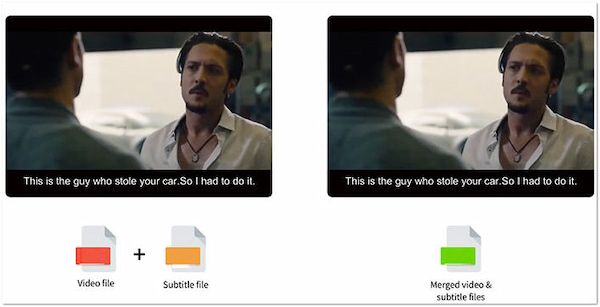
Hard subtitles are permanently added to the video during the post-production process. It is also known as embedded or burnt-in subtitles. These subtitles are part of the video file and cannot be turned off or modified by the viewer. In other words, hard subs are visible at all times. But here’s a thing. Since they are hardcoded into the video, any changes or corrections require editing the original video file.
On the flip side, soft subtitles are separate text files associated with the video. Compared to hard subs, soft subs are not directly embedded into the video stream. Viewers can enable or disable soft subtitles while watching the video. Additionally, soft subs can be flexibly customized by the viewers. They can choose a language, font, size, and positioning based on their preferences. They are commonly used in formats like SubRip (.srt) or SubStation Alpha (.ssa).
After learning what is hard and soft subtitles, let’s now move to our next discussion. This section will break down the major differences between soft subtitles and hard subtitles.
Soft sub and hard sub differ in how subtitles are integrated into the video. Hardsub involves permanently embedding subtitles into the video file during post-production. This makes them inseparable from the video content. In contrast, soft sub involves using a separate subtitle file. It is associated with the video file, but not embedded into it. You can easily add subtitles to a video with some third-party tools.
Viewers have control over subtitles depending on whether they are hard sub or soft sub. Hard subtitles are always visible and cannot be turned off or modified by the viewer. On the other hand, soft subtitles provide flexibility. It allows viewers to enable, disable, or customize them based on their preferences.
Editing subtitles in a hard-subbed video requires altering the original video file. This makes it a more complex process. Being separate files, soft subtitles can be easily modified without changing the video content. This makes soft sub more convenient for corrections or updates to the subtitles. You can effortlessly separate a subtitle from a video file.
Soft subtitles offer a higher level of customization. Viewers can adjust parameters such as font size, color, and positioning with soft subs. It enhances the overall viewing experience. Meanwhile, hard subs lack this flexibility since they are part of the video itself.
Soft subtitles are more compatible across various platforms and devices. In addition, soft subs can be easily toggled on or off. In contrast, hard subtitles are integrated into the video. It may lead to compatibility issues on certain devices or platforms.
Now that you have gained knowledge about video subtitles, you probably want to edit a video subtitle. Editing the video subtitle ensures accuracy and improves the viewer experience. And if you’re looking for software for this purpose, AnyMP4 Video Converter Ultimate has got you covered! It offers a Subtitle Editor feature for removing or adding external subtitles to your videos. For adding subtitles, it supports .srt, .ssa, and .ass files.
Beyond removing and adding soft subtitles, it also supports subtitle modification. You can customize the subtitles to match the visual style of the video. It offers options to modify font, size, color, and style to create visually appealing subtitles. What’s more, you can adjust the positioning to the bottom, middle, or top. Aside from that, you can also adjust the opacity of the subtitle and perfectly synchronize it with the video content.
Here’s how to edit the video title using AnyMP4 Video Converter Ultimate:
1.Initially, get a free download of AnyMP4 Video Converter Ultimate. Install the program on your computer and let the installation process to finish.
Secure Download
Secure Download
2.Once the installation process is complete, launch it on your computer. Navigate to the Converter tab and click Add Media Files to import the video file.
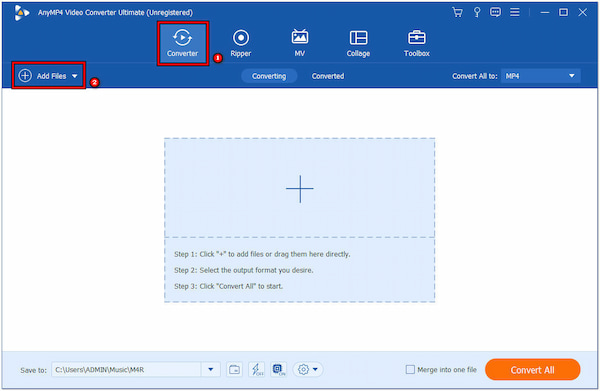
3.Click the Subtitle dropdown field and select + Add Subtitle. After loading the subtitle file, click the Edit Now button to proceed to the editing window.
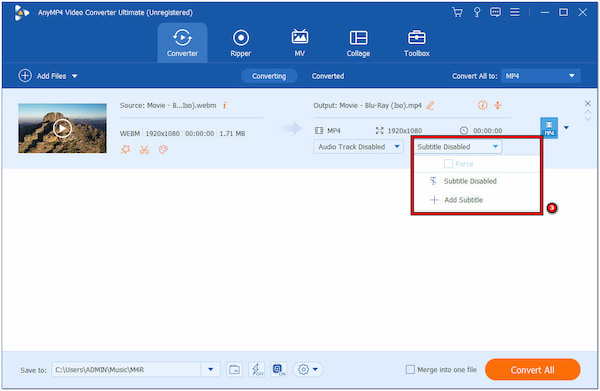
4.Now, you can make various edits to the subtitles, such as changing the font's size, color, and style. You can also position the subtitle in the top, bottom, or middle section.
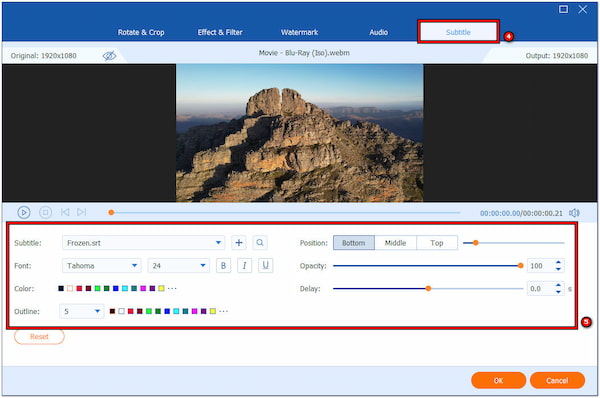
5.After modification, click OK to apply the changes. Navigate to the Save To field and choose a path destination. Click Convert All to export the video with the updated subtitles.
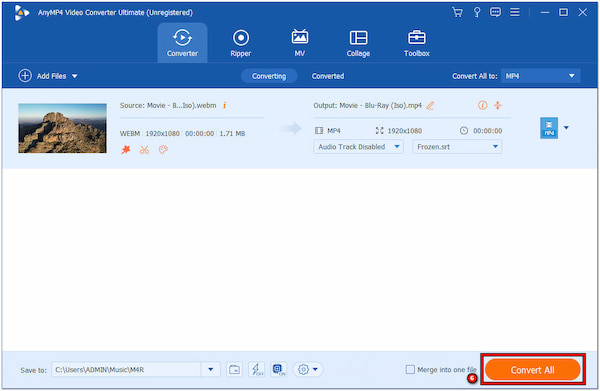
AnyMP4 Video Converter Ultimate lets you take full control over your video subtitles. Beyond editing subtitles, you can also enhance your video using the Enhance Video feature. This functionality allows you to upscale video resolution, remove background noises, reduce video shakes, and even optimize video effects.
Are subtitles and captions the same thing?
NO! Subtitles and captions are not the same. Subtitles provide a translation of spoken dialogue in a different language. Meanwhile, captions are intended for viewers who are deaf or hard of hearing and include dialogue and other relevant audio information.
Is CC better than subtitles?
It depends on the context and the needs of the viewer. CC, also known as Closed captions, are considered better for accessibility purposes. They provide additional information beyond just dialogue. This makes them suitable for viewers who are deaf or hard of hearing. On the other hand, subtitles do not include all relevant audio information.
How do I know if my subtitles are hardcoded?
Determining the subtitles if it is hardcoded is straightforward. Play the video in a media player and attempt to turn off the subtitles. If the subtitles remain visible regardless of the subtitle option being disabled in the player settings, then they are hardcoded.
In wrapping up our discussion about hard sub vs. soft sub, we have provided you with comprehensive insights. We've discussed what these terms mean and highlighted the differences between them. Additionally, we've introduced you to AnyMP4 Video Converter Ultimate. This tool offers a unique feature to edit video subtitles with ease. Now, equipped with this knowledge, you can confidently pick the subtitle method according to your preference. Also, you even learn how to edit subtitles to enhance your video content. Any concerns related to the topic? Let us know by commenting below.