AnyMP4 Video Converter Ultimate
- Convert video, audio, and DVD over 500 formats.
- GPU acceleration to speed up the conversion process at 70X faster.
- More than 16 editor tools in the toolbox (Updating).
- Create videos for TikTok, YouTube, Facebook, etc.
Let us now ease the things that bother you regarding converting your audio files. Kindly see the steps below as we discover and learn how to convert MP3 to WAV with class.
Step 1. Uploading MP3 File
Using your browser, access the AnyMP4 MP3 to WAV Online immediately. Now, press the Add File to Convert button on the middle portion of the web interface. That will trigger a file tab to exist where you can select the MP3 file you need to convert. Then, please click the Open button. In addition, you can also use the drag-and-drop feature process for an easier upload of your MP3 files.
Step 2. Setting Up Settings for WAV
You must see your MP3 file on the timeline of the online tool and a simple parameter setting. After uploading, the tool will automatically set the Format into WAV. Furthermore, you can also have the capability to modify other information of your audio file, such as the Encoder, Channel, Sample, Rate, and Bitrate. As we make it, please click the icon for Setting beside the format bar and use the drop-down to modify the media information. After that, click the Convert to WAV button if it is already available.
Step 3. Downloading WAV Output
In the third step, we should now allow the tool to undergo the uploading process. This process will also serve as the conversion process for the file. This process will take a few moments. Kindly wait for it until the Download tab is already available on the interface. Please click it and that’s how to convert from MP3 to WAV.
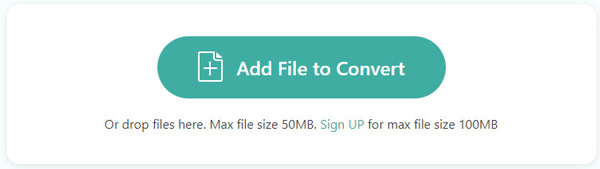
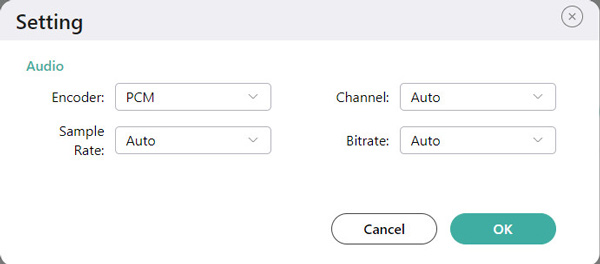
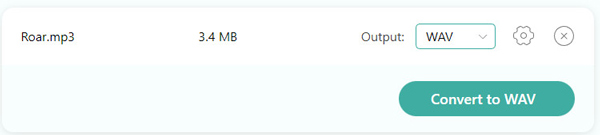
The tool supports various formats in converting our media files. That is because the online tool aims to help us convert a hassle-free process regarding media file compatibility. We will not have a problem converting whatever media file you have. It allows you to support more than 300 file formats such as MP3, WAV, OGG, etc.
The safety process that the tool can offer is tremendously fascinating. Through this online tool, we guarantee a virus-free and malware-free conversion process. That means your device will be protected from any harmful elements. In addition, you do not need to worry about the privacy of your files because the tools keep it all secure.
Another reason you need to choose this free online tool is its super-friendly features. The process of converting media files using this tool is straightforward. Indeed, customizing the media information of your audio files is very instant. Thus, if you are a novice user, you will master it for a short time.
Conversion of media files should come with legit and high-quality outputs. Therefore, if you are looking for a fantastic tool that can bring you the quality results you need, this online tool is suitable for you. It is equipped with incredible technology that allows lossless conversion within our media files during the conversion process.



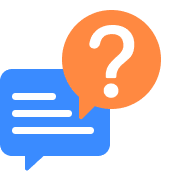
What is the best free MP3 to WAV converter app for my Android and iOS?
Although there are numerous audio converting applications that we can use for Android and iOS, only a free can give you legit and fantastic performance. In line with this, the best application we can use in converting MP3 to WAV using our Android device is the incredible Mp3 to Wav Converter by The AppGu. It possesses high ratings in Google Play Store and is the top search with more than 100 thousand downloads. On the other hand, the incredible Audio Converter - All format, MP3, M4A, WAV by Highmax is a suitable converting application that we can use for iOS devices with 4.4-star rafting and more than 10 thousand downloads.
How to convert MP3 to WAV on a Mac computer?
We need help from a tremendous converting software to convert our MP3 file into a WAV. For that, you can try to download and install the fantastic AnyMP4 Video Converter Ultimate. It is a great converting tool that offers incredible features for both Mac and Windows users. Please, run the program and click the Add button under the Converter tab. Then, select the MP3 file you need to convert and click the Open button. After that, set the file format into WAV using the Format bar. Next, click the Convert button to finish the process.
How to use FFMpeg for MP3 to WAV mono conversion?
FFmpeg possesses the ability to convert using its flexible feature. In line with that, this freeware MP3 to WAV converter can quickly turn MP3 to WAV mono. For that, we only need to use the proper command- ffmpeg directly -i stereo.mp3 -ac 1 mono.wav. Ensure that you are encoding the correct syntax and the proper elements in your command, like the filename and the media extension. It will help us have a smooth process and p[revent complications during the ongoing conversion process.
How to change MP3 to WAV converter with VLC?
1. Please open the excellent VLC on your device.
2. Then, locate the Menu tab on its main interface to go with the Media. From the small list of options, click the Convert/Save bar.
3. A tab will exist; from there, click the Add button so that we can select the MP3 File you need to convert.
4. Next, adding the File to your converter will trigger a new tab to exist. All we need to create is modify the Profile to Audio- WAV under the Profile drop-down.
5. Now, set the location where you want to save your converted File. Lastly, click the Start button for the conversion process.
Can we convert MP3 to WAV with Windows Media Player?
1. Kindly run the Windows Media Player on your computer and open the MP3 file you want to convert.
2. Now, see the Menu file and click on the button for Organize.
3. Next, select the Options bar below the drop-down list.
4. After that, you need to click the RIP Music button.
5. Next, we need to scroll down on the options until we can see the Change where we can set the Format into WAV.
6. Lastly, click the OK button and wait for the conversion moments.
Is there a free downloadable MP3 to WAV converter for Window?
Yes. There are a lot of free downloadable converting tools that we can use for audio files. In line with that, a few of the leading software is the incredible Joyosgare VidiKit for a tremendous and faster conversion speed up to 60x faster than any other tool. Next is Audacity, which is infamous for its professional converting features. Through this tool, we can now professionally convert with high-quality.
What application can be a bulk MP3 to WAVE converter on iOS?
One of the fantastic converting applications we can get through the App Store is the superb The Audio Converter from the FloaT tECH, LLC company. This converting tool offers vast features that can be beneficial in converting our audio files. This tool can now convert our audio files by batch for an easier and faster conversion process. All you need to do is clock the Music icon and select the file you need to convert as many as you want and need. Then, set the format to WAV and choose to Apply it to All. Now, press the
How can we compare MP3 to WAV?
The comparison between MP3 and WAV will fall on their kind as a file format. These two are both binary audio formats that store audio elements. However, they possess tremendous differences, especially in terms of the quality and compression aspects. MP3 includes a smaller file size because it is a file that is compressed. Basically, MP3 degrades the audio quality format evidently. Unlike WAV, it preserves the quality of the file audio.
How to convert an MP3 to WAV using iTunes?
These are the steps we need to create in converting media files using our iTunes.
1. First, please run the iTunes application using your Mac or Windows computer.
2. Then, from the menu bar in the top portion of the interface, see the tab for Edit and access the Preferences.
3. Now a pop-up tab will appear where you need to select the Import Settings icon.
4. Another tab will appear where you can click on the Import Using. From there, set the WAV Encoder, then OK to proceed.
5. Afterward, proceed with your Library and select the MP3 File for conversion. Now, click the File, tab and see the Converter button to connect the Create WAV Version.
How to convert from MP3 to WAV using my Android devices?
1. Install the fantastic Mp3 to Wav Converter by The AppGu.Then run the application using your Android.
2. On the main interface, choose the icon for Convert.
3. Now is the time to select the MP3 you need to convert.
4. Selecting audio will trigger a file tab to exist where you can adjust the information of your audio.
5. Next, click the Convert button to proceed. Please wait for a few seconds and see the results.
Convert MP3
Convert to WAV