AnyMP4 Video Converter Ultimate
- Convert video, audio, and DVD over 500 formats.
- GPU acceleration to speed up the conversion process at 70X faster.
- More than 16 editor tools in the toolbox (Updating).
- Create videos for TikTok, YouTube, Facebook, etc.
Step 1. Uploading MP3 File
On the middle portion of the web interface, click the button for the Add File to Convert of the tool. Then you will see a file tab on the screen where you can select the WAV file you need to convert to AIFF. In addition, you can follow a drag-and-drop process for a more straightforward conversion process.
Step 2. Modifying Settings for AIFF
As we continue, you will see a simple parameter setting in the middle portion of the online tool. You will notice that the tool is automatically setting the Format to AIFF. Furthermore, you can also edit other audio file information, such as the Encoder, Sample Rate, Channel, and Bitrate, by clicking the icon for Setting. You only need to use the drop-down list to do it and click the OK button afterward. Now, proceed by clicking the Convert to AIFF button to continue.
Step 3. Downloading AIFF Converted File
After that, you will notice the online tool that will undergo an uploading process. This process will also be the conversion process of the tool. Kindly wait for the process to lift until you see the Download tab on the interface. Click it to see the output on your local file.
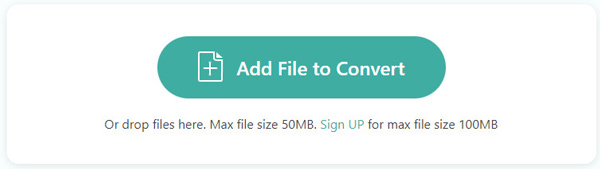
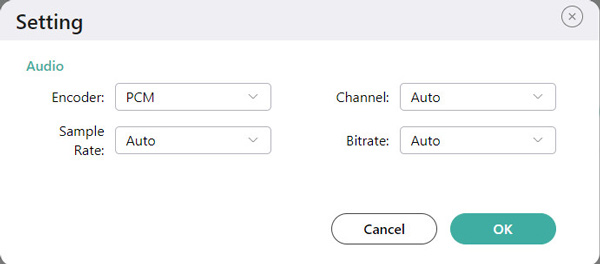
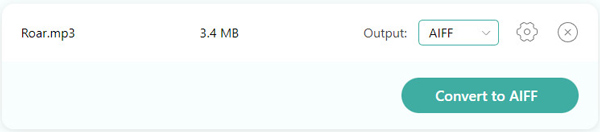
This online tool is suitable for users looking for a converter that can support a wide range of input file formats. This tool can now convert more than 300 input files to turn them into various audio and video files such as MP3, AIFF, WAV, OGG, and more. Therefore, compatibility will now be a problem here.
We can now witness a prudent conversion process through this online tool. Utilizing this tool will protect and secure your media files and computer from virus and malware attacks. For that, the welfare of our computers and the quality of media files will be safe. Also, it keeps our privacy and controversialists.
If you are a new user, this online offers you an instant way to convert your media files. That is possible because the parameter settings it possesses are very user-friendly. For that, adjusting the media file you want to convert can be done quickly. That means this online tool offers a complication-free conversion process for us.
Even though this converter is only an online tool, there is not enough reason to underestimate it. That is because this online tool possesses a hardware technology that can give high-quality outputs every time you use it for conversion. In that case, we can now have a more professional and presentable result.



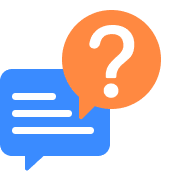
How to convert MP3 to AIFF via iTunes?
1. The first thing we need to do is run iTunes on our computer. You can use either Windows or Mac for the process.
2. Next, see the menu bar of iTunes on the top corner of its interface. Then, click the Edit button. After that, select the Preferences tab.
3. You will now see a small tab on your screen that contains different options. From there, please click the Import Settings tab.
4. Another tab option will appear on your screen where you must select the Import Using icon. From there, let us set the encoding device as AIFF Encoder. If you are done modifying the media information for your audio, kindly click the OK button and proceed with the next step.
5. View the MP3 File you want to convert in the Library of iTunes. Then press the tab for File and click Convert now
6. Finally, see the Create AIFF Version, allowing iTunes to convert your audio. After that, you may now see the output.
Are AIFF files high-quality audio files?
Yes. AIFF contains high-quality audio data. That is because it is uncompressed and lossless, created by Apple. Because of that, this audio file is a great format that can bring us immense experience listening to our audio. However, the higher the quality, the larger the file size. Furthermore, everything is worth it because of the quality that MP3 does not possess.
What are the advantages of AIFF?
Having an AIFF audio rather than any other audio like MP3 and WAV can bring advantages for us. A few of these are the following:
1. AIFF audio files are uncompressed and lossless as it retains the original data sounds.
2. It possesses variant codec compression.
3. It has a sample rate of 44.1 kHz, or an AIFF audio file similar to WAV and a depth of 16 bits.
4. AIFF audio files support loop point data.
How to convert MP3 to AIFF through Mac?
1. Use AnyMP4 Video Converter Ultimate to make the process possible. Please download and install the software on your computer.
2. On the interface, please click the Add Files on the central part of the tool. Then, on the File tab please select the MP3 you want to convert as AIFF and click the Open button.
3. After that, you must see the audio file on your interface where you can set the format into AIFF.
4. After modifying the media information of your audio files, please click the Convert button now.
5. Let the converting tool undergo the conversion and see the results.
How to convert MP3 to AIFF using an Android device?
1. Install the Audio Converter- All Format by Highmax on Google Play Store. Then open it with your Android device.
2. After that, click the Converter button on the interface. Then choose the MP3 file from your local storage.
3. A clean parameter setting will appear on your screen. From there, you can see the information in your MP3 file. Click the Next icon now.
4. Then, a set of file formats will exist. We only need to select the AIFF format.
5. Next, another parameter tab will exist where we must double-check the information. If it is good to go, please click the Let’s Convert. Please wait for the process and see the converted file.
How to make a batch MP3 to AIFF conversion in my Windows?
1. You can download EaseUS Video Converter on your Windows. Open the tool and see the Choose File in the interface.
2. Select the MP3 files you need to convert on the File tab.
3. Then, under the Audio Converter, please see the Audio tab to set the Format to AIFF.
4. Now, choose the destination of your output using the Save to the bar.
5. Please click the Convert All and wait for the process to be completed.
What is the best converter to have AIFF music on an iPhone?
We have the top three best converting tools for iPhone users. These are the fantastic All File Converter by UbiSoft. This tool is for small file sizes converting medium with a rating of 4.6. Then next app is the incredible MP3 Video Converter by Springwalk, INC. It possesses an intuitive interface that brings a smooth process for us. Also, its rating is 4.5 from the users. Lastly, the best-converting app is the fascinating All Audio Converter- MP3, AIFF by Highdea Apps Studio. This tool possesses a professional and high-quality conversion process.
Are AIFF and AIFC extensions the same?
AIFF and AIFC are both audio files that contain high-quality audio data. In addition, they also possess the correct information about musical instruments. However, they can be different in terms of the compression data. AIFF is uncompressed audio, unlike AIFC, which is compressed with audio data. Aside from that, these two audio file formats are both tremendous and fascinating.
Convert MP3
Convert to AIFF