Videoscribe is a straightforward video maker intended for beginners and professionals. With this tool, you can create videos and GIFs in minutes. Without using complicated software, Videoscribe allows users to make whiteboard videos. This whiteboard effect is best in the intro and outro of our videos. In marketing, this tool was ideal; they can use this whiteboard effect to add pictures for promotion.
Nevertheless, if you are using the free trial of this tool, it has a logo. The Videoscribe logo can distract your viewers while watching your video. Hence, we will give you instructions on how to remove videoscribe watermark.
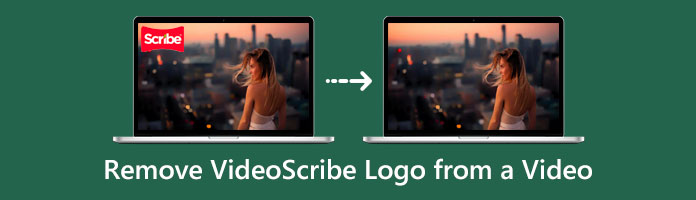
The best way to remove the watermark from Videoscribe is to use other third-party software. Purchasing Premium versions does not always do what it takes. AnyMP4 Video Converter Ultimate can delete watermarks and even a logo in a video. You can use this tool on your Windows or Mac to eliminate the logo from your Videoscribe. Aside from that, this versatile tool can also edit videos like merge, crop, rotate, and more.
Suppose you want to know how to remove the Videoscribe logo. Here are the steps on how it works.
1. The essential part is installing the AnyMP4 Video Converter Ultimate on your Windows or Mac computer. Head to the official website of AnyMP4 Video Converter Ultimate and click the Free download button. After downloading, allow the program to install and run on your device.
Secure Download
Secure Download
2. After the procedures mentioned above, head to the Toolbox tab of the program and select the Video Watermark Remover on the menu. To start the removal of the watermark, click the + sign button to import the Videoscribe video.

3. After importing the video, click the Add watermark removing area button. A region box will appear in the video. Place the region box on the area of the logo to blur.

4. Click the Eye symbol on the top left corner of the screen to preview the output. After comparing the outcome, choose a file format and folder from where you want to save the video. Finally, click the Export button on the bottom right corner of the screen. Then you can get a video without the Videoscribe logo.

In contrast to other video editing software, you won't have any difficulties using it. With its intuitive interface, this tool is very straightforward to handle. Also, you don't have to worry about not being good at editing. Unlike Photoshop, you can use this tool even if you're not professional. Once you remove the logo from Videoscribe it willVideoscribe will not affect its quality.
Besides, you can use its watermark feature to add a new watermark to the video to cover the original one.
Moreover, the crop feature from this software lets you delete the logo that appears at the corner of a Videoscribe video.
AnyMP4 Video Converter Ultimate
All-in-one video converter, editor, and enhancer for video, audio and DVD. Over 20 tools under the toolbox to make videos sparkle, and 60X faster GPU acceleration to speed up media processing.
Using a Free trial of Videoscribe, you can access all of its features without limitations. Except for one, you cannot wipe its watermark when you export the video. When users subscribe to the Premium version, getting rid of the watermark will be much easier. Also, users will have access to both the Videoscribe browser and the Videoscribe desktop.
Whether part of a team or a single user, creating videos has never been easy. Subscribing to the Premium version is the fastest way to remove videoscribe logos. With the Premium version, users will no longer use any third-party apps. One of the perks of subscribing to the Premium version is when you export a video from Videoscribe, you will no longer have to worry about how to remove the Videoscribe logo from your video.
Pricing: 7-DAY FREE TRIAL
INCLUSIONS:
(Access to all features without limitation for seven days except removal of watermark)
Pricing: $39 per month
INCLUSIONS:
Pricing: $168, $14 per month (Save 64%)
INCLUSIONS:
Besides, you can also check the features of using Videoscribe for browser or downloading this tool on your desktop.
| FEATURES | Videoscribe for Browser | Videoscribe for Desktop |
|---|---|---|
| GIFs, premium images, graphics |  |
 |
| Different video sizes | 1:1, 16:9, 19:6 | 16:9 |
| Voice-over recording tool |  |
 |
| Royalty-free music tracks | soon |  |
| Canvas Type | Scenes | Infinite Canvas |
| Download SD/HD Videos |  |
 |
| Watermark remover |  |
 |
| Image and text animation |  |
 |
| Export option | MP4, GIF | AVI, MP4, WMV, MOV, PNG/JPEG sequence |
| Saving projects online |  |
 |
1. What is Videoscribe for your desktop?
Using Videoscribe for your desktop allows users to access the infinite scrolling canvas. Users can explain complex topics with ease by zooming in and out visually. Also, users can add content as much as they want.
2. What is Videoscribe for your browser?
Using Videoscribe for your browser, users can create content on the go using a laptop, desktop, and even an iPad. Also, it allows users to utilize scene functionality with several video canvas sizes.
3. Does Videoscribe offer discounts?
Yes! Videoscribe often gives discounts and seasonal promotions on their annual subscription. The best way to stay updated with their latest offer is by purchasing a subscription to receive marketing emails. Also, Videoscribe gives discounts to teachers and students. Students from the U.S. and U.K. can take advantage of Videoscribe discounts through UniDAYs. For other students and teachers all over the world, contact the sales team of Videoscribe to help you out. So that they can verify your eligibility, Videoscribe will send you a discount code that you can use at the checkout on the annual or monthly subscription.
4. Can a Videoscribe license be reassigned to someone else when a current user doesn't need it or leaves the team?
Yes! Each one of the members can hold power and manage all active licenses. Within your Sparkol portal, you can assign or unassign anyone in your team. If one of your team left, you could reassign the subscription to the other team member.
5. Are all users in a team subscription able to see each other's Videoscribe projects?
No! The projects that someone creates can only be seen by themselves. Otherwise, save your project in a local file if you want to share your Videoscribe project with anyone or with your team.
Removing the Videoscribe logo can be quickly done if you subscribe to the Premium version. Nonetheless, if you don't want to spend even a single penny, there's still an option. You should consider AnyMP4 Video Converter Ultimate to work for that! If it helps you remove the Videoscribe logo efficiently, let us know by giving us stars. Have a great day!