Sometimes we need videos and images from the internet to use in a project or elsewhere. Thus, we cannot possess these files because of their watermark label. Most companies commonly use watermarks as their brand logo to protect the product they sell on the market. In contrast, others use watermarks as a strategy to promote their product or service.
To use the files, one thing that comes to the user's mind is to get rid of the watermark. Purchasing a costly tool to remove the watermark is not always what it takes. There are now simple tools to eliminate these watermarks without spending even a single penny. We provide Apowersoft Online Watermark Remover and the two best alternative mechanisms that might benefit you.

Price: Free
Platform: Online
Apowersoft Watermark Remover is a watermark erasing tool online. It is one of the suggested tools for removing the watermark. Aside from watermarks, it can also erase texts, logos, stamps, and any unnecessary objects from your file. This watermark removal tool online works in both image and video files. Moreover, this erasing tool works efficiently and is free of cost. Because of its intuitive interface, removing a watermark from a file would be easy. This tool was intended for beginners with no knowledge of editing.
PROS
CONS
Apowersoft Watermark Remover can help you quickly remove or add watermarks from your file. This online tool works in most common picture and video file formats. With its drag and drop feature, you can remove or add watermarks in just a few minutes; by using simple editing tools.
Moreover, you can add text to watermark your file as protection; to avoid stealing. Aside from text, you can also personalize your watermark. To handle this, follow the detailed steps provided below to remove the watermark from an image
1. On your browser, download the Apowersoft Watermark Remover on your computer. Click the Remove watermark from the Image tab and import your watermarked image.

2. On the left panel of your screen, insert the file you want to edit. You can use two methods to remove the watermark; AI watermark removal and Regular Watermark removal.

3. After importing the image file, highlight the watermark you want to remove using the selection tool.

4. After highlighting the watermark, click the Convert button. Save your file to your desired folder, then exit.

There are many watermark remover tools online, but only a few work. This tool allows users to edit images and videos in various file formats in 4 steps. Apowersoft Watermark Remover makes this tool convenient for everyone.
As said earlier, there are a lot of watermark-erasing tools online. These alternative tools are more efficient compared to Apowersoft Watermark Remover Online. They are highly recommended by experts in editing as the best alternatives because it is more convenient, practical, advanced, and easy to use.
Price: Free
Platform: Windows, Mac, Android, iOS
PROS
CONS
AnyMP4 Watermark Remover Online is a free erasing tool online. This tool efficiently erases a watermark from an image. Aside from the watermark, did you know this tool can also erase unwanted objects? It can eliminate unwanted objects, including watermarks in your photo as if nothing happens. Thanks to its AI design technology!
Moreover, this program is extremely straightforward to use. You don't need to be knowledgeable in editing because it is intended for beginners. Even a kid can use this tool; that's how this was easy to use.
Furthermore, this versatile tool works not only in Windows and Mac but also in iOS and Android. It supports different picture file formats such as JPG, PNG, BMP, and JPEG.
1. Click this link to direct you to the official website of AnyMP4 Watermark Remover Online. Click the Remove now button to reroute you to the next page.

2. Click the Upload image button to import the watermarked image. Using Windows, you can drop the image file in the main interface.

3. After uploading the image, use the brush, lasso, or polygonal tool to select the area with the watermark. If you over-highlighted, use the Eraser to erase unnecessary parts from the selected region.
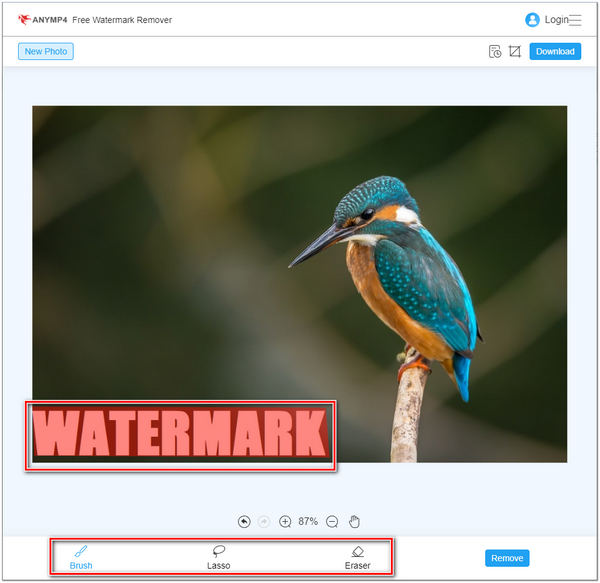
4. After highlighting the watermarked area. Click the Remove button to start effacing the watermark. To save the file, click the Download button.

That's how it works! By following the simple steps provided above, remove the watermark from photos at ease. Did you know that the software automatically deletes your file within 24 hours of uploading? What makes sense? Well, by using this tool, you can ensure the security of your file. However, this tool is not yet available for offline mode.
Price: Free
Platform: Windows, Mac
PROS
CONS
AnyMP4 Video Converter Ultimate is the best when removing watermarks in a video. Even if the watermark is moving or fixed, you don't have to worry! This tool can wipe the watermark from your video nearly perfectly. Compared to Apowersoft Watermark Remover Video, this tool is more than just a watermark remover. You can use its other features to enhance your video to look more beautiful.
Moreover, this tool has an intuitive interface that makes it easy to use. This tool works on Windows and Mac; and supports over 500+ file formats. If you think you cannot make it because you don't have skills in editing. Well, I suppose you might be wrong. This tool is user-friendly and intended for newbies. That's why most people who use this tool recommend it. You cannot afford to miss this tool! Steps are provided below as a guide to using this tool.
1. Click the Free download to install AnyMP4 Video Converter Ultimate, then launch.
Secure Download
Secure Download
Head to the Toolbox tab and select the Video Watermark Remover icon. Click the + sign button to import the video with a watermark.

2. Click the Add watermark removing area on your main interface. Use the Blur box to cover the watermark on your video. You can adjust the blur box depending on the size of the watermark.

3. Preview your output by clicking the Eye on the top left corner before you export the video. Select a video file format as per your need and a file folder. And to save your video file, click the Export button.

Aside from blurring the watermark, you can crop the area with a watermark. Cropping is advisable if the watermark is at the bottom of the video. It will help you to get rid of it quickly. The other method is adding a new watermark using the Add Watermark feature. Add a unique watermark to cover the unwanted watermark.
1. Is Apowersoft Watermark Remover safe?
Yes! Apowersoft Online Watermark Remover is legal and safe to use. It is free from danger when removing watermarks from an image or video online.
2. Is it illegal to remove watermarks?
Yes! Removing any unnecessary objects from an image or video that is not yours is illegal. If you want to do these things, reach the official owner and have consent.
3. Are we allowed to use stock photos with watermarks?
No! Using stock photos for personal use is not allowed. Rightful owners may sue you for copyright infringement. If you wish to use these stock photos, purchasing them is better.
Using watermarks to prevent copyright infringement cannot be overstated. Companies want to ensure that someone doesn't steal their files. However, watermarks might be annoying because they ruin a file's aesthetic beauty. We've brought you Apowersoft Watermark Remover, AnyMP4 Watermark Remover Online, and AnyMP4 Video Converter Ultimate. These tools are the most reliable in removing watermarks from a file. You may consider AnyMP4 to work for that! Experience its ultimate power in removing watermarks. They won't regret you!