AnyMP4 Video Converter Ultimate
- Convert video, audio, and DVD over 500 formats.
- GPU acceleration to speed up the conversion process at 70X faster.
- More than 16 editor tools in the toolbox (Updating).
- Create videos for TikTok, YouTube, Facebook, etc.
Check out these details and learn how to turn WebM into GIFs quickly.
Step 1. Upload WebM file
Launch your browser and access the AnyMP4 Free WebM to GIF Converter Online. Click the Add File to Convert button on its main web interface at the central part. Then, it will enable a file tab to exist where you can find the video you want to convert. You can select the WebM file, open it, hold it, and drag it to drop it on the interface.
Step 2. Select GIF output format
You will now see the WebM video on your timeline. For that, we need to see the format that is set into GIF format. After that, you can click the Setting where you can adjust your file's resolution, zoom mode, and frame rate. Please click the Convert to GIF button as we want to continue the process.
Step 3. Convert WebM to GIF
The online tool will undergo a process. Please wait for it until you see the Download button. Click it and see the result on your computer download files.
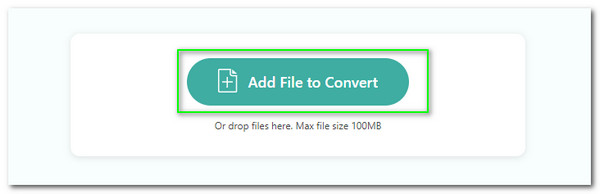
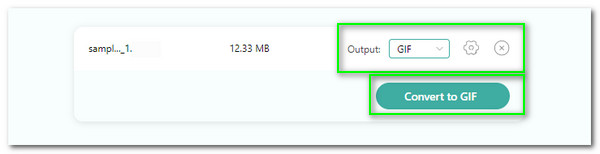
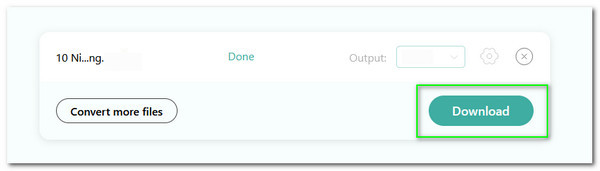
The online tool offers a mega list of popular file formats. It allows us to import more than 300 file formats including GIF, WebM, MP4, etc. Therefore, we can say that compatibility is not a problem with this tool.
This tool is essential to the welfare of our media files and privacy within our computer devices. They can guarantee us a very secure conversion process without any conditions.
The tool is user-friendly in terms of its parameter setting. That is why you can easily personalize the settings for your elements. An instant modification of your media resolution, encoder, bitrate, and more is straightforward to do through this tool.
We all know that it is straightforward to use and safe for the conversion process, and this is why we can get a WebM to GIF high-quality output after the procedure. Therefore, the tool is suitable for users who need professional results.



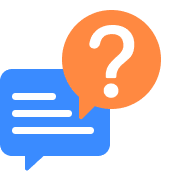
How to use EZGIF for WebM to GIF conversion process?
EZGIF is fascinating, especially in terms of converting video into GIF files. Because of that, here are the simple steps in transforming your WebM to GIF quickly. First, see ezgif.com as we are about to access the online tool. Then, from its main interface, select the button for Video to GIF. That act will enable you to choose the WebM file you want to convert. That will be possible if you click the Choose File button, or you can also paste the URL of it. After all of that, your video must be suitable for converting. Click the Convert button and see the results.
How to make WebM to GIF in FFmpeg?
The easiest way to utilize FFmpeg for converting WebM to GIF is here. As we begin installing the FFmpeg on your computer, we must open the as our Admin. Then, we all need to type the for converting your WebM to GIF. In line with that, the most common Command is the That means we only need to replace the with the file name of your WebM video.
What is the best WebM to GIF Android app?
We can use many Android applications to convert WebM to GIF. Thus, if you want to have a choice about it, then here we go. The first on the list is the GIPHY. This tool is a general application for its flexibility and spotless interface. In addition, GIF Keyboard is also an excellent converter due to its impressive library. Last, you can also choose Imgur for a more straightforward process of converting your WebM to GIF.
How to make WebM to GIF transparent?
You can use Adobe Media Encoder to convert WebM video to GIF transparent. Open the software on your computer, then import your WebM file to the timeline. After that, please go with the On the tab, please set the format to GIF. Then, select the preset into Now proceed with the and adjust the Pixel Aspect Ratio into Next, remove the Lastly, choose the codec between and Then continue exporting and see the result on your file.
What are the steps to convert WebM to GIF in VLC?
Open the VLC on your Windows or Mac. Then, go to the tab and click the or After that, select the button. As we proceed, like the media files you want to convert. Then, click the once again as we want to see the Video settings. Set the into from the new tab and save the files.
Is it possible to have a batch convert WebM to GIF process?
Converting your WebM files into GIFs with batch mode is possible. Some converting tools offer advanced features where we can convert two or more WebM files simultaneously. One of these software is the amazon AnyMP4 Video Converter Ultimate, which we can install with Windows and Mac. Then, go with the converter and the files you need to convert. Then, set the format into GIFs. After that, select the convert button.
Where Can I download WebM to GIF converter for iOS devices?
Downloading WebM to GIF converter for your iOs device is possible with the App Store. In regards to that, there are a lot of applications that can help you with the process of converting. For that, some of the recommended applications are FlexClip's Video Converter, ZAMZAR, and CloudConvert. These are some of the most trusted and practical applications for changing WebM to GIF with your iOS.
How can I convert WebM to GIF with Chrome?
Converting WebM to GIF without software is possible through an online tool. Therefore, we can now utilize Chrome to make the process possible. Please access the simple AnyMP4 Free WebM to GIF Converter Online. Then, choose the file you want to convert. After the conversion process, download the output and see the results.
Convert WebM
Convert to GIF