DivX is a brand name of products including the DivX Codec which has become popular due to its ability to compress lengthy video segments into small size while maintaining relatively high visual quality. DivX is very good for movie fans because portable devices can store more videos under the same storage and DivX video's visual quality is excellent at the same time.
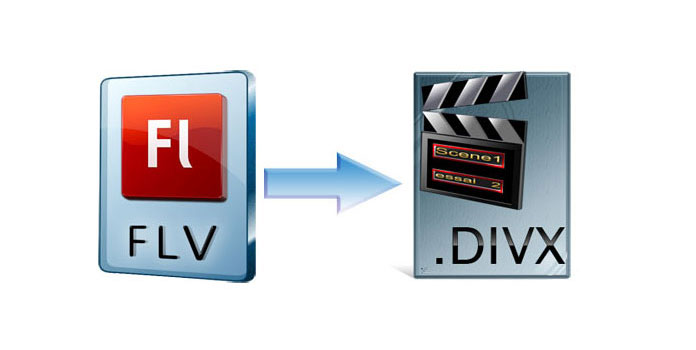
As we all know, FLV has become default video format on many sites, such as YouTube, Google Video, and Yahoo! Video and so on. Want to enjoy FLV videos you have downloaded from Internet on your portable devices, like PSP, PS3, and Xbox without the loss of video quality? Here you'd better convert FLV to DivX. AnyMP4 FLV to DivX is easy to use but very powerful to convert FLV to DivX in a few seconds with zero quality loss. You are also enabled to edit the output video, like trimming the length of the video, cropping the frame to get your desired one, adding text or picture watermark in the video and so on. Now let's see how to convert FLV to DivX with this best FLV to DivX Converter.
Secure Download
Secure Download
Free download AnyMP4 FLV to DivX Converter. Not satisfied with the default storage path, you can choose your desired one. After you install it successfully on your computer, double click the program to launch it. You'll see the main interface of the program.

Click "Add File" button on the toolbar then select the FLV file you want to convert. If you want to import multiple files to the program at one time, please select "Add Folder" from the "Add File" drop-down list or from the "File" drop-down list.
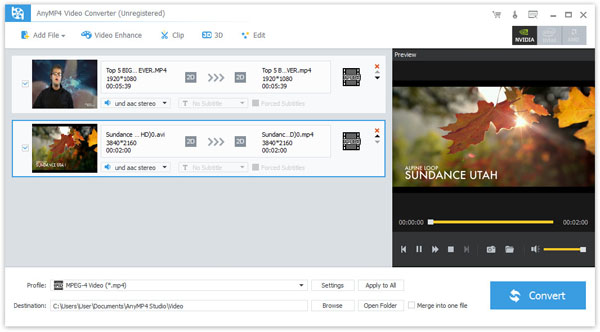
Click "Profile" button then you'll see a drop-down list, please input "DivX" in the quick search box. The system will show you all the formats which are compatible with DivX, just choose the one you need. Or you can select "DivX Video (*.avi)" from "General Video" in the drop-down list.

With AnyMP4 FLV to DivX Converter, you can adjust the parameters of the video, like Brightness, Contrast, Saturation, Hue and Volume. You can get your preferred video by a few clicks. Select the video file you want to convert then click "Effect" button on the toolbar to open "Edit" window. You can change the parameters by dragging the corresponding scroll bar and set 3D settings as you like.

The last step is to convert FLV to DivX by clicking "Convert" button. You'll be surprised about the astonishing speed and excellent visual quality. It's great that you can enjoy high quality movies with your portable devices now. Have a good time!
FLV, namely Flash Video, is the most popular video format among the video-sharing websites and also it's the most widely-used video format at present. Besides good visual quality and small size, it becomes very popular because of its diverse video resources. FLV videos can not only be imported to Flash in a breeze, but also protect the copyright.