FLV video is widely used by online video websites such as YouTube since it possesses high video quality and small video size. But you cannot directly play FLV video with your iPad since it doesn't support FLV format. AnyMP4 iPad Converter can help iPad users solve this problem by converting FLV video to iPad compatible MP4 format.
MPEG-4 Part 14 or MP4 is a multimedia container format standard specified as a part of MPEG-4. It is commonly used to store digital video and audio streams, but can also be used to store other data such as subtitles and still images.
Secure Download
Secure Download
You must install AnyMP4 iPad Converter to your PC in order to use the software. If you don't want to install it to the default path, you can choose your preferred installing path.
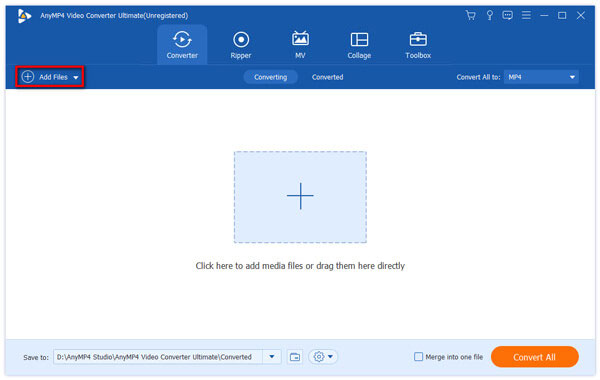
Then you should load your original FLV video files. You can click the "Add Files" button to add a single file or to load multiple files at the same time. Then you can arrange the order of the files in the "File Name" list to decide which one to convert first.
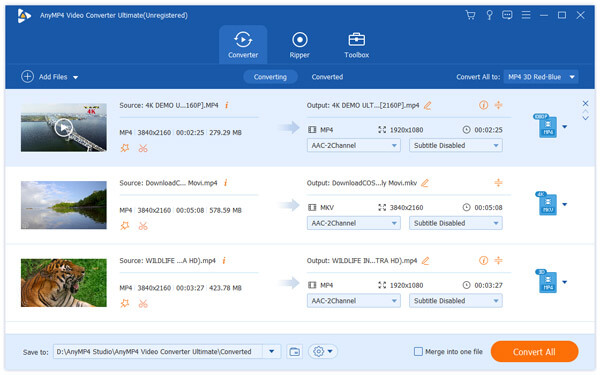
Click the "Profile" drop-down list to select your target MP4 format. You can also input your preferred format in the text area, then the software will find it for you immediately.

AnyMP4 iPad Converter is equipped with a collection of editing tools that can help you conduct video effect customization. You can use these tools to trim video for your needed length, crop video frame to remove black edges, join video clips together, add text/image watermark to personalize the video, and adjust Video Brightness, Saturation, Contrast, Hue and Volume.

Output settings such as Video Encoder, Resolution, Bitrate, Frame Rate, Aspect Ratio, Brightness, Contrast and Saturation as well as audio parameters such as Encoder, Channels, Sample Rate and Bitrate can also be adjusted for better video quality. Click the "Settings" button to adjust these parameters.

Some video files contain more than one audio track. AnyMP4 iPad Converter allows you to choose your preferred audio track and subtitle for better enjoyment.

Here comes the final step. Click the "Convert All" button to begin the conversion process.

After a short time, you'll get your needed MP4 video files fully compatible with your iPad.