For Mac users, it's no doubt that iMovie is the best video editing software, with which you're enabled to make your home video perfect. You can enjoy the Hollywood-style movies at home with the newest iMovie'11. Except its amazing functions, iMovie just supports a few video formats like MPEG-2, MOV, DV and MPEG-4.
It's a problem for Mac users to import FLV videos into iMovie.
Is there no way to solve this problem? Here you need to convert FLV to iMovie compatible formats before you import FLV to iMovie.

AnyMP4 FLV to iMovie Converter for Mac is considered as the professional but easy-to-use software. With the help of this amazing software, you can not only to convert FLV to iMovie friendly formats, but also convert FLV other video formats such as AVI, WMV, 3GP, MKV, TS to playback on Apple TV, iPad, iPod, iPhone, Xbox 360, Wii, Samsung Galaxy Tab, Motorola Droid X and other digital players. What's more, it's equipped with various functions to let you customize the video as you want. The interface is very user-friendly and it's very easy to operate even for a beginner. Now let's see how to convert FLV to iMovie step by step. At first, it's necessary to download and install the program on your Mac.
Secure Download
Secure Download
Click the "File" button on the toolbar then you'll see a drop-down list. Please select "Add Video" item then select FLV videos you want to add in the program one by one; or you can select "Add Folder" item to add multiple files into the program at one time.

Click the drop-down arrow right beside the "Profile" button then a drop-down list will pop up. Please select "iMovie and Final Cut Express > Apple Intermediate Codec (AIC) (*.mov)" as the output format. Here's another way to choose the format: input "MOV" in the quick search box then select "iMovie and Final Cut Express > Apple Intermediate Codec (AIC) (*.mov)". Both are workable.
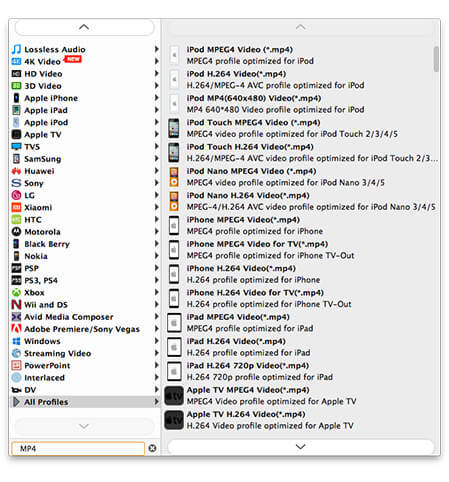
If you just want to extract one part of the video to further edit in iMovie, you can trim the video as you like. Select the video you want to trim then click "Trim" button on the toolbar to open the "Edit" window. Here you can decide the start time and end time by dragging the slide block to the corresponding point.

Select the videos you want to merge in the file area then click "Merge" button. After that, you can see the new file in the file area. Additionally, you can specify the destination of the new file by clicking "Browse" button.

The last step is to convert FLV to iMovie with this best software. You can click "Convert" button to start the conversion. You're also enabled to convert multiple files at the same time because this software supports batch conversion.
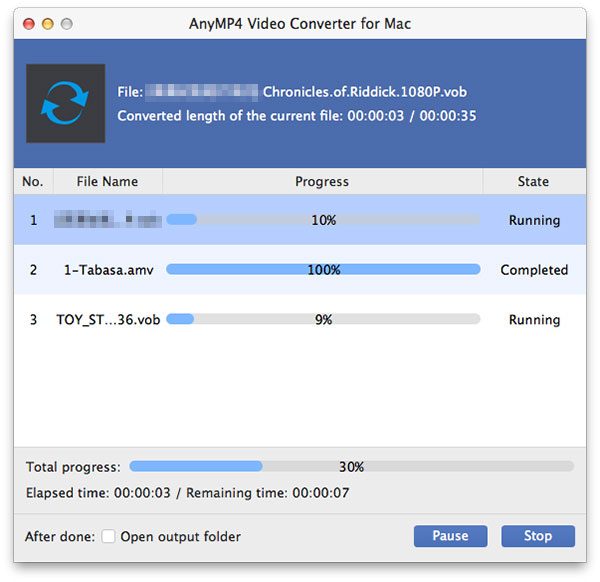
FLV stands for Flash Video, which is the default video format of many notable websites like YouTube, Hulu, VEVO, Yahoo! Video, and Reuters.com. It's a container file format used to deliver video over the Internet. Flash Video content may also be embedded within SWF files. Compared with other video formats, FLV owns smaller size and better quality. That's why it's very popular in the world.