Have you shot unforgettable moments with your camcorder? It's great to share them with your friends and family. Want to edit the videos with iMovie to get better effect? However, some video files from camcorder like .TS, .MTS, .M2TS, .MOD, .TOD can not be imported to iMovie because they're not the iMovie friendly supported format. Is there any way to import camcorder to iMovie? In fact, it's very easy to import camcorder to iMovie with AnyMP4 Camcorder to iMovie.

AnyMP4 Camcorder to iMovie Converter is the best but easy-to-use software which can convert camcorder to iMovie in a fast speed and best quality. Also it can extract audio files from the video files and save them as iMovie compatible formats like MP3, MP2, AAC, AIFF, M4A to enjoy your portable devices. You're enabled to customize the video with Trim, Crop, Watermark, Merge function. The output settings like video settings and audio settings are adjustable to meet you needs. It's no doubt that you can get your preferred video with this amazing software. Here's the guide on how to convert camcorder to iMovie step by step.
Secure Download
Secure Download
Here you can free download the program on your Mac. You're enabled to choose the destination of program as you like. After you install the program, please double click it to open the main interface of the program.
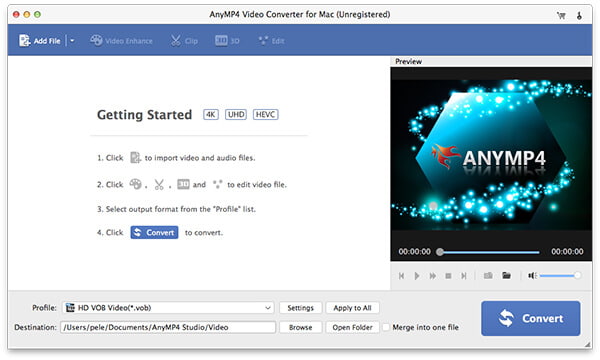
Click the "Add Video" button to open the "Select Video File" window then you can select the videos you want to add to the program one by one. Or you can select "Add Folder" item from "File" or "Add Video" drop-down list to add multiple videos to the program at one time.

Click the drop-down arrow on the "Profile" button, a drop-down list will pop up then please select "Apple Intermediate Codec (AIC) (*.mov)" from "iMovie and Final Cut Express". You also can input "MOV" in the quick search box then select "iMovie and Final Cut Express > Apple Intermediate Codec (AIC) (*.mov) as the output format.
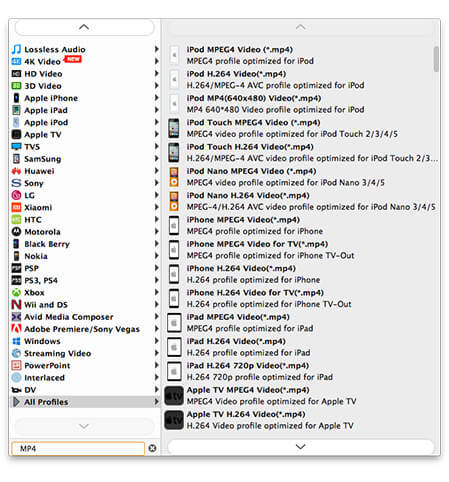
With this wonderful software, you can crop the video frame as you like. Select the video you want to crop then click "Crop" button to open the "Edit" window. Check the "Keep Aspect Ratio" option then you have four choices: Original, Crop area, 16:9, 4:3. In addition, you can adjust the distance of the video frame to left and top as well as its width and height.

You can convert camcorder videos to iMovie by clicking "Convert" button. This best software supports batch conversion so you can convert several videos at the same time. With advanced accelerating technology, you can edit the videos in iMovie in a short time.
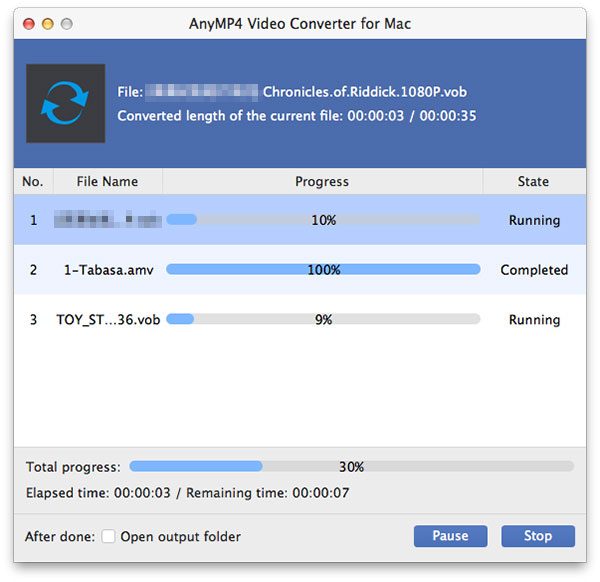
For Mac users, iMovie is the most popular video editing software to re-create video wherever you're. It's developed by Apple Inc. The newest iMovie '11 owns many functions to make your video one step closer to perfection like Movie Trailers, All-New Audio Editing, One-Step Effects, etc. You can create a Hollywood-style movie at your finger.