If you are looking for a WebM recorder for Windows or Mac, you just come to the right place. This article will show you top 6 WebM screen recorders. Those WebM screen recorders are designed for both beginners and experts. Thus, you can feel free to record screen video and save as WebM format. You can read and compare to get your best WebM recorder to record screen video and audio here.

For people who want to record games as a video on Windows and Mac, AnyMP4 Screen Recorder is a useful tool. You can record gameplay, conferences, popular videos, webinars, lectures and all screen videos up to 60 fps. Your computer will not slow down or delay while recording. Thus, you can feel free to record and save screen video as WebM format. Here're some features of the WebM recording software.
Secure Download
Secure Download
Step 1: Launch AnyMP4 Screen Recorder after the installation. To access the WebM screen recorder, choose Video Recorder in the main interface.
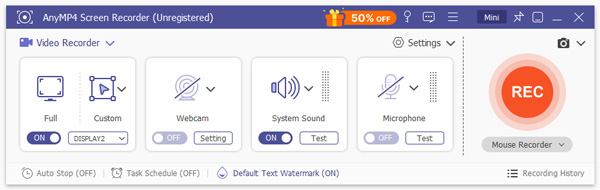
Step 2: Set the screen capture area in full screen or custom region. Specify the audio source and webcam overlay.
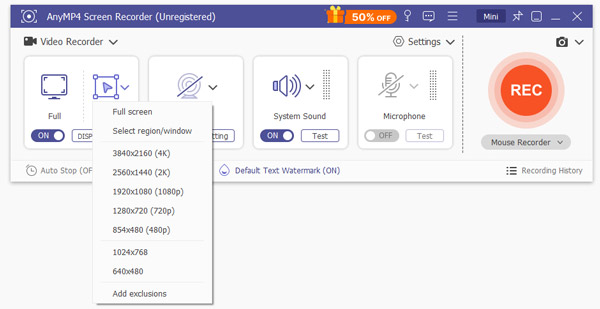
Step 3: Click REC to record your computer's screen. You can pause, resume and stop recording based on your need.
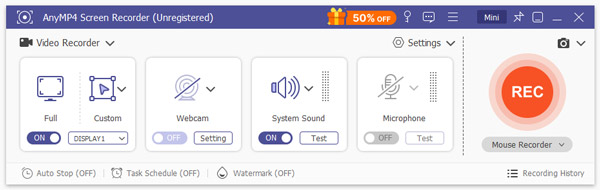
Step 4: Click Play to have a preview after recording. At last, click Save to save your recording video.
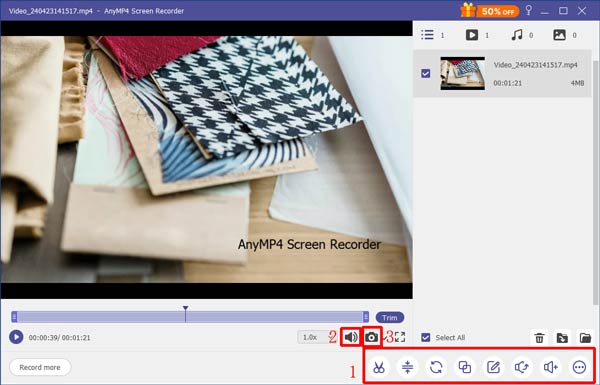
The followings are free WebM screen recorders. You may not get many advanced screen recording features. But you can still record video and audio for free on your computer.
AnyMP4 Free Online Screen Recorder is a free screen recorder that can record video to WMV and MP4 formats. There is no maximum time limit. Thus, you can record screen video with audio for hours. The maximum video frame rate is 24 fps. Compared with the full version, its output video is not clear enough. But you can still record a quick screen video here.
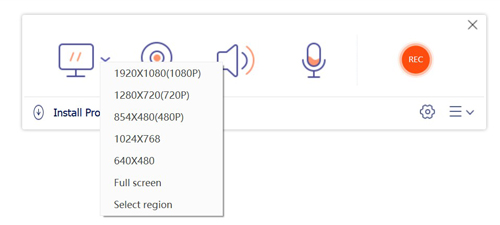
OBS Studio is a free and open source WebM screen recorder for Windows and Mac. You can broadcast and record gameplay on your computer for free. The main drawback of OBS Studio is the learning curve. Most beginners have difficulties while recording with OBS Studio. Thus, you may need to watch OBS Studio tutorial videos first.

TinyTake is a free WebM screen recorder with 2GB free cloud storage space. You can annotate and edit video during recording. Moreover, the bulk video sharing feature allows users to share video recording files with more people. The problem is that you can record WebM screen video up to 5 minutes only. It is not enough for most screen recording tasks.

Screencast-o-matic has a free version. You can record screen video or webcam up to 15 minutes. It is supported to add captions and save recording video to desktop. Moreover, you can share video to YouTube, Facebook and more directly. Though there will be a watermark in this free WebM recorder. What's worse, you cannot record video with system audio for free.

Screencastify is a free WebM screen recorder for Chrome. Over 4,000,000 users have installed Screencastify into Google Chrome browser for screen capture. You can record screen video with no watermark. Each video recording ups to 5 minutes. But you can record video on chrome unlimitedly. In addition, there is a built-in video trimmer within the free Chrome screen recorder.

Why record and save video as WebM format?
WebM files are supported by web browsers. YouTube accepts videos in WebM format from 360p to HD. Thus, you can share WebM recording video to YouTube directly.
What can open WebM files?
You can open WebM files with Google Chrome, Firefox, Opera and Edge browsers directly. Moreover, you can use VLC Media Player, File Viewer Lite, Winamp and more to play WebM files as well.
What if WebM is not the direct output format of a screen recorder?
If there is no available option to set WebM as the output video format, you can convert video to WebM format after recording as well. Just convert the file extension to .webm manually. Or you can use a screen recorder to change file format as well. It's not a big deal to convert MP4 and other formats to WebM.
Can you get your best WebM screen recorder for Mac or Windows? Which one is your favorite? If you want to get more information about the above screen recorders, please feel free to contact us. All in all, you can record, edit, save and convert video to WebM format with ease.