What are the differences between Snagit and Camtasia? When you want to purchase a screen recorder to capture the screen, which one should you choose? Here is the detailed comparison for Snagit and Camtasia, as well as the best alternative. Moreover, you can also learn more about the best tips from the article before making a final decision.

Snagit V.S. Camtasia, why Snagit just costs US$49.95 while Camtasia is more expensive with US$249? Just in simple, Snagit enables you to take snapshots, edit the image and record simple screen recordings. Camtasia enables you to record high-end screen recording features with built-in video editor.
Both Snagit and Camtasia provide the basic screen-recording features to capture screen on your computer. But Camtasia only enables you to record the audio files only, capture video from webcam and record your iOS screen and then share it to Snagit for editing.

Video editing features are the major difference between Snagit and Camtasia. Snagit only enable you to preview the video, trim and cut video and capture a particular video frame as an image. Camtasia has a full series of video editing features to edit the videos, add video effect, apply audio filters, or even the Green screen to add youself in the video.

Camtasia does not have a feature for image capturing and editing. Snagit, on the other hand, provides professional snapshot features. Moreover, you can also add blur tool, capture screen with preset, replace the text and customize the toolbar for captured image with ease. When you need to take a snapshot, Snagit should be a better option than Camtasia.

Of course, Camtasia and Snagit offer the same sharing features, which you can share the contents to YouTube, Facebook, Vimeo and more other online streaming sites. Moreover, there are 2GB of space to upload the captured files to private account on Screencast.com, which you can send to the content to the desired contact only.
Is there an all-in-one screen recorder that enables you to capture video and take snapshots as Camtasia and Snagit alternative? How to edit and enhance, the recorded files? AnyMP4 Screen Recorder is the desired screen recorder to capture video and take snapshots with ease. Moreover, there are some advanced editing and customization features to get the desired recorded file with ease.
Secure Download
Secure Download
Step 1: Download and install AnyMP4 Screen Recorder, you can launch the program on your computer. Click the Gear icon to add the mouse click, set up the hotkeys for recording, or even tweak the settings for video codec, video format and video quality.
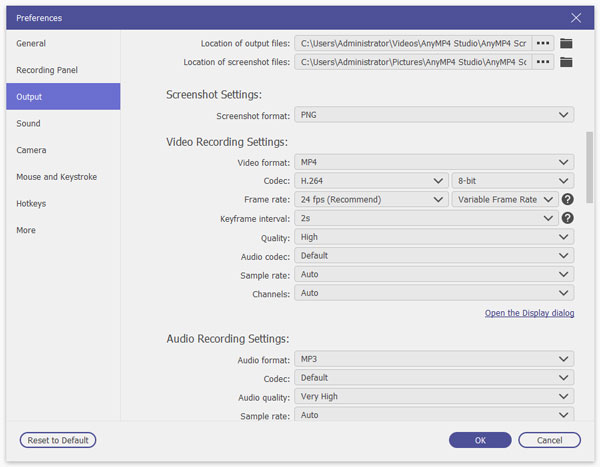
Step 2: Back to the home interface, you can choose the Video Recorder option to choose the desired recording area. If you want to record a special window, click the Custom option and choose the Select region/window option to record the window directly.
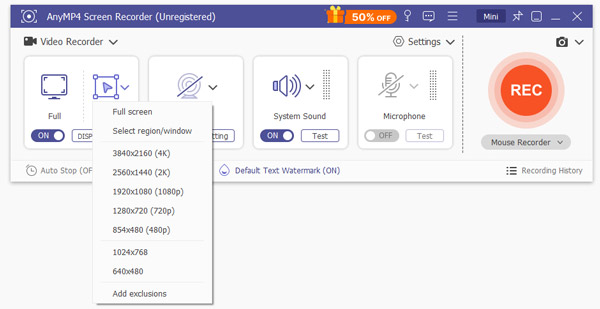
Step 3: Moreover, you can also enable the System Sound option to add the audio to the recorded video. When you want to add audio from microphone, you can enable the Microphone option. You also can open the inside camera to record its pictures and take photos.
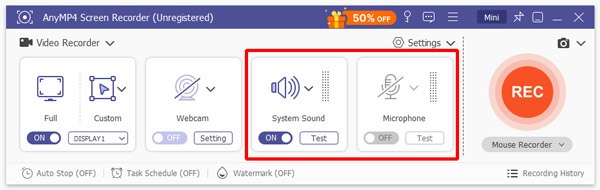
Step 4: Once you have recorded the file, you can click the Stop button to get the desired video. When you preview the file, you can click the Save button to save the recording to computer.
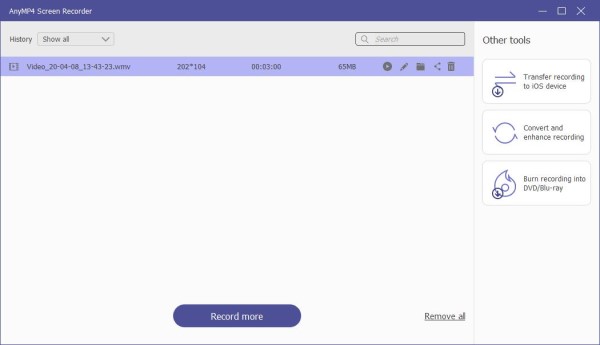
1. Is Camtasia the Desired Screen Recorder?
Just as the comparison, Camtasia has more advanced screen recording and video editing features than the Snagit. It does not mean the Camtasia is the only choice. If you need to take snapshots and capture a simple recording video, Snagit should be the right choice.
2. What are the Supported Video/Audio Formats for Camtasia and Snagit?
Camtasia supports AVI, BMP, GIF, JPG, M4A, MOV, MP3 and more other file formats. Snagit supports GIF, MP4 and most of the photo formats, but does not support audio format. When you want to record audio files, Camtasia is the only choice.
3. Snagit V.S. Camtasia, Which is A Better Choice?
Just as mentioned above, Snagit is excellent in taking snapshots while Camtasia is featured in capturing screen. You can choose a desired one according to your requirement, or both of them. AnyMP4 Screen Recorder is one of the best alternatives for Snagit and Camtasia with a competitive price.
When you want to record screen videos and take snapshots, which is a better choice, Snagit or Camtasia? Just learn more about the detailed comparison between the two programs. Moreover, you can also use the AnyMP4 Screen Recorder, which is the all-in-one Snagit and Camtasia alternative to get the desired files with ease.