Nowadays, recording high-definition videos for YouTube, Twitch, and similar platforms has become a common habit. Many content creators and gamers capture their on-screen activities and gameplay to share online. But to make sharing high-quality videos possible, a dedicated HD screen recorder is necessary. These tools are built to capture activities in high definition, ranging from 1080p to 4K, often with high fps. In this post, we’ll get into the five top-rated screen recorders that deliver high-definition recordings. We’ll cover everything you need to know and explore the factors that make them a top choice among users.
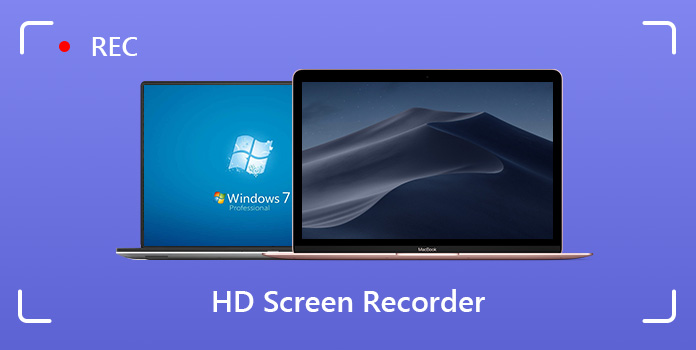
|
Price |
Resolution & FPS |
Audio Mixing Support |
System Sound Configurations |
Microphone Input Adjustments |
Hotkey Support |
Output Formats |
Additional Features |
|---|---|---|---|---|---|---|---|
| $24.90 starting price | Up to 4K resolution at 120 fps | MP4, MOV, MKV, WMV, WebM, F4V, MPEG-TS, GI, and more | Advanced trimmer, video compressor, media converter, file merger, media metadata editor, sound | ||||
| Free and open-source | Up to 1080p resolution at 60 fps | MKV, FLV, MP4, MOV, M3U8 (HLS), and TS | Video and audio mixing, multiple scenes, customizable transitions, etc. | ||||
| $179.88 starting price | Up to 4K resolution at 60 fps | ProRes, AVI, MOV, MP4, MPEG-1, etc. | Editing, adding dynamic effects, interactive hotspots, etc. | ||||
| $33.26 starting price | Up to 4K resolution at 480 fps | AVI and MP4 | Real-time drawing, audio-only recording, scheduled recording, etc. | ||||
| $15.00 starting price | Up to 1080p resolution at 30 fps | MP4 | Editing, closed captioning, AI tools, etc. |
System Requirement: Windows XP, Vista, 7, 8, 10, or 11 and Mac OS X 10.9 or later
HD Support: 480p up to 4K resolution | 5 fps up to 120 fps
Best for: Recording videos, audio-only, gameplay, window, webcam feed, and more.
Overall Ratings:
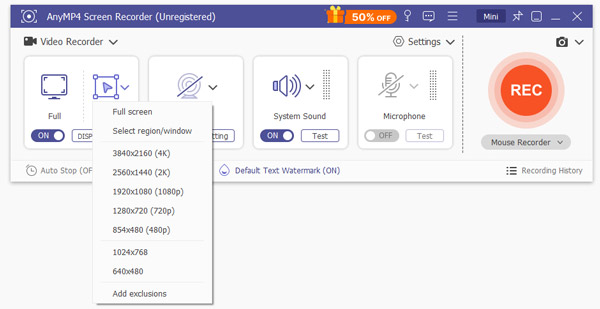
AnyMP4 Screen Recorder is a one-stop high-def screen recorder software with seven different recording modes. It can capture screen activity in 4K resolution at 120 fps, delivering ultra-smooth visuals with exceptional detail. This software provides flexibility in choosing your preferred recording area: full screen, window, or custom region.
Secure Download
Secure Download
Furthermore, AnyMP4 Screen Recorder can also capture your system sound and microphone input. Plus, it includes features to maximize the recording volume, microphone noise cancellation, and microphone enhancement. Best of all, it lets you output the recording in formats like MP4, MOV, MKV, WMV, WebM, and more.
What You’ll Like
What to Consider
System Requirement: Windows 10, Windows 11, Mac OS 11.0 or later, and Linux
HD Support: 1080p | 60 fps
Best for: Recording and live streaming
Overall Ratings:
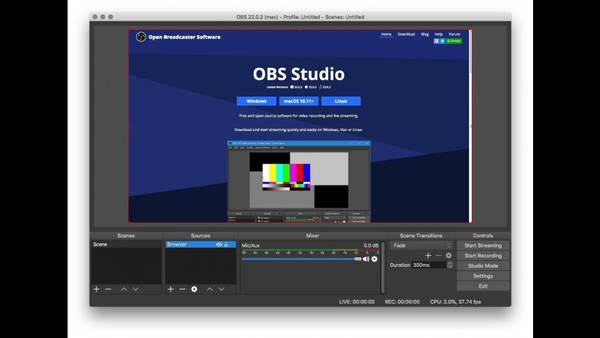
OBS Studio is a free and open-source HD video recorder and live streaming software. It lets you capture and output the recordings in 1080p resolution for full HD videos. Also, you can select between 30 fps for standard recordings and 60 fps for high-motion content. However, OBS Studio only records screen activities at 480p to 720p on low-end operating systems.
What You’ll Like
What to Consider
System Requirement: Windows 10/11 and Mac OS 12.0 or later
HD Support: 4K resolution | 60 fps
Best for: Recording high-definition gameplay
Overall Ratings:
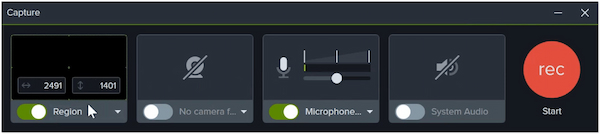
Camtasia is a premium screen recorder with good audio quality, ensuring high-definition recordings. It allows you to record in up to 4K resolution at 60 fps. It features a variable frame rate to optimize the file size without compromising the quality. Despite its efficiencies in recording, Camtasia can struggle during video encoding and exporting.
What You’ll Like
What to Consider
System Requirement: Windows 10 and Windows 11
HD Support: 4K resolution | 480 fps
Best for: Recording webinars and Skype calls
Overall Ratings:
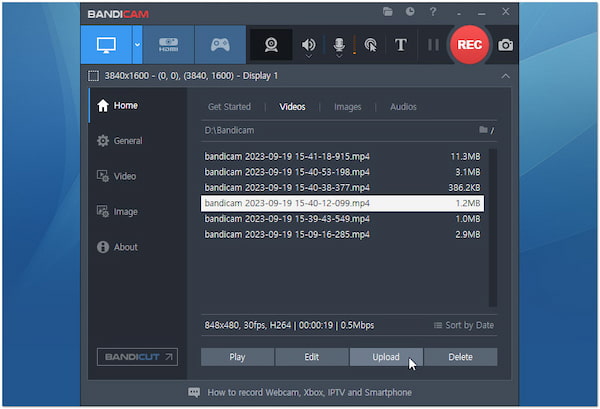
Bandicam is an HD screen recording software that can capture anything on a computer screen. This 4K screen recorder records screen activities in resolutions up to 3840×2160 pixels at a maximum of 480 fps. Also, it enables you to schedule recordings to start at specific times daily or weekly. However, Bandicam is solely for recording; no editing features are included.
What You’ll Like
What to Consider
System Requirement: Android 10 and later
HD Support: 1080p | 30 fps
Best for: Recording webinars, video conferences, and meetings
Overall Ratings:
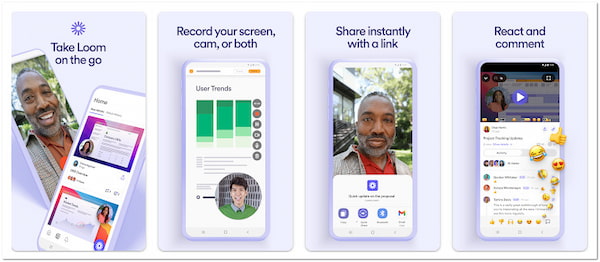
Loom is an Android screen recorder with high-quality audio output, allowing you to record content on the go. It can record your screen and camera along with a microphone and internal audio at 1080p resolution at 30 fps. However, Loom Starter users have a 5-minute recording duration limit. If you want to record screens longer than that, you need to upgrade.
What You’ll Like
What to Consider
If you’re aiming for professional-grade video recording, a high-resolution screen capture software like AnyMP4 Screen Recorder is your trusted choice. It can record on-screen activities in 4K resolution at up to 120 fps. This software ensures you will get super-clear visuals along with high-quality sounds from your system and microphone input.
1.Get started by downloading the AnyMP4 Screen Recorder for free. Install the high-quality screen recorder and allow the installation to finish the process. Once the installation completes, launch the AnyMP4 Screen Recorder on your computer.
Secure Download
Secure Download
2.By default, you will be headed to the Screen Recorder mode. In the Display tab, choose your preferred recording area to capture your screen. Select Full to record the screen in 3840×2160 (4K) or Custom to focus on a specific window or region.

3.In the same menu bar, toggle on the Sound System to capture your computer’s audio. If you want to include your voice in the recording, turn on the Microphone. Adjust the recording volume and enable the microphone noise cancellation and enhancement for the best results.

4.Once everything is set, click the big REC button to record the screen in HD. A three-second countdown gives you time to prepare before the recording starts. During the recording, you can take a screenshot without pausing by clicking Camera in the floating bar.

5.Once the recording is finished, click the Red Square button to end the recording. The software will bring up a preview window where you can watch the recorded HD screen. Before saving, you can edit the recording by trimming, compressing, merging, and more.

AnyMP4 Screen Recorder is best used for those who need to record both screen and audio in high-quality. Aside from recording screen activities, it can also capture audio-only, gameplay, webcam feed, and more. As mentioned previously, it is a one-stop high-quality screen recording software for all your recording needs.
Having a reliable HD screen recorder is essential for professional use. All the featured software above provides flexible options for recording screens in high resolutions and fps. However, not all of them are capable of capturing a screen in 4K resolution at 120 fps. You don’t need to settle for anything less when it comes to recording HD videos. AnyMP4 Screen Recorder is a trusted companion, providing several features beyond HD screen recording.