How to record HD videos from a DVR to a standard DVD? When you have some HD videos from a Digital Video Recorder, how to transfer the videos, episodes or TV programs to a DVD? The article shares the ultimate HD DVD recorders to capture the movies from digital video recorder to a standard DVD disc, as well as the best alternative method. Just learn more about the detailed process and choose the desired one from the article.
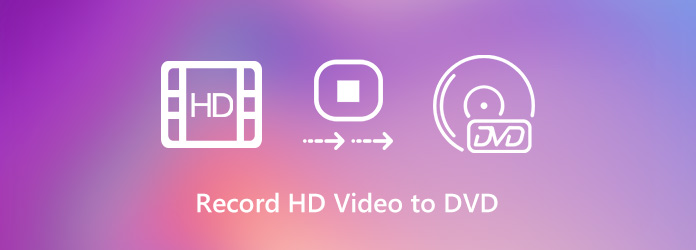
Step 1: You can turn on the DVR, DVD recorder and TV. You can hook up the DVD recorder with the TV via an RCA Audio/Video cable. If you use a DVD recorder as a player, you can use the best cable connections to connect the device to the TV.
Step 2: Connect an S-Video or RCA video cable and composite stereo cables from the DVR to the inputs on your DVD recorder. Change the input on your DVD Recorder to match the inputs you are using. Choose the input as L1 for S-Video, or L2 for front analog cables.
Step 3: Perform a test to make sure that the video signal is coming through to the DVD recorder and the TV. Then you can play and record HD TV shows from DVR to a standard DVD. Check your cable connections, power, and input select if cannot playback the files.
Step 4: Place the recordable DVD into the DVD Recorder before starting the TV shows using the remote. The DVD recorders might require that you can finalize the DVD in order to make it a standard DVD video, which is capable of playback in other devices.

How to capture the copy-protected HD videos from a DVR? What is the best HD DVD recorder to capture movies from DVR with a desired quality? How to customize the DVD templates for a standard DVD? Here is the ultimate guide to record HD videos to a DVD you should know.
When you connect your DVR to a PC, AnyMP4 Screen Recorder is a versatile HD DVD recorder to capture the original movies from DVR content. It enables you capture all onscreen activities, including the copy-protected movies easily. Moreover, you can also tweak the video/audio settings, add annotation, edit the videos and manage the files with ease.
Secure Download
Secure Download
Step 1: Connect your TV to the TV tuner of your computer via the original HDMI cable, or an RCA cable. Just chose an HDMI cable as your first choice if possible, because it provides the best quality audio and video. After that, you should make sure the DVR movie is playback on your computer.
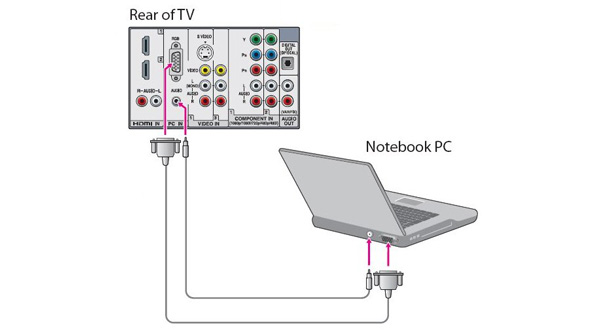
Step 2: Launch the HD DVD recorder on your computer and choose the Video Recorder menu. Click on the Gear icon to tweak the video settings, video codec, video quality and hotkey for recording in order to capture HD videos from DVR to your hard drive with ease.
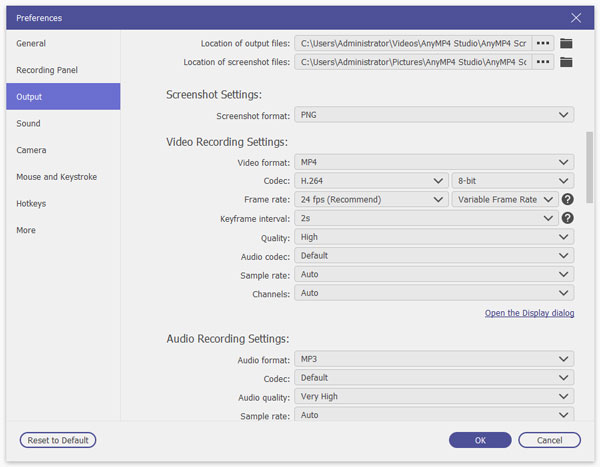
Step 3: Go back to the Video Recorder menu to customize the recording area for the DVR movie. Moreover, you can also enable the System Sound option to capture the original audio. Just click the REC button to capture HD videos from the DVR movie according to your requirement.
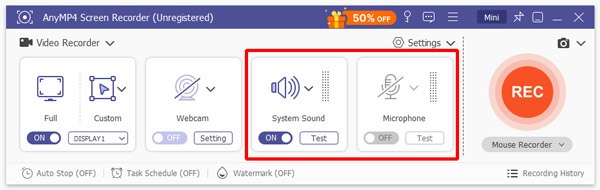
Step 4: During the process, you can add annotations, draw on the video and add watermark accordingly. If you want to stop recording, click the red square on the top left corner. After that, you can use a DVD authoring tool to create a standard DVD disc with the HD movies from a DVR.
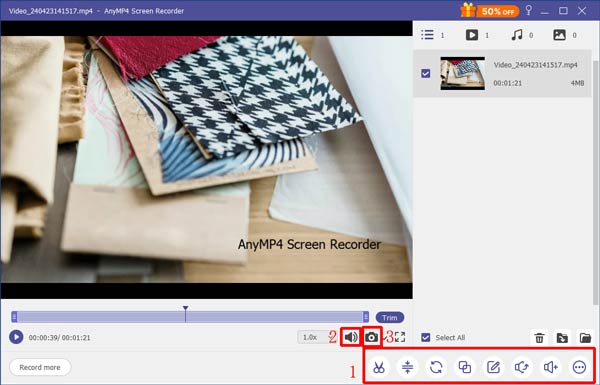
How to record HD videos to a DVD? AnyMP4 DVD Creator is a versatile DVD authoring tool to burn the captured video from a DVR to a standard DVD/Blu-ray disc/folder/ISO file with high image and sound quality. Moreover, you can also manage the chapters, background and more.
Secure Download
Secure Download
Step 1: Insert a blank DVD or a writable DVD into the DVD drive. Download and install the DVD authoring software on your computer and select the DVD Disc option to burn the HD movies you have captured from a DVR to a standard DVD within clicks.
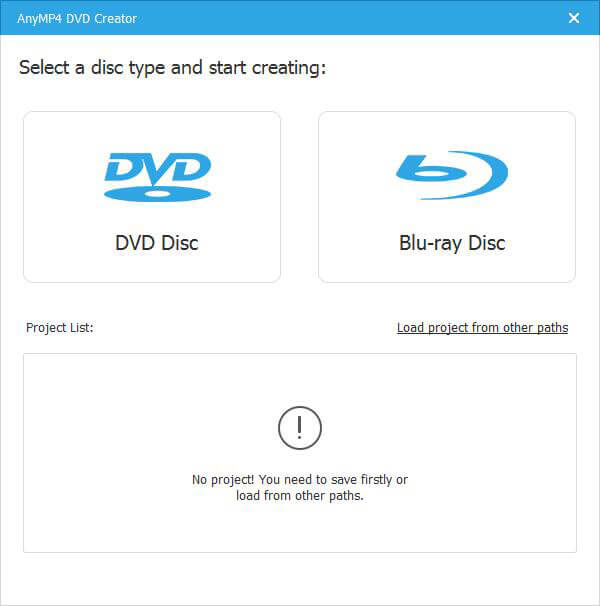
Step 2: Import the videos into the program, you can check the video file and click the Audio bar or the Subtitle bar to add the recorded DVR movie within the Edit Audio/Subtitle window. After that, you can click the Apply button to apply the desired effect.
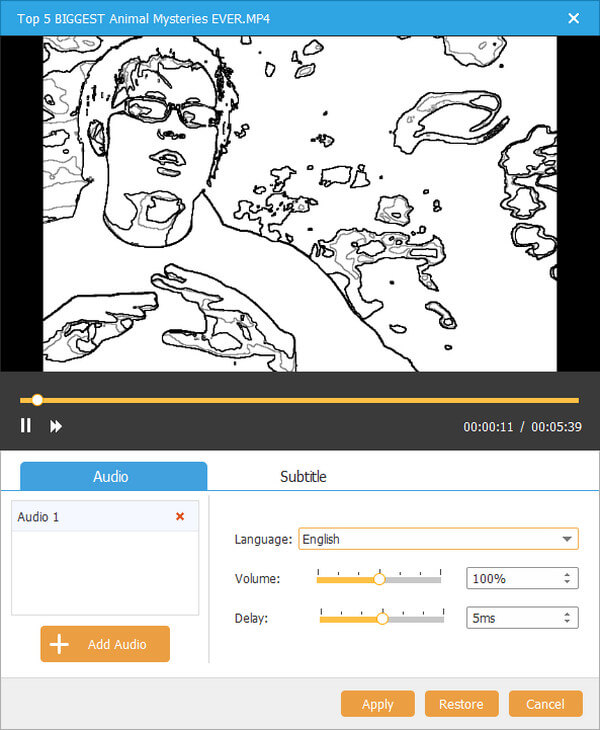
Step 3: Back to the main interface, you can check the video and click the Power Tools option. It enables you to manage the videos, such as video edit, audio edit, subtitle edit, clip, merge chapter, split chapter, thumbnail settings, and more others.
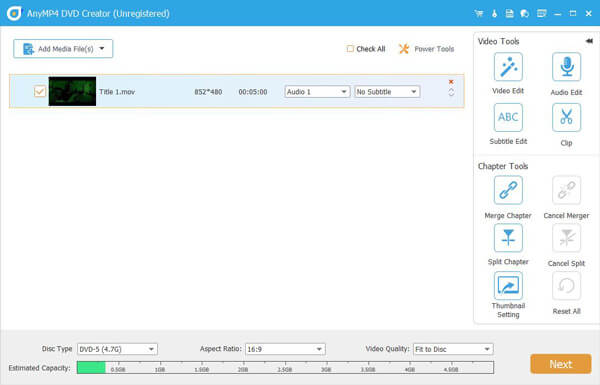
Step 4: You select the menu template for your disc, add background music, and set the save path for the video and other settings before clicking the Start button to burn HD movies to a standard DVD. It just takes a short period of time to get the desired DVD disc.
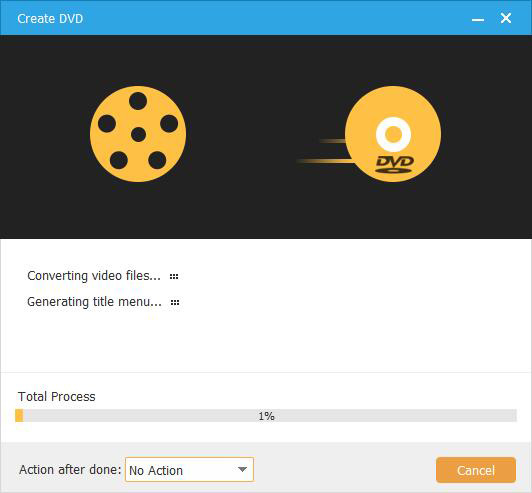
1. Why You Are Not Able to Record HD Videos from DVR to A DVD?
When you are using analog cables to record from a Digital Video Recorder to a DVD Recorder. Make sure you use the highest quality cables that the DVD Recorder accepts and that the DVR outputs. After that, you can capture an HD video from a DVR to a standard DVD accordingly.
2. Is It Possible to Record HD Movies from the DVR to Blu-ray Discs?
No. The Blu-ray disc recorders are not widely used and you cannot record any HD movies from the DVR to a Blu-ray disc. Even if you are using a DVD, the high-Def DVR will downscale the recording output to a standard definition via the S-video or composite video output, which the DVD recorder capture the DRV contents into a DVD.
3. How to Record Copy-Protected DVR Content with DVD Recorder?
When you want to record HD videos from a DVR onto a DVD recorder, the DVD recorder will detect a copy-protected signal. It will usually display a message on the front panel of the DVD recorder and eject the DVD disc. It is impossible to capture the videos from DVR as in the case. You have to choose an alternative solution, such as AnyMP4 Screen Recorder instead.
When you want to choose an HD DVD recording method to capture the videos from a DVR device, here are the 2 most efficient methods you have to take into consideration. Even if you use the DVR and DVD combo, there are some restrictions. To capture a desired video as your requirement, you can use AnyMP4 DVD Creator and AnyMP4 Screen Recorder instead.