Free Download100% Clear & Secure
Free Download100% Clear & Secure
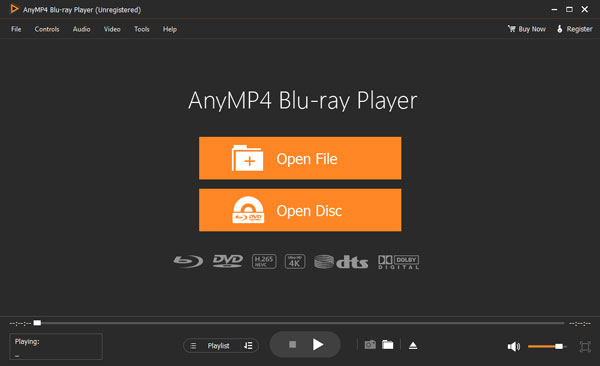
What is an FLV file? FLV is a popular video format for online streaming, video sharing platforms, and websites. Here are 10 dedicated media players that can play FLV files on Windows and macOS. These players generally support FLV and other multimedia formats and can provide users with essential playback controls, customization options, and other features. Whether you're a Windows or macOS user, these FLV players can offer various options to enhance your viewing experience. Dig deeper into this post for more details.

Platform: Windows, Mac
Best for: 1080p HD/4K Ultra HD videos, Blu-rays/DVDs/Folders/ISO image files, etc.

AnyMP4 Blu-ray Player is a powerful FLV player software for Windows 11, 10, 8, 7 and Mac that allows users to play FLV files and other popular digital video and audio formats. Besides that, it can play DVD and Blu-ray discs/folders/ISO image files, 8K/4K/UHD videos so that you can enjoy true high-resolution picture quality. It also offers advanced features to customize your viewing experience, such as selecting subtitles, adjusting audio effects such as volume and track, adjusting visual effects such as video brightness, contrast, and more. Not to mention its playback hotkeys, taking snapshots, recent playlists, etc.
PROS
CONS
1. Get AnyMP4 Blu-ray Player by clicking the appropriate Free Download button below. Install it on your available operating system and launch it afterward.
Secure Download
Secure Download
2. Click the Open File button, then import the FLV file to the program. It will play the FLV file automatically after loading it.
3. Use the player’s control to Pause, Play, Stop, Forward, and Backward as needed.
AnyMP4 Blu-ray Player is reliable for playing Blu-ray discs and various media formats. It offers an intuitive interface, wide format support, and customization options to enhance your multimedia experience.
Platform: Windows
Best for: Simple and efficient media playback.

MPC-HC (Media Player Classic - Home Cinema) is a popular lightweight and open-source FLV player for Windows that plays various common video formats, including FLV. It offers a simple interface, extensive digital format support, and customization options. MPC-HC is designed to be fast and resource-efficient, using internal codecs while being compatible with external ones, so it also supports many audio and video formats. Moreover, since it is open-source, it can be freely used and modified. Overall, it is a simple and reliable media player.
PROS
CONS
1. Click File in the menu and select Open File.
2. Please navigate to the location where your FLV file is stored and select it.
3. Click the Open button to commence playing the FLV file.
MPC-HC integrates well with the DirectShow framework, enabling users to install additional codecs and plugins for enhanced format support and playback. However, it is only exclusive to Windows, which means it’s unavailable for macOS or Linux users.
Platform: Windows
Best for: High-definition and 4K video playback.

PotPlayer is a simple but powerful FLV player on Windows. It was designed by Kakao, a Korean Internet company, mainly for Windows OS. PotPlayer has a clean interface and supports various codecs so that it can play a wide range of audio and video formats. It also offers advanced features such as 3D playback, screen capture and customization options, allowing users to adjust playback settings, subtitles and the player's interface, making it a convenient all-in-one multimedia player.
PROS
CONS
1. Click File and choose Open.
2. Head to the folder where your FLV file is saved and select it.
3. Click the Open button to begin playing the FLV file.
PotPlayer is well-regarded for its features and performance. However, PotPlayer is only available for the Windows operating system, limiting its usage to Mac or Linux users.
Platform: Windows, Mac
Best for: Common video format playback and online streaming.

KMPlayer (K-Multimedia Player) is a feature-rich FLV media player for Windows, Android and iOS that supports FLV playback. It features a customizable interface, extensive format compatibility, and advanced playback options that allow users to adjust playback settings, including subtitles, playback speed adjustment, screen capture, and more. It is suitable for users who want extensive control over playback settings and are looking for additional features. It should be noted that its free version supports adware. Therefore, users will encounter advertisements when using the free version.
PROS
CONS
1. Press Ctrl+O to open a local folder.
2. Go to the local drive where your FLV file is located and select it.
3. Click the Open button to play the FLV file.
KMPlayer is a versatile media player with extensive format support and customizable features. Still, it may not be ideal for users seeking regular updates or advanced media library management capabilities.
Platform: Windows, Mac
Best for: Full HD and 4K video playback.

GOM Player is a versatile and popular FLV media player known for its smooth playback and rich features. It supports many other formats besides FLV files. It has an internal codec, so an external one is usually not needed, simplifying playback for many users. GOM Player offers advanced playback options such as excellent subtitle support, playback speed control, and audio/video effects settings, making it suitable for various multimedia needs. However, its free version includes advertisements, which can be distracting.
PROS
CONS
1. Click Open to import the FLV file.
2. Maneuver to the location where your FLV file is stored and select it.
3. Click the Open button to commence playing the FLV file.
GOM Player is a reliable media player with various format support, a user-friendly interface, and useful features. However, it has limitations in terms of support and customization options.
Platform: Mac
Best for: Streaming online content and AirPlay.

Movist is a media player for macOS that supports FLV file playback. It has a simple interface and supports a wide range of video and audio codecs as well as many popular formats. Movist playback controls are easy to use, and the playback quality is excellent. It also has additional features such as subtitle support and screen capture. Furthermore, you can customize every aspect in playing, including playback settings, subtitles, and the interface. It's a great FLV viewer for Mac!
PROS
CONS
1. Select File in the menu and choose Open File.
2. Please navigate to the local drive where your FLV file is stored and select it.
3. Click the Open button to initiate playing the FLV file.
Movist is a reliable media player for Mac, offering a beginner-friendly experience and supporting various video formats. However, you may find it lacking in modern design elements and customization options.
Platform: Mac
Best for: HD and 4K content playback.

MPlayerX is an open-source, lightweight, and free media player designed for macOS that plays various video and audio formats, including FLV. It offers a simple and user-friendly interface that makes navigating and controlling the playback simple, making it easy to use for anyone. It is designed to integrate with the macOS system, making it like a native FLV file player on Mac. Note that it is developed slowly and is not updated frequently, so there may be compatibility issues with modern codecs.
PROS
CONS
1. Click File and select Open.
2. Head to the local folder where your FLV file is saved and select it.
3. Click the Open button to begin playing the FLV file.
Since MPlayerX is optimized for macOS, it takes advantage of the native features and functionalities of the OS to deliver a seamless media playback experience. However, it doesn’t receive any updates, which may lead to compatibility issues with newer macOS versions.
Platform: Mac, Windows
Best for: High-quality 4K, 5K, and 8K video playback.

5KPlayer is a multimedia player that supports a wide range of video and audio formats and lets you watch a variety of common formats including FLV. It doesn't require additional codecs to play a wide range of media files, and offers high-quality video playback, including support for 4K, 5K, and even 8K resolution videos. However, like many free multimedia players, 5KPlayer may contain bundled software or advertisements.
PROS
CONS
1. Click the Video tab at the top.
2. Click the Open File button, then add the FLV file.
3. Click the Open button to play the FLV file.
5KPlayer allows you to stream media wirelessly from your device to compatible AirPlay or DLNA devices, such as Apple TV or smart TVs, making sharing content on a larger screen convenient. However, unexpected performance issues, such as slowdowns or crashes, may occur.
Platform: Mac, Windows
Best for: 4K and HDR video playback.

MPV Player is a lightweight, free, open-source media player that supports a wide range of digital media formats, including FLV, and allows highly customizable playback. Its minimalistic design provides a streamlined playback experience without unnecessary features. Besides, it has hardware acceleration that ensures smooth playback even on older or low-configuration devices. Overall, it is a good choice for users who want to have fine control over playback and watch FLV files.
PROS
CONS
1. Click the File tab at the top.
2. Select the Open File from the dropdown menu to import the FLV file.
3. Click the Open button to initiate playing the FLV file.
MPV is a powerful and flexible media player favored by users who value simplicity, customization, and high-quality playback. However, it may be challenging to use due to its advanced features and customization options.
Platform: Mac, Windows
Best for: Common digital media format playback.

RealPlayer is a multimedia player and media management program that allows users to play audio and video files, including FLV. It offers a range of other features, such as media playback, video downloads, library management, and conversion. It has gone from being a streaming media player with basic playback capabilities to a more comprehensive media management tool. RealPlayer is especially useful for users who need a multifunctional media player. It has both free and paid versions, with the paid version offering additional features.
PROS
CONS
1. Click the File tab.
2. Choose the Open File option to add an FLV file.
3. Click the Open button to begin playing the FLV file.
RealPlayer aims to provide a seamless and user-friendly media experience for its users. However, it is considered relatively basic regarding advanced features and customization options.
Can an iPhone play FLV?
NO! By default, iPhones do not natively support the playback of FLV files. FLV is a video format commonly used for web-based content but is not compatible with iOS devices. However, using a third-party converting tool, you can convert FLV into MP4 supported by your iOS device.
Can Plex play FLV?
NO! Plex is designed to stream and play various media formats, except FLV files. If you have FLV files that you want to play through Plex, you will need to convert FLV to a compatible format, such as MP4 or MKV, before adding them to your Plex media library.
Can QuickTime play FLV?
YES! You can play FLV files using QuickTime. However, you can only attain this by installing appropriate codecs or plugins. One popular plugin for playing FLV files in QuickTime is Perian. Also, you can also convert FLV to MOV for QuickTime. Alternatively, you can use AnyMP4 Blu-ray Player, which has built-in support for FLV files and doesn’t require additional codecs or plugins.
Can VLC play FLV?
YES! VLC can play FLV files. VLC Media player has built-in codecs and can handle FLV playback without requiring additional plugins or codecs.
Can Windows Media Player play FLV?
NO! Windows Media Player doesn’t support FLV playback. FLV is not one of the natively supported file formats for Windows Media Player.
FLV players are essential for playing FLV files on Windows and Mac. The ten FLV players on Windows and macOS mentioned in this post offer various features and functionalities to enhance your viewing experience. Whether you’re looking for a lightweight player, advanced playback options, or support for additional file formats, there’s an FLV player suitable for your needs.
Among these 10 players in the article, AnyMP4 Blu-ray Player is undoubtedly the best FLV player. The hardware acceleration technology lets it quickly open any FLV format video file with perfect picture and sound quality. It also has a lot of controls and customizable playback features to make you fully enjoy your FLV files. It's time to download and try this FLV media player for free!
Secure Download
Secure Download