Playing WMV files on various devices and platforms provides flexibility and convenience for multimedia playback. With native support or dedicated WMV players, you can enjoy WMV content on Windows, Mac, mobile devices, and even online platforms. Whether you use a computer or mobile device or prefer online playback, we’ll help you find the perfect WMV player to meet your needs. Let’s dive in and discover the best options for enjoying your WMV videos seamlessly across different platforms and devices.

WMV (Windows Media Video) file is a file format developed by Microsoft. As a Microsoft product, WMV is excellently compatible with Windows but less compatible with other operating systems such as macOS and Linux. This format is designed for web streaming and is suitable for web transmission. In addition, it utilizes advanced video encoding technology that can significantly reduce file size while maintaining high picture quality.
Overall, WMV files are a video format that was once widely used but is gradually being replaced by more general and open formats due to limited compatibility. However, it can still be used and is practical in certain scenarios.
| WMV Support | Operating System | Other supported Formats | Playback Quality | Hardware Acceleration |
|---|---|---|---|---|
| Windows 11/10/8.1/8/7, Mac OS X 10.9 or above (macOS Sequoia included). | MP4, M4V, MOV, MPEG, AVI, 3GP, FLV, MOD, MKV, SWF, F4V, VOB, DAT, WebM, etc. | Up to 8K/4K UHD/HD quality | ||
| Windows XP and later versions of the Windows operating system. | MP4, M4V, MOV, AVI, WAV, MPG, MPEG, 3GP, VOB, etc. | Up to 1080p quality | ||
| Android 6.0 and newer, iOS 14.0 or later, Windows 8.1 or above (via emulators), macOS 11 (Big Sur) or above. | MP4, MKV, MOV, AVI, FLV, WebM, 3GP, M4V, MPEG, VOB, OGG, etc. | Up to 8K/4K Ultra HD/HD quality | ||
| Windows XP SP3 to 11, macOS 10.7 or later, Linux, Android, and iOS. | MOV, MP4, AVI, MPEG, 3GP, OGG, MKV, M4V, FLV, WebM, etc. | Up to 8K quality | ||
| Windows 7 and later, Mac OS X 10.7 (Lion) and later, Linux Ubuntu 10 and later, Android 5.0 and later, iOS 14.0 or later. | MP4, MOV, AVI, FLV, 3GPP, WebM, MPEG, etc. | Up to 8K UHD qulaity |
Platform: Mac, Windows
Best for: Popular video and audio files, including WMV, Blu-rays, DVDs, 4K UHD videos, etc.

AnyMP4 Blu-ray Player is a professional media player to play WMV on Mac. It supports playing WMV files along with various video and audio formats. It provides excellent video and audio quality, delivering sharp visuals and immersive sound to enhance your viewing experience. Aside from that, it supports the playback of Blu-rays and DVDs with menu navigation, allowing you to enjoy Blu-ray content without any hassle.
PROS
CONS
Here’s how to play WMV on Mac in AnyMP4 Blu-ray Player.
1.Download AnyMP4 Blu-ray Player, install it on your Mac, and launch it afterward.
Secure Download
Secure Download
2.Click the Open File option to load the WMV file.
3.Search for the WMV file on the local file.
4.After loading, the WMV file will play automatically.
AnyMP4 Blu-ray Player offers additional features, such as screenshot capture, custom playlists, subtitle and audio track selection, and more, to enhance your viewing experience.
Platform: Windows
Best for: WMV files along with MP3, WMA, WAV, AVI, and MP4.

Windows Media Player is a default WMV player, offering built-in support for WMV files. It provides a user-friendly interface and basic playback features.
PROS
CONS
Here’s how to play WMV files on Windows Media Player.
1.Open Windows Media Player on your computer.
2.Click the File menu and choose Open File.
3.Import the WMV file from the local drive.
4.After importing, it will start playing the WMV file.
Windows Media Player has diminished, resulting in fewer updates and improvements.
Platform: Android
Best for: WMV files and stream videos from network sources.

MX Player is a popular app to play WMV files on Android and other media formats. It offers smooth playback, hardware acceleration, subtitle support, and gesture controls.
PROS
CONS
Here’s how to play WMV with Android WMV Player.
1.Install MX Player from the Google Play Store.
2.Launch MX Player and grant necessary permissions if prompted.
3.Tap the Music tab to browse for the WMV file.
4.MX Player will begin playing the WMV file automatically.
Some advanced features, such as hardware acceleration, are available only in the Pro version of MX Player, which requires a separate purchase.
Platform: iOS, Android
Best for: WMV and other digital formats and streaming platforms.

VLC for Mobile is a versatile media player app to play WMV on iPhone and other digital formats. It provides smooth playback, support for subtitles, audio and video filters, and network streaming capabilities.
PROS
CONS
Here’s how to play WMV with iPhone WMV Player.
1.Install VLC for Mobile from the App Store.
2.Open VLC for Mobile and navigate to the Local Network tab.
3.Tap the + icon to add the WMV file from your device’s storage.
4.VLC for Mobile will start playing the WMV file.
VLC for Mobile does not offer built-in online synchronization features for syncing media libraries, playlists, or playback progress across devices.
Platform: Online
Best for: WMV files, music videos, and entertainment content.

YouTube is a popular WMV player online and video-sharing platform supporting WMV file playback. Users can upload WMV files to their YouTube channels and share them with others.
PROS
CONS
Here’s how to play WMV with an online .wmv player.
1.Sign in to your account or create a new one.
2.Click the Upload button on the YouTube homepage.
3.Select the WMV file from your computer and follow the upload instructions.
4.Once the upload is complete, your WMV file will be available on YouTube for playback.
Due to the vast amount of content, quality can vary significantly, and users may encounter low-quality or misleading videos.
Here’s how to play WMV on Windows/Mac using AnyMP4 Blu-ray Player.
1.Click the Free Download button below to download and install AnyMP4 Blu-ray Player on your Windows or Mac computer. Then, launch it.
Secure Download
Secure Download
2.Click the Open File option in the main interface and search for the WMV file in the local folder. Add the WMV video you want to play into this WMV format player.
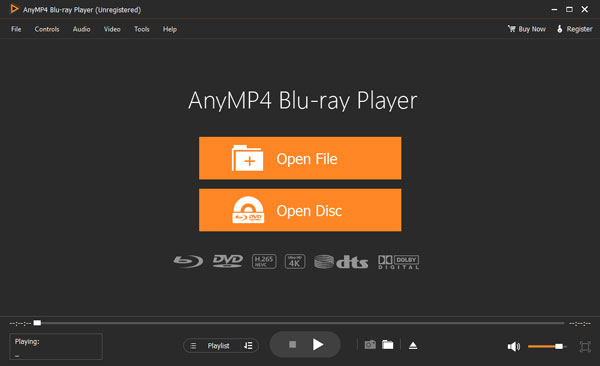
3.After loading, the WMV file will play automatically. AnyMP4 Blu-ray Player offers additional features, such as screenshot capture, custom playlists, subtitle and audio track selection, and more. You can control the WMV video playback according to your needs through these options.
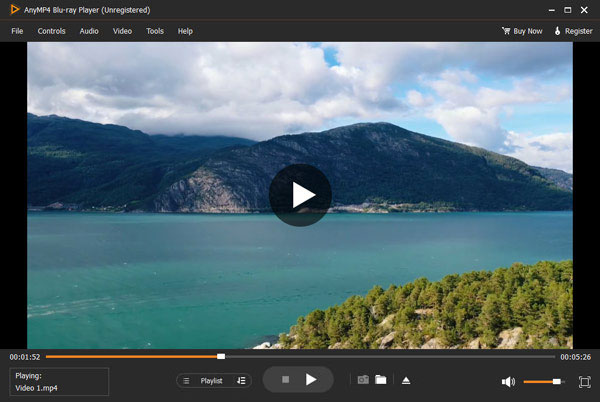
Can Android phones play WMV files?
YES! Android phones can play WMV files. They offer native support for various multimedia formats, including WMV. Simply transfer the WMV file to your Android phone and open it with a compatible media player app to enjoy your WMV content on the go.
Can QuickTime play WMV?
NO! By default, QuickTime cannot play files. WMV files are encoded using codecs that are not compatible with QuickTime. However, you can still play WMV files on Mac by installing third-party plugins like the Flip4Mac plugin, which adds WMV support to QuickTime. Otherwise, use a video converter to convert WMV to MOV for playing WMV files smoothly.
Can Samsung TV play WMV files?
YES! Samsung TVs can play WMV files. You can play WMV files on your Samsung TV by connecting a USB drive or external storage device that contains the WMV files. Use the TV’s built-in media player to access the connected storage device. However, if the WMV file has a specific codec not supported by the TV, you may encounter playback issues.
Can Windows Media Player play WMV files?
YES! Windows Media Player can play WMV files. In actuality, WMV is a format developed by Microsoft specifically for use with Windows Media Player. WMP is a default media player for Windows and provides native support for playing WMV files.
Will WMV play on DVD player?
It depends! Most standard DVD players do not support the playback of WMV files. DVD players have limited codec support and are designed to play DVDs in specific formats like MPEG-2. WMV files are encoded in a different format and may not be compatible with DVD players. However, newer DVD and Blu-ray players like AnyMP4 Blu-ray Player have added support for additional formats, including WMV. Otherwise, convert the WMV files to a compatible DVD format and create a DVD using DVD authoring software.
WMV file not playing?
If your WMV file is not playing, it could be due to media player compatibility. Ensure that you are using a media player capable of playing WMV files. Windows Media Player and AnyMP4 Blu-ray Player are popular media players that support WMV files.
There you have it! Playing WMV files is widely supported across different devices and platforms. Windows and Mac users can utilize WMP and AnyMP4 Blu-ray Player for seamless playback. Some mobile devices apps like MX Player and VLC offer features and format compatibility. In addition, online platforms like YouTube provide the convenience of sharing and streaming WMV files across various devices. With these WMV players, you can easily enjoy WMV content regardless of your device or platform preference, enhancing your multimedia experience.