Movies play a big part in keeping us entertained and motivated, and it helps in reducing stress. And you could improve these factors even further by watching movies in 3D! If a movie is in a 3D setting, all the visual effects will look realistic and enhance your viewing experience by making you feel like you're there. At first, the idea of watching a 3D movie may seem intimidating due to the expensive price. Surprisingly, there are ways to watch movies in 3D format at home and on your PC. One of the well-known media players in this field is VLC Media Player. Please continue reading below as we discuss how to play 3D SBS on VLC.

VLC Media Player is a well-established video player known for compatibility with almost any video file format? One of the less-known features of VLC is that it also supports playing 3D videos. With a simple tweak to the settings on this program, you can watch videos as if you are in theaters. It is a subtle feature because it's almost hidden in the tools of the software. It's an impressive addition to an already innovative media player. To know more about this added trait, proceed to the following parts of this article. The sections below discuss step-by-step instructions on how to play 3D movies on VLC.
Before proceeding, here is a fun fact. Did you know that most of the production for 3D movies was put on hold? One of the reasons for this is the high price tags on 3D or IMAX tickets. The prices got high because the equipment needed to produce 3D movies is quite luxurious.
With the VLC's 3D player you can watch 3D movies without high price tags. It is a free feature on accessible software. And with that in mind, we will now proceed to the steps on how to play and watch 3D movies on VLC Media Player.
1.Install VLC Media Player on your PC's official website.
On the website, tap on the Download VLC. You should be able to download it now. If you already have the software, please skip this step.

2.Launch the video or movie by opening with VLC, and immediately you will see the interface. On the top left is the software; you will see the Tools. Click on that to see how to configure the 3D settings. Afterward, click on the Effects and Filters.

3.After selecting Effects and Filters, a pop-up will appear. Select the Video Effects and click on the Advanced under that setting.

4.Under the Advanced menu, near the bottom, you will see the Anaglyph 3D. Save that setting. That is the 3D setting.

5.If you could see this effect on your video, you're good to go. You only need to know how to get your 3D glasses.

That is the simple process of how you could upgrade your 3D streaming experience. In conclusion, can VLC play 3D movies? Yes, it can. It is an effective software for watching 3D films. You just have to navigate through the settings and enable one of them. It is also worth mentioning that VLC offers the 3D setting on mac computers.
VLC Media Player had outdone itself once again. It is one of the most efficient programs ever developed.
Besides playing 3D movies directly by adjusting the settings in VLC as above, another good way to play SBS 3D on VLC is to convert 3D movies to 2D digital formats supported by VLC and play them on it. AnyMP4 Blu-ray Ripper is a suitable tool for this. It supports over 500 formats, including 3D movies, and can convert 3D Blu-ray files to 2D digital format so you can play and watch them at your home. Here are the detailed steps for you to do it:
1.Click the Free Download button to download and install it on your computer. After installation, launch it.
Secure Download
Secure Download
2.Insert your 3D Blu-ray/DVD disc into the drive. Then, click the Load Blu-ray button to load the 3D Blu-ray disc/ISO/Folder you want to convert in the drop-down option.
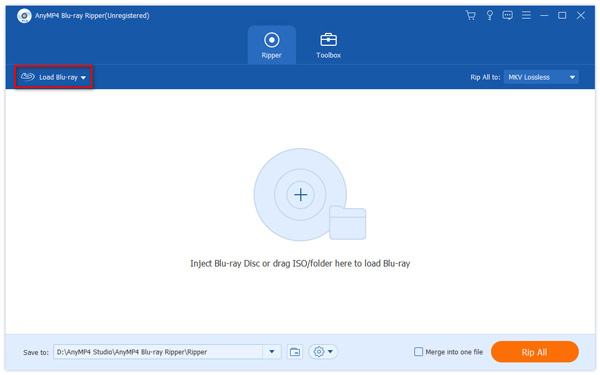
3.After loading the 3D Blu-ray/DVD movie files, you can choose to show the main title or full title list of the 3D movie. Click the Output Format option to select a 2D video format supported by VLC like MP4, AVI, MKV, etc.
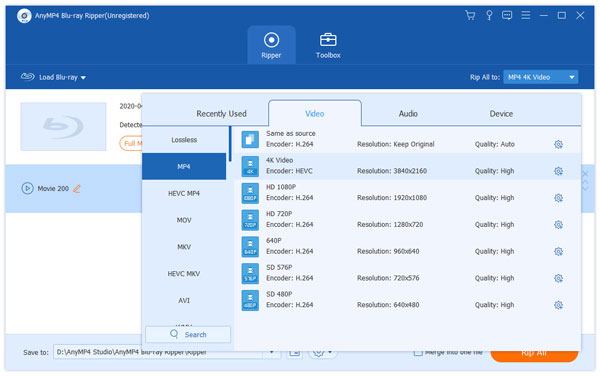
4.Select the output folder where you want to save the converted 3D file and click Rip All to start the conversion process. Once the conversion is complete, you can find the 2D video file in your chosen output folder and play it on VLC.
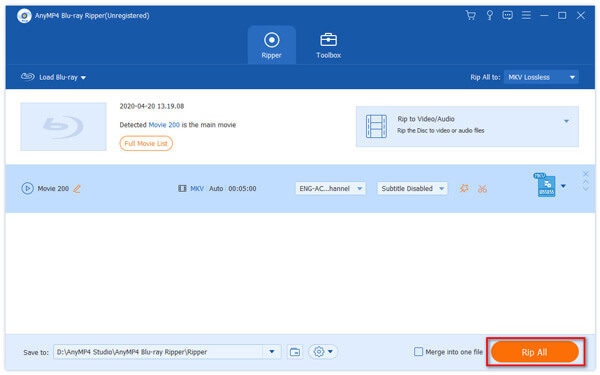
VLC sure is an excellent media player, but it is not unfamiliar with shortcomings. It is an outdated software; this is evident in its interface. Nonetheless, it is still relevant. But if you are searching for a great and perhaps the best 3D Movie player to watch 3D movies on PC, you came to the right place! This article will introduce you to one of the slickest and most high-end media players ever created.
It is a world-class offline movie player available on Windows and Mac. You can play 3D videos on this media player. This software will play your movies to the highest quality, supporting all Blu-ray files.
It also offers a lot of distinctive feats. It supports multiple DVD files and formats, you can refine your audio files, and it allows a user to adjust a video's visual properties. It sure does stand out for a 3D Blu-ray player by having multiple functions with just one software.
Here is a software that holds a lot of possibilities and can manage to be on top of your choices among other media players. It has a high-speed and smooth video preview or playback. I recommend AnyMP4 Blu-ray Player to users who want to view 3D movies to have a realistic experience.
How do I play 3D movies on my Mac?
Yes. But on the Apple media player alone, no. You will need to have a 3D player. I advise using AnyMP4 Blu-ray Player and VLC Media Player for a fun and great experience of watching your 3D movie.
Does Netflix stream 3D movies?
Unfortunately, Netflix does not stream 3D movies since 2012. Since most of the 3D film production was held off, Netflix discontinued 3D streaming.
What are the differences between 2D and 3D?
2D has only two dimensions; length and breadth. They are plane figures or shapes because of their flat surface. On the other hand, 3D has three dimensions: length, breadth, and height or depth. 3D is more realistic. We see 3D objects in our daily lives; it is the dimension that our eyes can perceive.
| 2D | 3D |
|---|---|
| Has areas but no volume. | Has area and volume. |
| In 2D, shapes are drawn in X-axes and Y-axes. | In 2D, shapes are drawn in X-axes, Y-axes, and Z- axes. |
| In 2D, edges are visible. | In 3D, edges are sometimes hidden. |
| It is easy to draw 2D objects. | Drawing 3D objects requires much more detailing. |
Are all Blu-ray players 3D capable?
Yes. But unfortunately, in some software, the movie will still appear in 2D. If you want a Blu-ray player that is also 3D capable, try out AnyMP4 Blu-ray Player. It supports both formats and also has a lot more features to offer.
Thank you for coming here to read this article. We hope that through this article, you learned how to play SBS 3D movies in VLC. In conclusion, many media player software, including VLC Media Player, supports 3D videos, but if you are looking for an ultimate and easy-to-use media player, definitely check out AnyMP4 Blu-ray Player. Unlike VLC Media Player, it offers many other features to help you control the playback, such as selecting subtitles and audio tracks, adjusting audio and visual effects, taking snapshots, etc. If you found this article helpful, please share it with other people. Click the download button below to try it for free now!
Secure Download
Secure Download