When it comes to free DVD players, VLC Media Player should be the first choice. It is a free, open-source, and cross-platform multimedia player that allows you to play DVDs, audio CDs, VCDs, and other popular digital media formats. In other words, you can play all media formats and most codecs on almost any platform. When VLC Media Player won't play DVDs, it will bring much inconvenience. So, why can't VLC play DVDs properly, and how can it be fixed? You can learn more about the solutions to fix the problem from this article.

This section will list some possible causes why VLC does not play DVDs properly.
1. DVD region codes.
The first possible reason is the DVD region code limitation. If the VLC player's region code setting does not match the DVD, it will not play properly. So check that the region code setting of VLC matches the region code of the DVD.
2. DVD encryption or copy protection.
Check whether the DVD is an encrypted commercial DVD or not. If the DVD is encrypted or copy/copyright protected, VLC will not be able to play it directly either, and an external decoder is required to play it.
3. Versions of VLC Media Player.
Ensure that the version of the VLC player is the latest. Older versions of VLC may have known issues related to DVD playback, and updating to the newest version may resolve these issues.
4. Operating system compatibility.
Something else to note is operating system compatibility issues, which, in some cases, can also cause problems with DVD playback.
5. VLC preference settings.
Incorrect settings in VLC can sometimes interfere with DVD playback, so resetting VLC's preferences and restarting may help.
6. Non-UDF mastered DVD.
Check if the DVD is a non-UFD master DVD. It is well known that VLC has limited support for such DVDs, especially those using the older ISO 9660 file system.
Follow the methods below for the possible causes introduced above, and you can fix most of the issues for VLC not playing DVDs and enjoy any DVDs in VLC Media Player on your Windows or Mac computers effortlessly. Just learn more details about it.
If you insist on playing commercial DVD discs with VLC Media Player, then the third party application should be installed, to encrypt and read DVDs on computer. Libdvdcss is the essential tool, to play encrypted DVD with VLC, including all regions of DVD discs.
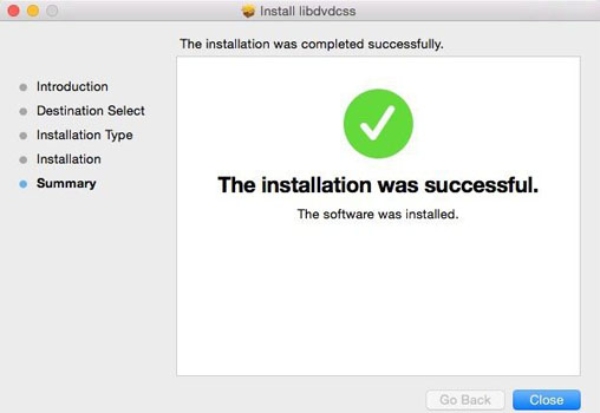
The older version of VLC DVD player may not suit new released DVD codecs, and sometimes it might even cause error, that VLC fail to play DVD. As a result, uninstall the old version and reinstall the latest VLC can fix VLC corresponding to DVD drive.
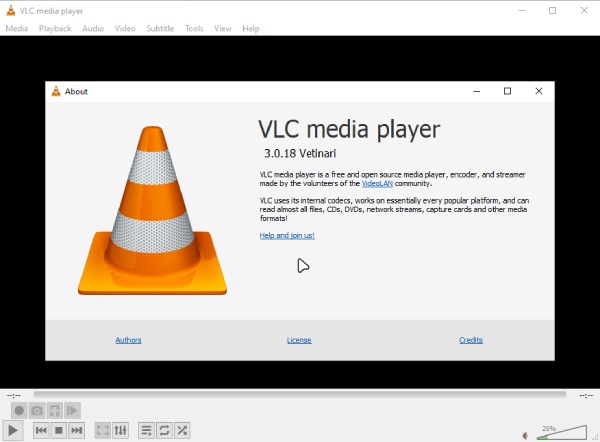
The new OS upgrade may cause the reason why VLC does not play DVDs on Windows or Mac. The common operation is to locate Security and Maintenance, to click Troubleshooting Computer Problems, Programs, and Run programs previously made for Windows in order. Tap the VLC program, and then hit Try Recommended Settings and Test The Program to fix VLC won't play DVD discs on Windows and Mac computers.
Here is a step-by-step quick guide to let you reset and restart VLC Media Player to play DVDs normally.
1. Launch the VLC DVD Player, and then click the Media button to choose Open Disc.
2. Next, select DVD under the Disc Selections section and then browse for the DVD to replay the DVD file, and check whether VLC can play DVD or not.
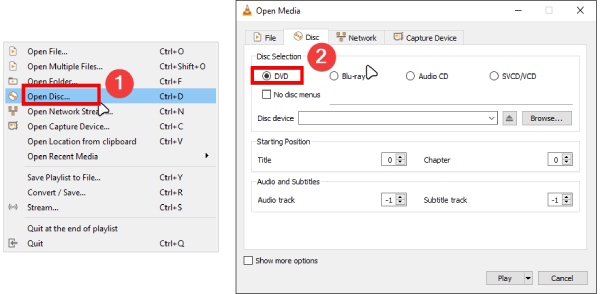
You can also simply change to Windows Media Player or iMovie to make sure the DVD driver is working well.
What should you do if VLC still won't play DVDs with above solutions? As for the case, you can turn the DVD into video format. And then you can use VLC to playback the video files without problem. AnyMP4 DVD Ripper should be the best program to rip DVD files to any video format that make DVD works with VLC. What is more, you can also enjoy the editing features or convert video formats for iPhone, iPad, Samsung and other devices in the optimal. Besides, if you cannot play a non-UDF mastered DVD in VLC, this ripping program can also help you out by ripping it to VLC-compatible digital video.
Secure Download
Secure Download
How to rip DVD to video that play for VLC
1.Load DVD to the program
Just insert the DVD to the DVD driver. Once the computer detects the DVD files, you can add the DVD to the program. Click the Load DVD button to add the DVD file. You can use the shortcut key combination, Shift and F1, to quickly check the current version of your VLC player.
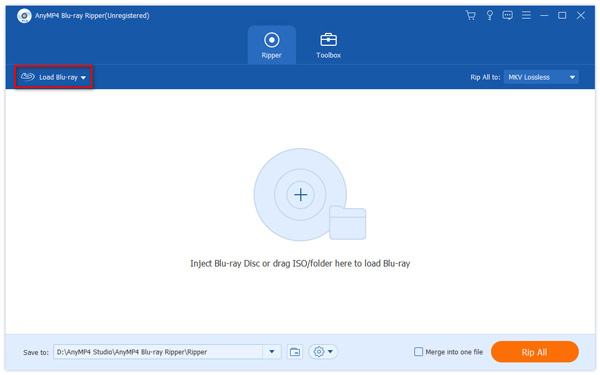
2.Choose the output format for VLC
And then you can choose the desired format. VLC supports most of the video format, but it is recommended to rip DVD into MP4. And then you can use the video for most of the devices.
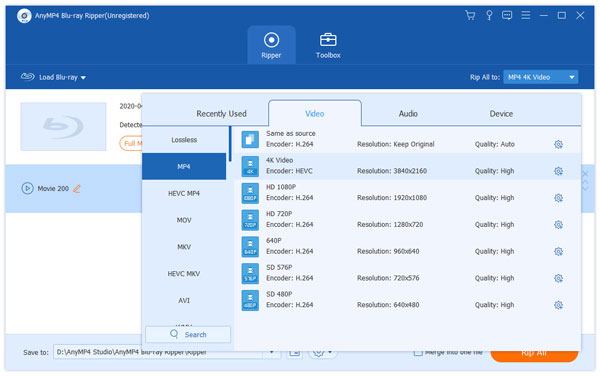
3.Convert video compatible for VLC
Select the video format from Profile, which you can choose MP4, MOV, WMV or even the smartphone directly. Click the Rip All button to convert video that play with VLC.
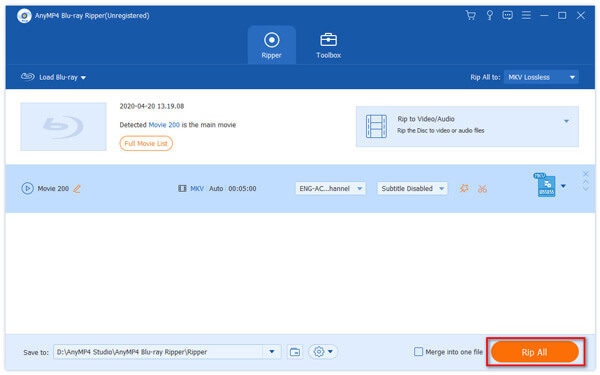
4.Play DVD with VLC in video format
And now you can playback the DVD in video format with VLC now. It only solves the VLC won't play DVD, but also choose the optimal format for your device.
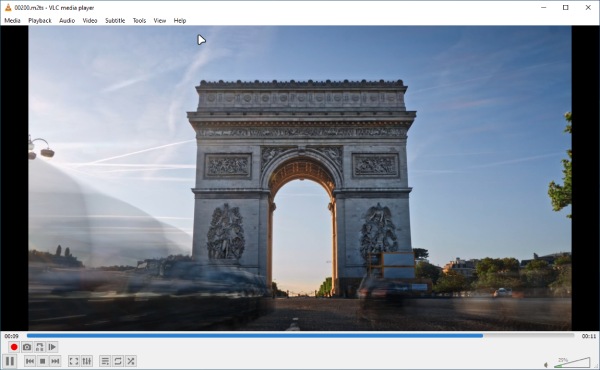
If you are tired of using the above solutions to solve the problem of VLC not playing DVDs, then it is time to refer to a new powerful player for help. In this case, AnyMP4 Blu-ray player is an excellent VLC alternative. The best part about this player is that you do not need to worry about compatibility issues, for it supports almost all media files and any DVD/Blu-ray/folder/ISO image files. As a region-free Blu-ray player, it plays DVDs smoothly and losslessly, regardless of the region code. It also has simple steps as follows:
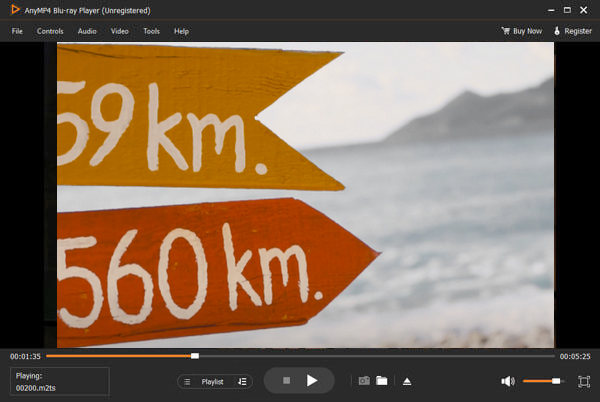
1. Click the download button below to download and install it. Launch the player on your computer once it is installed. Then, insert your DVD disc into the computer's drive.
Secure Download
Secure Download
2. Click the Open Disc button and load your disc to this program. You can also click File > Open Disc to load the DVD you want to play.
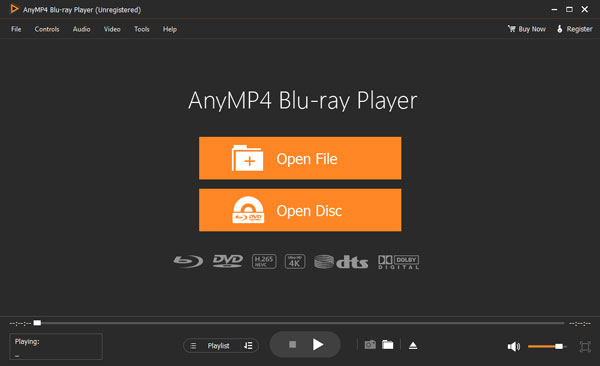
3. After adding a file, it will start playing the disc automatically. You can control the playback from the menu bar.
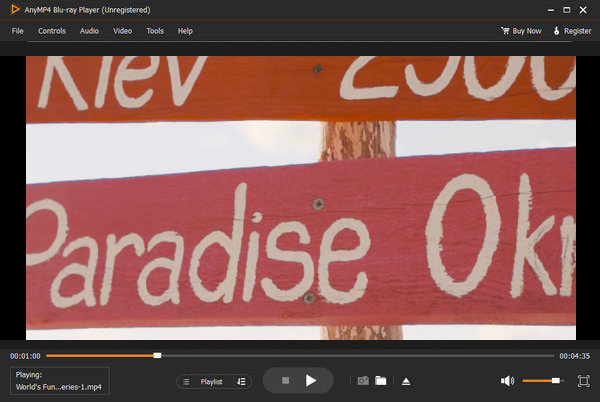
Why won't my computer play my DVD?
Firstly, the optical drive cannot read the DVD disc on your computer. Secondly, the DVD disc is corrupted. Thirdly, there is a lack of DVD player on your computer. If none of the above reasons for DVD not playing on your computer, you need to turn to the computer manufacturer for help.
How do I make VLC play a DVD automatically?
You just need to click Settings on computer, select Devices and toggle on Autoplay. Then return to Settings, click Apps, to select VLC under Default apps. After that, insert a DVD; VLC player should start playing the disc automatically.
What formats does VLC Media Player support?
The following formats are supported by VLC Media Player: 3GP, ASF, AVI, DVR-MS, FLV, Matroska (MKV), MIDI, QuickTime File Format, MP4, Ogg, OGM, WAV, MPEG-2 (ES, PS, TS, PVA, MP3), AIFF, Raw audio, Raw DV, MXF, VOB, RM, Blu-ray, DVD-Video, VCD, SVCD, CD Audio, DVB, HEIF, AVIF, AAC, AC3, ALAC, AMR, DTS, DV Audio, XM, FLAC, It, MACE, MOD, Monkey's Audio, MP3, Opus, PLS, QCP, QDM2/QDMC, RealAudio, Speex, Screamtracker 3/S3M, TTA, Vorbis, WavPack, WMA (WMA 1/2, WMA 3 partially).
Does VLC only play DVDs that are not copy-protected?
Yes, VLC, by default, only plays non-commercial or homemade DVDs. But if you download the corresponding DVD decoder for VLC Media Player, such as AACS decoding files, you will be able to play encrypted DVDs using VLC.
What is a non-UDF mastered DVD?
UDF is short for Universal Disk Format and is an open, vendor-neutral file system for computer data storage. A classic non-UDF format is ISO 9660, which was the first widely used disk file system prior to UDF. ISO9660 limits filenames to 8 characters or 11 with the Joliet extension, and uppercase is required.
When VLC Media Player won't play DVDs, you can solve most problems by trying the first four methods listed in the second part of the article. If the above solutions still do not work, you can use AnyMP4 DVD Ripper to rip DVDs in any format, whether you need to play DVDs on VLC, WMM, iMovie, or any other program. You can also use another DVD player like AnyMP4 Blu-ray Player as an alternative to VLC. If you have more queries about VLC not playing DVDs, feel free to let us know in the comment section.