The main reason why JPG became a well-known image format is because of the compression and compatibility it offers. Nonetheless, JPG file types are not scalable like SVG files because JPGs are made of pixels. Some users convert this file into another format, like SVG, for some purposes. And if you are one among these users who wants to convert JPG to SVG quickly, the answers are already here in this post. You can refer to the information on the JPG to SVG converter programs below and learn how they work.
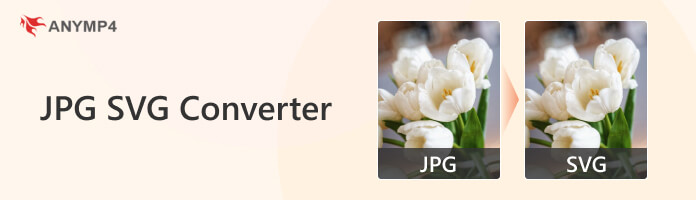
| JPG | SVG | |
|---|---|---|
| File name | Joint Photographic Experts Group | Scalable Vector Graphics |
| File format | Raster-image file format | Vector image format |
| Filename extension | .jpg, .jpeg, .jpe, .jif, .jfif, .jfi | .svg, .svgz |
| Media type | image/jpeg | image/svg+xml |
| Magic number | ff d8 ff | 3c 3f 78 6d 6c |
| Developer | Joint Photographic Experts Group, IBM, Mitsubishi Electric, AT&T, Canon Inc. | W3C |
| Compression | Lossy | Lossless |
| Open format |  |
 |
| Type of format | Lossy image compression format | Vector graphics |
AnyMP4 Video Converter Ultimate is an all-in-one converter that can convert your JPG to an SVG-like format. It supports many popular input image formats and turns them into a universal format, including SVG-like. In addition, you can import as many JPG files as you want and convert them simultaneously. Aside from this program's mass conversion, you can also modify the size and quality of your pre-converted file.
Moreover, you can assure that the quality of the converted files won't be compromised. It can give you the best quality you need. Besides converting images into a new format, this program works as a video converter, Collage maker, GIF Maker, and MV maker. On top of that, AnyMP4 Video Converter Ultimate comes with a Toolbox containing many powerful tools for editing.
PROS
CONS
1. Beforehand, download the AnyMP4 Video Converter Ultimate from its official website. Then, install and launch it on your computer afterward.
Secure Download
Secure Download
2. Hover your mouse over the Toolbox tab and select the Image Converter tool.
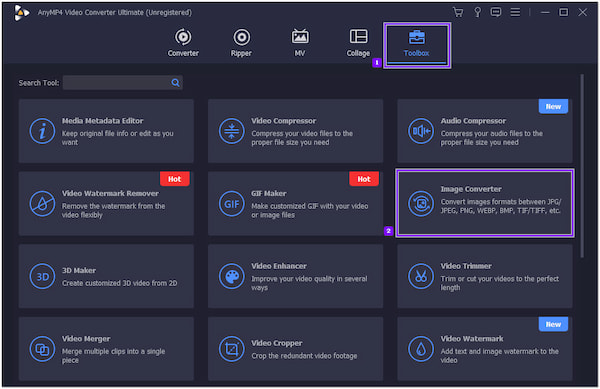
3. After that, click the + icon from the new window on your screen. Then, load the JPG files you wish to convert from your local file.
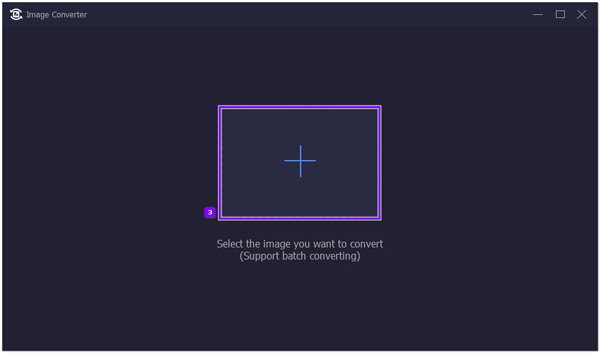
4. After loading the JPG files to the program, proceed to the Convert All to and select the SVG-like format.

5. Once done, click the Cogwheel icon to adjust the image size and quality to 100%. Next, choose your file destination by clicking Save to. Finally, click the Export button to initialize the conversion of your new file format.

Inkscape is an image editing program you download on your computer for free. This program also works as an image converter that provides various image editing tools. To convert JPG to SVG on Inkscape, refer to the instructional guide below.
PROS
CONS
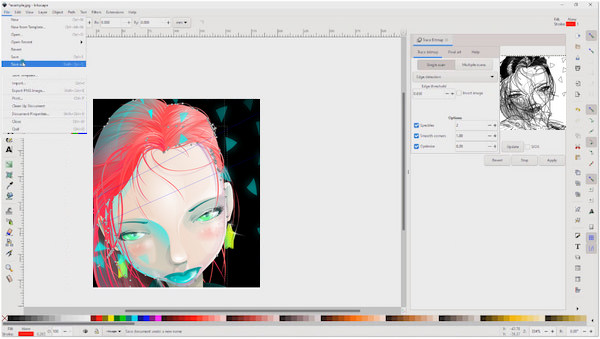
1. Before you begin, download Inkscape on your computer. Then, install the program and run it afterward.
2. Click the Open option to import the JPG file to the program.
3. After loading the JPG file, click Save as and select SVG as your new output format. Next, click the OK button to execute the conversion of your JPG file.
You can also use Inkscape to remove the background from an image when you change JPG to SVG.
GIMP is an open-source image editing program you can download on macOS, Windows, and Linux. It has well-developed image editing features you cannot see in similar programs. Besides that, you can also use this program to convert images from JPG to SVG. However, you must download an extension to convert your file to SVG format.
PROS
CONS

1. Once the program and extension are downloaded, launch the program and click the Open button to load the JPG file from a local folder.
2. Click File, followed by the Export option. Choose the SVG format from the selection of output formats.
3. Afterward, click Export to save your file with the .svg extension.
GIMP also offers you an image editing feature to resize the photo, crop the picture, change image background and more.
Photoshop is a popular image editing program that can render vector and raster image formats among professionals. With this program, you can easily convert JPG to SVG format without any extensions. Despite the program's popularity, it will require you to purchase it, and the price is not as low as you think.
PROS
CONS
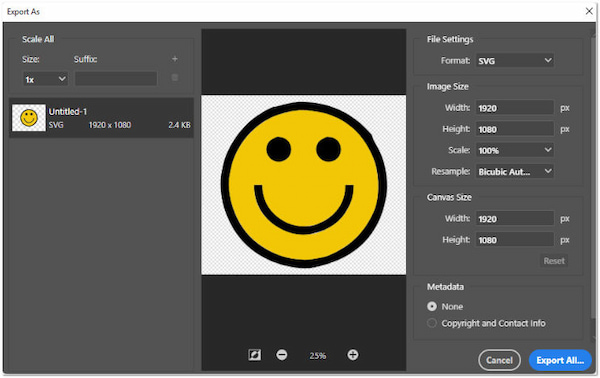
1. Download, install, and run the program on your computer. Then, import the JPG files to the program afterward.
2. Click the File and select Export, followed by Export as from the menu. Modify the format into SVG and change the necessary parameters as you need.
3. After changing the format and other parameters, click Export to save changes and convert the JPG file successfully.
When you convert JPG to SVG, you can also further edit the photo by making the image transparent in Photoshop to output the ideal file.
RealWorld Paint is not as popular as the previous programs we have on our list. In addition, it is only available on Windows operating systems. With it, you can draw on a blank canvas and add effects, shapes, masks, layers, etc. Besides that, you can also use this program as a JPG to SVG converter.
PROS
CONS

1. Download the program on your Windows OS. Next, install and open the program afterward.
2. Upload the JPG file to the program.
3. Click the File tab, select Save as, then click the dropdown and choose SVG as the new output format.
AnyMP4 Image Converter Online is an online image converter solution that you can use to turn .svg into JPG format. It supports over 30 input formats convertible into popular image formats like JPG, PNG, and GIF. With it, you can import up to 40 SVG files and convert them simultaneously. Besides its mass conversion, it allows image files up to 200MB.
On top of that, all the uploaded SVG files will be deleted after 2 hours once the conversion is complete to keep your privacy. That said, you can ensure that your files are safe. In addition, it will not require you to log in to the program before utilizing it. Convert image files directly to your browser without inputting your email address.
PROS
CONS
1. Using your preferred browser, visit the official website of AnyMP4 Image Converter Online. You can click this link to be redirected to the main profile of the program.
2. Once you're in, choose JPG from the Convert to option as your new format.

3. Next, click the + Add Photo to import the SVG files from your local file. On the other hand, you can use the drag-and-drop feature for quick uploads.
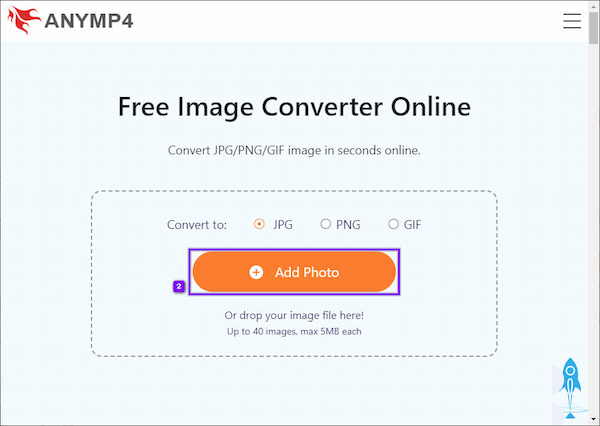
4. After loading the SVG files, the program will automatically process the SVG files to your chosen format.
5. Click the Download next to each converted file to download them individually. You can also click the Download All button below the converted files to download them at once.
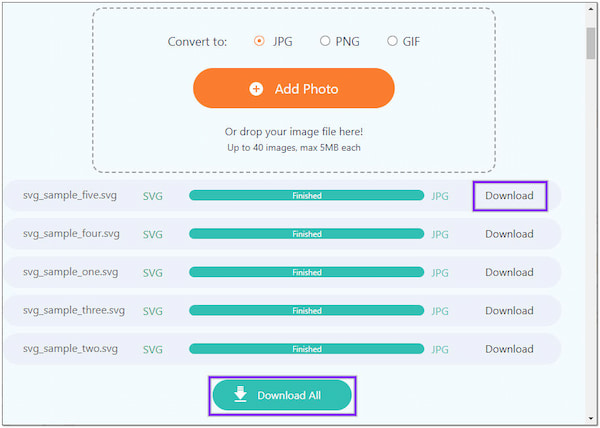
Aconvert is another SVG to JPG converter online. With it, you can select from various file formats besides SVG files. In addition, you can also define your desired quality and resize image files as you wish.
PROS
CONS

1. Open your browser and head to Aconvert's official website.
2. Click the Choose Files button to load the SVG file you wish to convert.
3. Click the Target Format and select JPG from the dropdown list.
4. Once done, click the Convert Now button to execute the conversion process.
Aspose is a download-free SVG converter to JPG format. It lets you change your SVG file easily into a new format, like JPG. Since it is an internet-based program, you must have a strong internet connection to work.
PROS
CONS
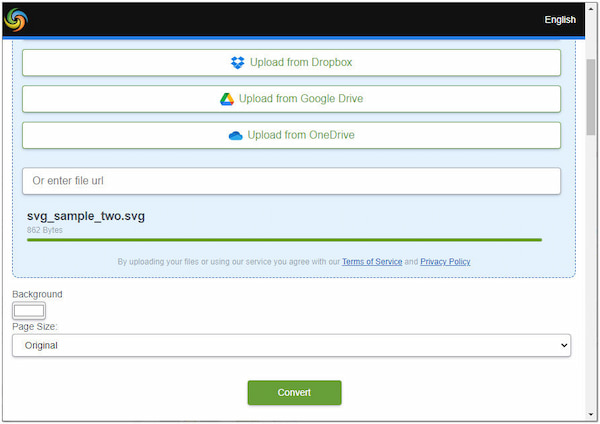
1. Launch Aconvert from its official website using your browser.
2. Click the Browse a File tab to import the SVG file from your drive. Then, change the Save into a new format, the JPG.
3. Once the SVG files are loaded, click the Convert button to turn your uploaded files into a JPG format.
CloudConvert is also an online-based image converter that you can use to convert SVG into JPG. Like similar programs, CloudConvert supports multiple conversions aside from individual uploads. In addition, you can also upload your SVG files saved from cloud storage like Google Drive, One Drive, and Dropbox, and even paste the file's URL.
PROS
CONS
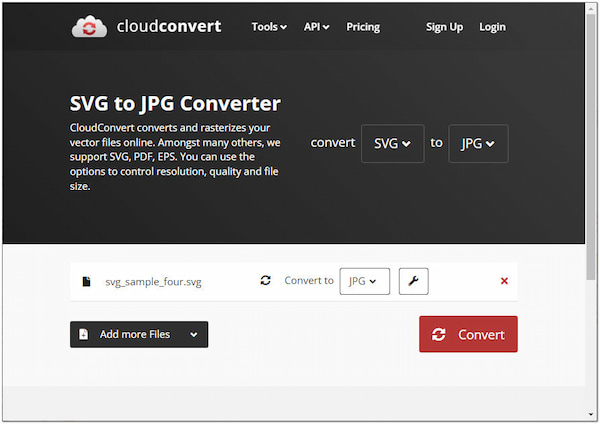
1. Upon opening your browser, head to the official CloudConvert website.
2. Click the Select File button to upload the SVG file to the program. Otherwise, click the dropdown button if your SVG files are saved on cloud storage.
3. After uploading, select JPG as your output format. Next, click the Convert button to initiate the SVG conversion process.
Convertio is a converter for SVG to JPG format you can use online. It supports multiple input and output formats. Besides image files, you can also convert videos, audio, ebooks, fonts, etc. Like CloudConvert, you can import files from the program's cloud storage integrations, such as Dropbox and Google Drive.
PROS
CONS

1. Using any browser, go through Convertio's official website.
2. Click the Choose Files button or from the cloud storage to upload your SVG files.
3. Select JPG as your new output format from the profile menu.
4. Click the Convert button to initialize the conversion process. Then, click the Download load button to save the files you convert.
1. Which is better: JPG or SVG?
JPG format is an excellent choice for photography and other images filled with many colors. In contrast, SVG files are the best choice for graphics and simple images that need to resize, like icons and logos.
2. Does the SVG file format support transparency?
Transparency is not a feature of SVG according to the digital specification. In contrast to what PNG format can offer, PNG supports transparency, which makes it ideal for logos and digital graphic design. However, you can convert SVG to PNG to achieve background transparency.
3. Why does a JPG quality drop when converted to SVG?
The JPG format is recommended over SVG when displaying images since it offers digital pixels instead of what SVG can. If you have SVG files, expect them to be less detailed than JPG. However, this file type is scalable.
Above are the programs you can turn to for converting JPG to SVG (and vice versa). Luckily, there are ten methods you can depend on to get this job done easily. Offline programs are useful if you don't have access to the internet. Meanwhile, online programs are your go-to if downloading programs is not what you like. Which among these tools is your best pick?