Recently, BMP has been considered one of the best image formats for containing raw graphic images. As time passed, JPG was released, which is way better for storing images. It has been the most-used image format up to this day. JPG performs better than Bitmap as it uses compression, making the file size smaller.
This post will show you some information about these formats. Also, we will introduce five of the best programs you can rely on for converting Bitmap into other formats like JPG and PNG. Do you want to learn what these programs are? Therefore, continue reading this post.

What is a BMP file? An uncompressed raster file, known as a BMP, stores printable photos and displays high-quality images on Windows. A BMP file is an acronym for Bitmap, pronounced as a bump. However, you may occasionally see this format referred to as .dib or Device Independent Bitmap.
Microsoft created the BMP format for their Windows operating system to retain the resolution of digital photos across many screens and devices. It can store two-dimensional images in both color and monochrome. BMP files can be used on platforms other than Windows devices. They are currently compatible with several Mac and Android devices.
Platform: Windows, Mac
AnyMP4 Video Converter Ultimate is our best pick as it is our list's best and fastest BMP Converter. As you will notice, the program's name suggests it is a video converter. Not to mention, AnyMP4 Video Converter Ultimate is a multi-functional program that works as an image converter. With it, you can import as many BMP files as you want and convert them into a universal format, such as JPG/JPEG, PNG, TIF/TIFF, etc.
Moreover, It has a 70 times ultra-fast conversion speed compared to similar programs. Besides the bulk conversion it offers its users, you can adjust the size and quality of your file before initializing the conversion. With it, you can assure that the converted files will retain their best quality even after the conversion.
1. Beforehand, download AnyMP4 Video Converter Ultimate on your operating system. Then, follow the installation process and launch it afterward.
Secure Download
Secure Download
2. Navigate your cursor to the program's Toolbox tab and look for the Image Converter tool.

3. Click the big + icon to load the BMP files you wish to change the format. Upload the BMP file from your local file that will appear on your screen.

4. Once the BMP files are loaded into the program, choose your best format from the Convert All to option, like JPG or PNG.

5. Afterward, modify the image size and quality by clicking the Cogwheel icon. Next, choose your file destination from the Save to and click the Export button to complete the conversion of BMP to PNG/JPG.
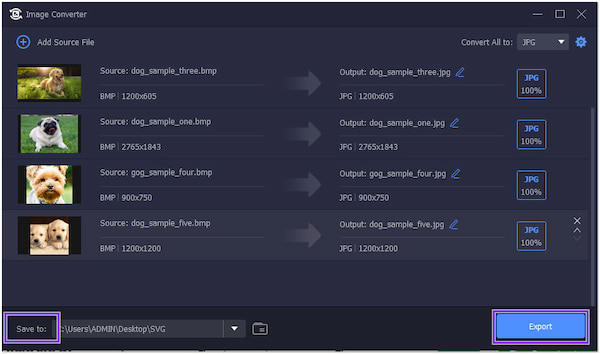
Platform: Online
AnyMP4 Image Converter Online is your go-to program for converting .bmp files to JPG, PNG, and GIF formats. It supports over 30+ input file formats, including BMP. This program is ideal if downloading such an app is not your cup of tea. With it, you can import up to 40 BMP files and convert them simultaneously.
For good measure, this program will not ask for any personal information from its user. Simply put, you don't need to log your email address to the program. In other words, you can ensure that this web-based program is safe.
1. To begin with, go through the official AnyMP4 Image Converter Online website. You can refer to this link to be redirected to the program's main profile.
2. Once you're in, choose your output format from the Convert to option. You can choose between JPG, PNG, and GIF.

3. Click the + Add Photo and import the BMP file from the local folder on your screen. Otherwise, you can use the drag-and-drop feature to upload BMP files conveniently.

4. After loading the BMP files, the program will automatically process your files. Click the Download next to each converted file for a single download. On the other hand, click the Download All button to download the files at once.

The program guarantees its user that the uploaded BMP files are protected with 256-bit SSL encryption. It automatically deletes all the imported and exported files after 2 hours.
Besides, this freeware supports various image formats conversion like WebP to PNG, JPG to TIFF, and more.
Platform: Windows
Easy2Convert BMP to JPG is a freeware Windows program that can convert BMP to JPG. Besides the conversion it offers, it can resize images and restore low-resolution images by adjusting the quality.

1. Download Easy2Convert BMP to JPG on your computer. Install and launch it afterward.
2. Click the File button followed by Open. Upload the BMP file you want to convert.
3. Change the Output Folder, then pick the Output Format.
4. Click the Convert button to turn the BMP file into a JPG format.
Highly support a wide range of formats, you can also use this BMP converter to change PNG to JPG, HEIC to PNG, PNG to WebP, and more.
Though the program is easy to use, there are times that the program doesn't work well with the latest Windows PC. Regarding conversion, the program's performance is poor, as it hasn't received any updates since then.
Platform: Windows
SoftOrbits - BMP to JPG Converter has a better approach in terms of the user interface. This BMP to JPG Converter has a fast conversion process like the similar converters you usually see. Aside from the file conversion it offers, you can also use this program to rotate BMP, JPG, GIF, and other formats vertically, horizontally, or flip it effortlessly.

1. Download, install, and launch the SoftOrbits - BMP to JPG Converter on your computer.
2. Click Add File(s) to add the BMP file you want to convert into a JPG file.
3. After loading the BMP file, click the drop-down button to select the JPG as your output format.
4. Click the Start button to begin the conversion process into a JPG format.
Though this program is free to download, you must purchase a plan to use its advanced features.
Platform: Online

Image.online-convert.com is a BMP image converter online allowing you to change the BMP file into another format like JPG. Like online-based image converters, many users know this program as a solution for their image-converting needs.
1. Using a browser, go to the official Image.online-convert.com website. Select the image to JPG from the options.
2. Drag the BMP file from your local folder and drop it into the Green area to load.
3. Once the BMP files are loaded into the program, click Start to process the file.
4. Once the conversion is done, click Download to keep the JPG output on your computer.
Besides the converting power it provides, there are times that the batch conversion it offers fails to process multiple files at a single upload.
|
BMP |
PNG |
JPG |
|---|---|---|
| Bitmap | Portable Network Graphics | oint Photographic Experts Group |
| Raster-graphics file format | Raster-graphics file format | Raster-image file format |
| .bmp, .dib | .png | .jpg, .jpeg, .jpe, .jif, .jfif, .jfi |
| image/bmp, image/x-bmp | image/png | image/jpeg |
| 42 4d | 89 50 4e 47 0d 0a 1a 0a | ff d8 ff |
| Microsoft Corporation | PNG Development Group | Joint Photographic Experts Group, IBM, Mitsubishi Electric, AT&T, Canon Inc. |
| Uncompressed and lossless | Lossless | Lossy |
| OSP for WMF | ||
| Raster graphic | Lossless bitmap image format | Lossy image compression format |
1. Does converting the BMP file format to JPG lose its quality?
You might notice changes when converting a BMP file to a JPG format. However, converting these files won't affect their quality. Unlike BMP, which uses little to no compression, JPG applies compression, which removes some unnecessary data.
2. How to convert a JPEG to a BMP file?
Converting JPEG to BMP is an easy task with the help of AnyMP4 Video Converter Ultimate. JPEG is one of the supported input formats of this program. You can follow the same drill presented earlier to perform it. But this time, select BMP from the formats it offers instead of JPG.
3. BMP vs. PNG
BMP files are lossless and uncompressed. These files are large that retain as much data as possible. On the other hand, PNG files are lossless and compressed.
BMP images are a great format as they contain raw graphic images. However, if you want to convert them into the most compatible format, you can rely on the programs we have presented earlier. Bitmap, Portable Graphic Network, and Joint Photographic Experts Group files have individual uniqueness making them an excellent choice compared to other formats.