Sometimes, you need to turn DDS to PNG, mainly if you cannot open the image on your device. We cannot deny that the DDS file format became popular because of its build. However, PNG files are much better as they are widely compatible. It is ideal for high-quality logos, textures, data, and optimizing websites. Though these formats both support raster formats, PNG is better than DDS.
So, if you are looking for a program that could help you from converting your DDS file into a compatible format. Therefore, continue reading this post, as you will learn some of the best programs to assist you in your conversion needs. So without further ado. Let's begin!

What is DDS? It is a raster image saved in a DirectDraw Surface container format. It can store uncompressed and compressed pixel formats. These files are commonly used for texturing video game unit models. Also, it can be used to store digital images and Windows desktop backgrounds.
| File format | DDS |
|---|---|
| Full name | Microsoft DirectDraw Surface |
| File extension | .dds |
| MIME | image/vnd.ms-dds |
| Developer | Microsoft |
| Type of format | Texture file |
| Technical details | Ideal for storing cubic environment maps and graphical textures as a data file, both uncompressed and compressed. |
| Associated programs | Adobe Photoshop |
| Sample file | sample.dds |
AnyMP4 Video Converter Ultimate is a multi-featured program that offers many functionalities. Besides this program's video conversion, it also works as an image converter, enabling you to change the format of DDS to PNG. With it, you can import as many DDS files as possible, as it supports batch conversion. After importing the files, you can import them into the universal format many use, like PNG, JPG/JPEG, TIF/TIFF, etc.
For good measure, it allows you to adjust the quality of the image and its size. In addition, you can also change the background color of the converted file as you wish. As mentioned earlier, this multi-featured program works as an image, video, and audio converter and a Collage maker, MV maker, and DVD ripper. On top of that, it comes with a Toolbox tab that comes with many powerful editing tools.
PROS
CONS
1. Beforehand, download AnyMP4 Video Converter Ultimate on your computer. Then, follow the installation process and launch it afterward.
Secure Download
Secure Download
2. Navigate your cursor to the Toolbox tab and look for the Image Converter tool.

3. After clicking it, a new window will pop up on your screen. Click the + icon and import as many DDS files as you want from the local file.

4. After loading the DDS files to the converter, click the Convert All to and select PNG from the dropdown list.

5. Then, click the Cogwheel icon to adjust the image size and quality. Next, choose your file destination from the Save to tab. Lastly, click the Export button to initialize the DDS conversion.

AnyMP4 Image Converter Online is a DDS to PNG converter that you can use online for free. This web-based program allows you to import over 30 input formats, which you can convert into a universal format like PNG. With it, you can upload up to 40 DDS files and convert them simultaneously. In addition, you can assure that the quality of the converted file won't be compromised. Instead, it will give you the best result that will meet your standard.
Besides batch conversion, this program offers its user it allows files up to 200MB. On top of that, the program works in most-used browsers, such as Google Chrome, Safari, MS Edge, etc. You won't need to download any programs or plugins to use the program since it is online-based. Also, the program guarantees its user that both uploaded and converted files will be deleted automatically after 2 hours.
PROS
CONS
1. On your preferred browser, visit the official AnyMP4 Image Converter Online website. You can click this link to be redirected to the main profile of the program.
2. Once you are in, tick the PNG from the selections of the Convert to option as your new format.

3. Next, click the + Add Photo to load the DDS file from your local file that will appear on your screen. On the other hand, you can use the drag-and-drop feature of the program to upload files quickly.

4. After loading the DDS file to the main page, the program will automatically convert the uploaded files to the chosen format in seconds.

5. After the conversion process, click the Download next to each converted file to download them individually. Otherwise, click the Download All button below the converted files for multiple downloads.

Aconvert is a DDS converter to PNG that can change almost any file into a new format. This extensional site is designed to help users convert their files on the web. In addition, it supports mass conversion, which processes multiple files into a particular format.
PROS
CONS

1. Go to Aconvert's official website on your browser.
2. Click the Choose Files button to select the DDS file on your computer.
3. Set PNG as the target format and the image quality and size.
4. Click the Convert Now button to begin the conversion
Convertio is an online converter program to convert .dds to .png. With it, you can convert various files and documents, such as images, audio, video, ebook, etc. In addition, Convertio is one of the few web-based converters with built-in OCR for processing scanned and picture-based documents to convert DDS to JPG, PNG to JPG, JPG to SVG, and more.
PROS
CONS
1. Head over to Convertio's official website using your preferred browser.
2. Click the Choose Files button and load the DDS file from your local folder.

3. Click the three-dot button and choose PNG as your new format.

4. Click the Convert button to initiate the conversion of your files.
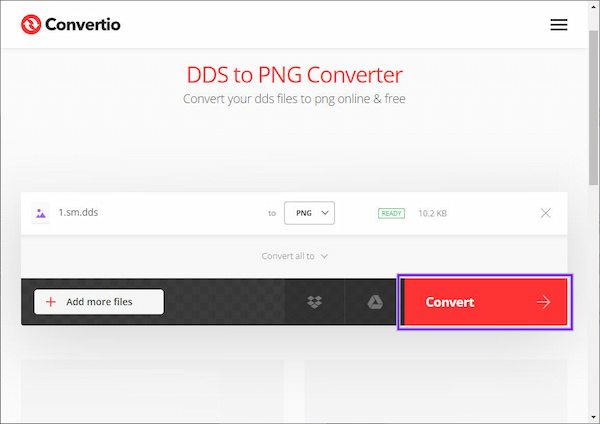
FreeConvert is an image converter that lets you convert DDS to PNG format. As the program's name suggests, converting files on any browser is free online. Unlike other online image converter tools, it has advanced adjustable settings to apply to the images.
Besides, it has a wide range of image and video/audio supports like TIFF to PNG, JPG to WebP, DDS to GIF, etc.
PROS
CONS
1. Using a browser, go through the official website of FreeConvert.
2. Click the Choose Files button to import the DDS file from your local drive.

3. Choose PNG as your output format from the Output tab.

4. Click the Convert button to execute the conversion.

1. Can I open and save DDS files in Photoshop?
Definitely YES! You can attain this in Photoshop. However, you must install a third-party Photoshop DDS plugin to achieve this. In actuality, there are two options for the DDS plugin. The first is through manual installation, and the other comes with an installer.
2. Which is better: PNG or DDS?
Images are stored in PNG in a compressed, lossless format for disk storage. On the other hand, DDS holds textures in native-to-the-GPU file types that are optimized for GPU usage. Simply put, PNG has the best quality, and DDS has faster and uses less memory with good quality.
3. Are DDS file formats compressed?
DDS file format uses lossy compression, meaning you may lose detail and color info compared to the original texture.
What is a DDS? With the provided information earlier, you now have a board idea with this format. In addition, with the help of the programs presented earlier, you can now easily turn DDS files into a compatible format you need, like PNG. Many tools can convert files, but not all support this type. So, we choose five of the best programs you can use for your conversion needs. All of them are reliable regarding image conversion, but we highly recommend AnyMP4 Video Converter Ultimate and AnyMP4 Image Converter Online for their efficiency and no quality loss outputs.