SWF is an Adobe Flash file format used for multimedia, vector graphics and ActionScript, which contain animations or applets of varying degrees of interactivity and function. Currently, SWF is the dominant format for displaying "animated" vector graphics on the Web. It may also be used for programs, commonly browser games, using ActionScript. SWF files can be generated from within several Adobe products: Flash, Flash Builder (an IDE) and After Effects, as well as through MXMLC, a command line application compiler which is part of the freely available Flex SDK.

MP4 format is the most popular and widely used video format among multiple video formats, which can be high supported by most mainstream portable media devices. It would be more convenient for you to convert SWF to MP4 and put it on any video player for playback as they won't support SWF file. AnyMP4 SWF to MP4 Converter for Mac is the best and versatile SWF to MP4 Converting software, which can help you convert SWF files to MP4 on Mac without any video and audio loss. Now, let's know about how to convert SWF to MP4 on Mac with this professional Mac SWF to MP4 Converter software.
Secure Download
Secure Download
First of all, you need to download this SWF to MP4 Converter for Mac software from here and install it on your Mac, then launch the program and open the main interface.
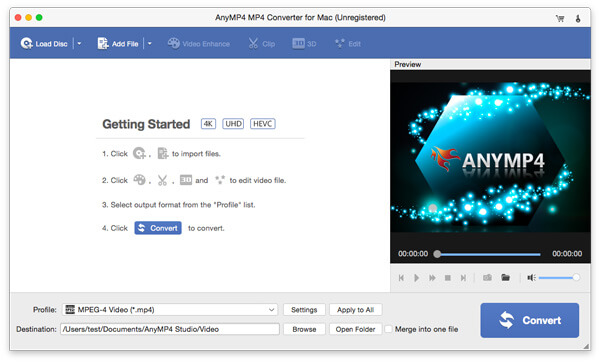
Click "Add Video" button to select the SWF video file and add it to the program, and you can click "Add Video" drop-down button to open the drop-down list and select the" Add Folder" option, it would allows you to add multiple SWF files to the program at the same time.

Click "Settings" button to open the "Profile Settings" window, here you can easily customize the video settings and audio settings like video resolution, video bitrate, frame rate, video encoder, aspect ratio, and audio channels, sample rate, audio encoder, audio bitrate.

If you want to crop the video frame, you can click "Edit" button on the toolbar to open the "Edit" window, and then click "Crop" button to enter the "Crop" column. Now you can freely crop the video frame to meet your needs. The crop frame is the yellow line around the movie video. There are eight surrounding handles on the crop frame. Just drag the surrounding handles to adjust the crop area. And you can adjust the video aspect ratio, while check "Keep Aspect Ratio", you can crop video under the condition of Keep Aspect Ratio as Original, Crop Area, 16:9 or 4:3.
After finishing the settings, you can begin converting SWF to MP4 on Mac by clicking "Convert" button, and it supports batch conversion, all the video converting processes can be completed only in a short while.
