Are you facing the situation that iPhone stuck in headphone mode and can’t get rid of it?
In fact, many reasons will cause the iPhone or iPad stuck on headphones issue and many iOS users complain about this iPhone headphone problem on the internet. In some cases, if you disconnect your headphones too quickly, or use a low-quality or incompatible brand of headphones, you may get your iOS device stuck in headphone mode.
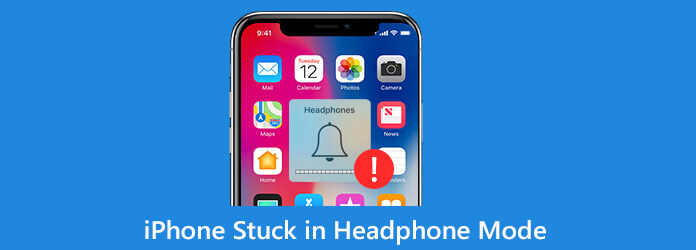
Now we back to the question, how to fix iPhone stuck in headphone mode? First, you can try cleaning the headphone jack, or using another set of headphones to check if the problem is solved. If the iPhone headphone problem is still there, you can use the 3 simple methods blow to fix your iPhone or iPad stuck in headphone mode issue.
Just as we said above, when your iPhone or iPad stuck on headphone mode, you should first check and clean the headphone jack. Then you can unplug and then re-plug the headphones several times or use another set of headphones to check if the problem is solved. If your iPhone is still freeze on headphone mode, you can try restarting it to fix the issue.
Restarting can be the best and easiest way to solve all types of issues on phones and computers. Now you can take the regular way to reboot your iPhone.
Step 1. Unlock iPhone and then keep pressing the “Power” button.
Step 2. When the “slide to power off” appears on the screen, use your finger to swipe the red power button from left to the right to turn off your iPhone.
You can also open “Settings” app and then tap “General” > “Shut Down” to turn off iPhone.
Step 3. Wait for a few seconds, and then keep pressing the “Power” button to restart your iPhone again. After that, you can check if your iOS device is out of the headphone mode.
Updating iOS is another simple method to fix various issues on iPhone, iPad or iPod. You should know, Apple use new iOS to fix many bugs existing in the old version. So when your iPhone stuck in headphone mode, you can try updating iOS to solve the problem.
Step 1. Unlock your iPhone and then open “Settings” app.
Step 2. Tap “General” section and then tap “Software Update” to check is there is an available iOS update. Tap “Install Now” to install and update iOS to its latest version.
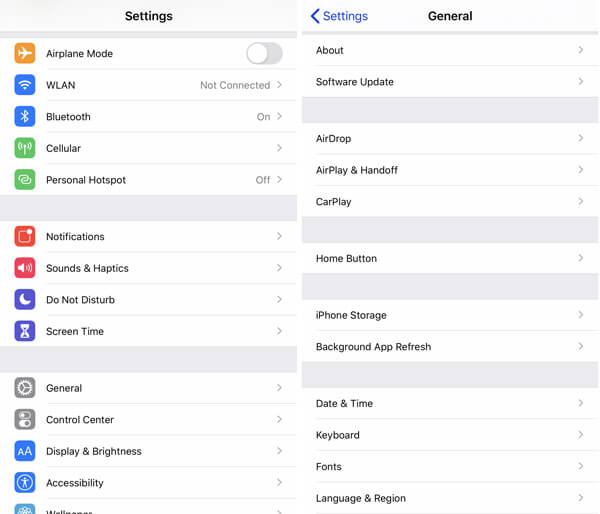
You should turn to the professional solution if your iPhone or iPad is still stuck in headphone mode. Now we strongly recommend the the powerful iPhone issues fixing software, iOS System Recovery for you to deal with this headphone problem. It has the capability to solve many iOS related issues including the iPhone stuck on headphone mode.
Secure Download
Secure Download
Step 1. Free download and install iOS System Recovery on your computer by double clicking on the download button above. Launch it and then connect your iPhone to it with a USB cable. Choose the "iOS System Recovery" feature when you enter the first window.
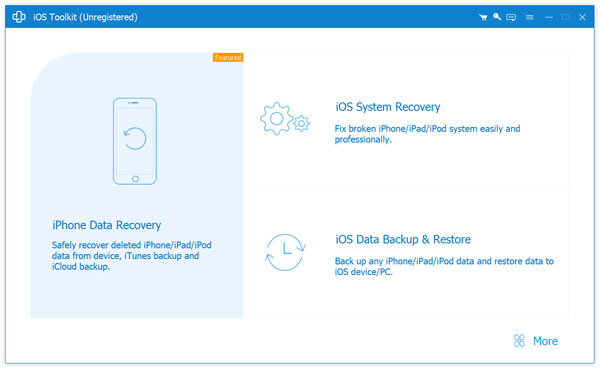
Step 2. You are given 2 repair modes to fix iPhone stuck on headphone mode issue. Here you can pick either one according to your need.
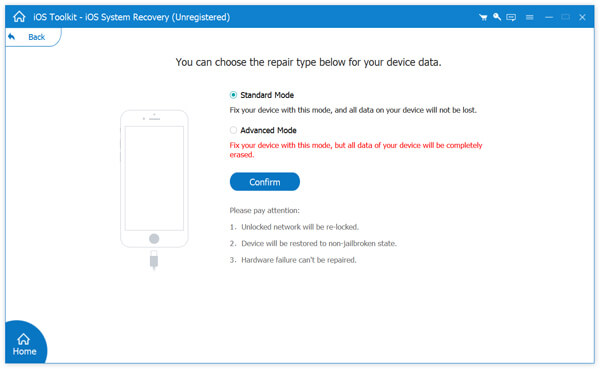
Follow the on-screen instructions to guide your iPhone into recovery mode or DFU mode for the fixing.
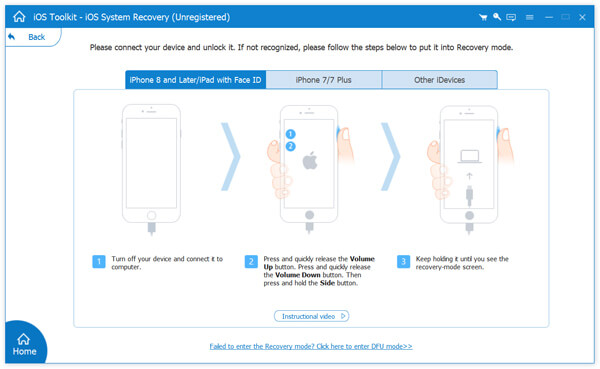
Step 3. iOS System Recovery can detect the specific iPhone model and other information of your iOS device. Confirm all the information is correct. Then click the “Repair" button to download the repaired plug-in and start fixing iPhone stuck in headphone mode issue.
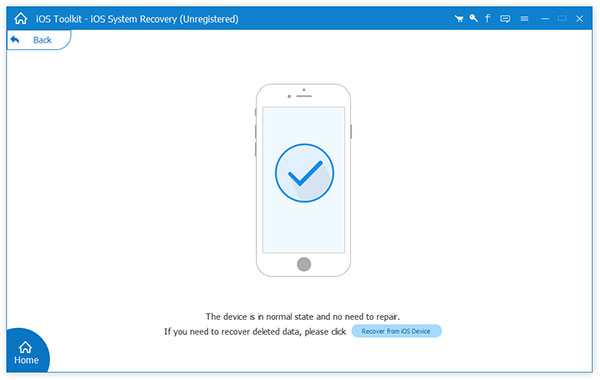
It will automatically fix the iPhone iPad stuck on headphone mode issue after the repaired plug-in downloading profess is finished. Your iOS device will reboot itself after the fixing and then back to the normal condition.
After reading this post, you can get 3 effective ways to fix the iPhone iPad stuck in headphone mode issue. Leave us a message if you still have any questions.